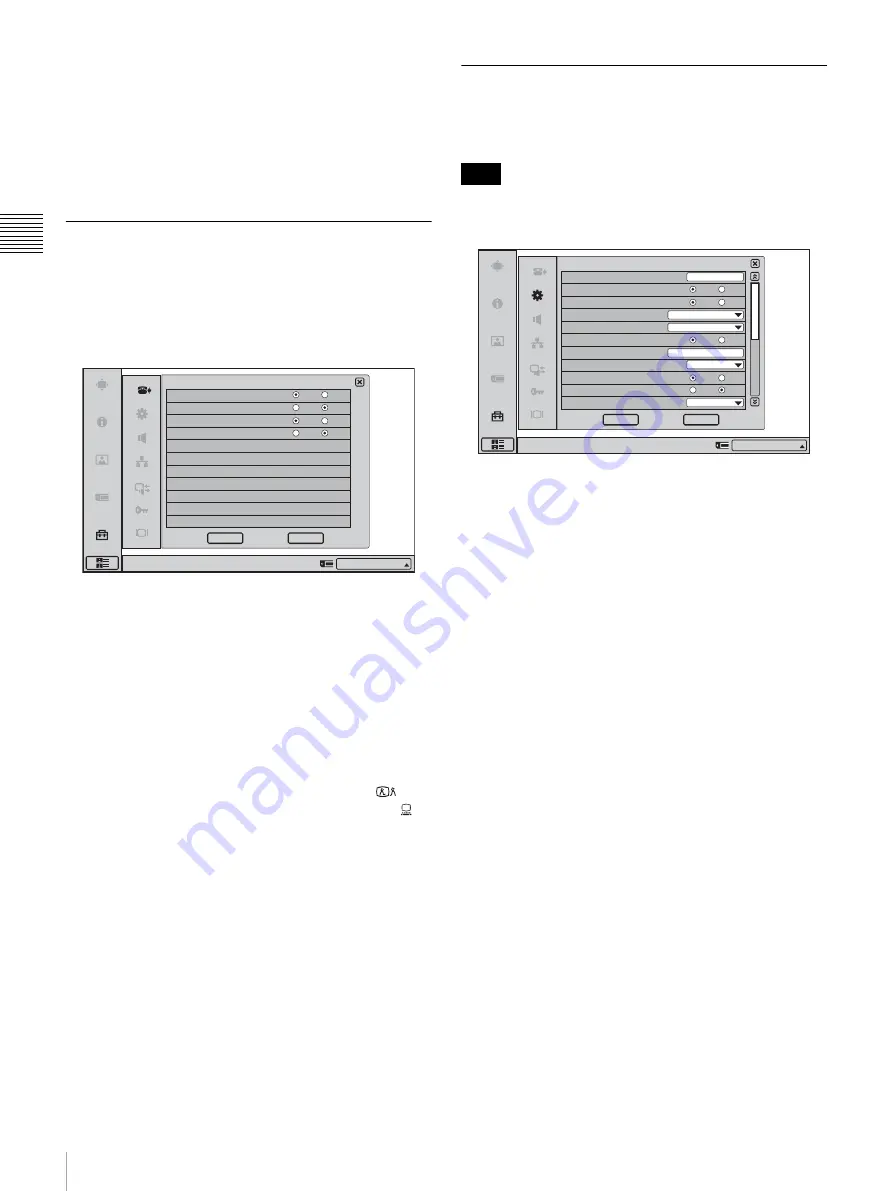
30
Registering Local Information
Chap
te
r 2
Regis
tra
tion
and
S
e
tu
p
To page up or down the selected menu
When a menu has several pages, a scroll bar will appear at
the right side of the screen. To advance to the next page,
click the Page button at the bottom of the scroll bar. To go
back to the previous page, click the Page button at the top
of the scroll bar. You can also drag the scroll bar up and
down using the mouse to scroll through the pages.
Answer Setup Menu
The Answer Setup menu is used to set the system up for
receiving a call.
Page 1/1
Auto Answer
Select whether the auto answer mode is activated.
On:
Answers a call in auto answer mode. When a call
comes in and the phone rings, the line is automatically
connected.
Off:
Answers a call in manual answer mode. When you are
called up, the phone rings. If you click “OK” when the
message “Incoming call. Answer?” is shown, the line
is connected.
Videoconference Button Answer
Select whether to enable call answering with the
(Videoconference) button and call rejection with the
(PC) button when Auto Answer is disabled.
On:
Enables answer operations with the buttons on the unit.
Off:
Disables answer operations with the buttons on the
unit.
Mic on Answer
Select whether to transmit the sound on your site when
answering a call from the remote party.
On:
Transmits the sound when answering a call.
Off:
Disables transmission of the sound when answering a
call.
Do not disturb
Select whether to reject all calls.
On:
Reject all incoming calls.
Off:
Do not reject incoming calls.
Device Setup Menu
Page 1/2
Some items cannot be set while a communication session
is in progress.
Terminal Name
Input the terminal name to report when the system is
connected to an external multipoint videoconferencing
system.
Time Display
Select whether to show the elapsed time on the display
during the videoconference.
On:
Elapsed time is displayed.
Off:
Elapsed time is not displayed.
Last Number Registration
Select whether or not to register the remote party in the
Phone Book after the videoconference has finished.
On:
If the remote party has not yet been registered in the
Phone Book, the message “Register this participant in
the list?” appears on the display after the
videoconference has finished. When you click “OK”,
the List Edit menu opens.
Off:
The above message does not appear.
Language
Select the language to show on the screen.
English:
The display language is set to English.
Finnish:
The display language is set to Finnish.
French:
The display language is set to French.
German:
The display language is set to German.
Italian:
The display language is set to Italian.
Japanese:
The display language is set to Japanese.
Korean:
The display language is set to Korean.
Portuguese:
The display language is set to Portuguese.
Russian:
The display language is set to Russian.
Simplified Chinese:
The display language is set to
Simplified Chinese.
Spanish:
The display language is set to Spanish.
Swedish:
The display language is set to Swedish.
On
Off
On
Off
On
Off
Answer Setup
Right-click the mouse to display a help message.
Auto Answer
Mic on Answer
Do not disturb
On
Off
Videoconference Button Answer
Cancel
OK
IP:012.345.678.912
Note
On
Off
ON
Off
On
Off
On
Off
Terminal Name
Time Display
Last Number Registration
Language
Number Display
Indicator
Clock Set
Sleep Timer
LED indicator
On
Off
Lens Cover Mic On/Off Function
Camera Frame Rate
English
ViewPont 8050
04/18/2005 16:58:00
Off
Device Setup
Right-click the mouse to display a help message.
Cancel
OK
Auto
IP:
IP:012.345.678.912
1/2
















































