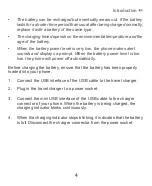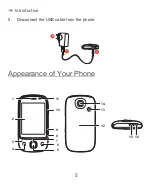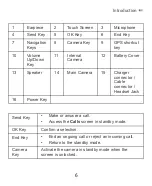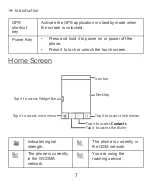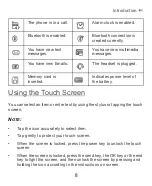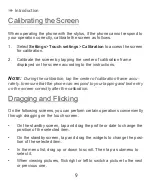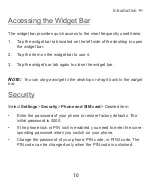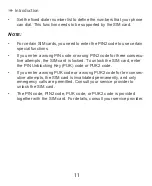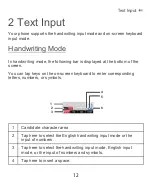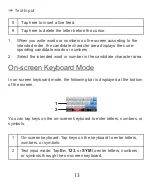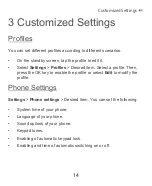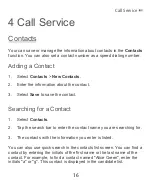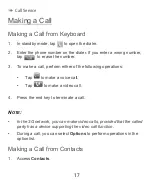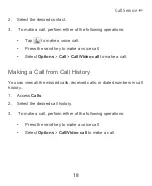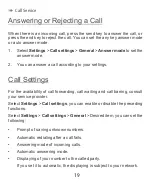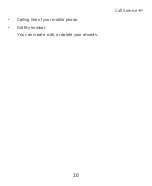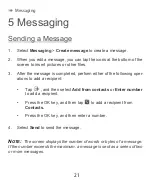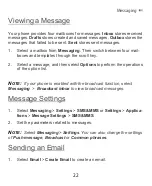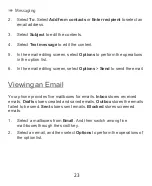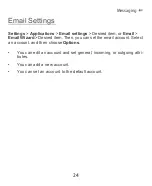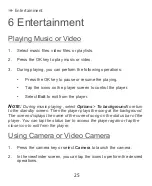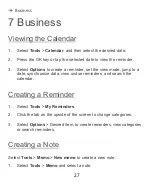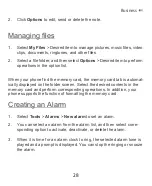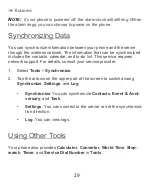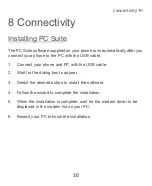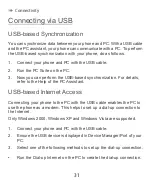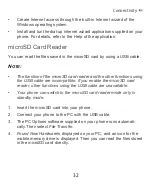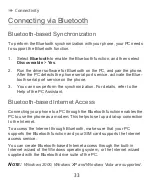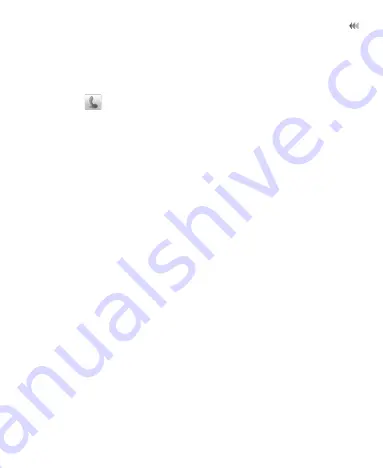
18
Call Service
2.
Select the desired contact.
3.
To make a call, perform either of the following operations:
•
Tap
to make a voice call.
•
Press the send key to make a voice call.
•
Select
Options
>
Call
>
Call/Video call
to make a call.
Making a Call from Call History
You can view all the missed calls, received calls, or dialed numbers in call
history.
1.
Access
Calls
.
2.
Select the desired call history.
3.
To make a call, perform either of the following operations:
•
Press the send key to make a voice call.
•
Select
Options
>
Call/Video call
to make a call.