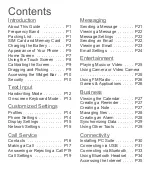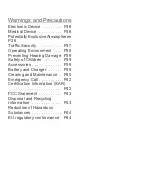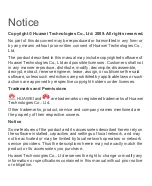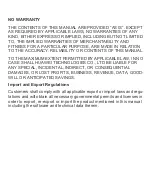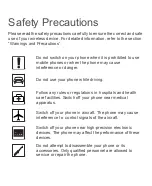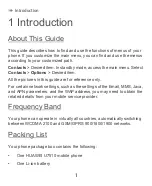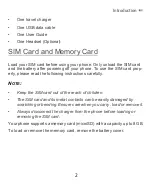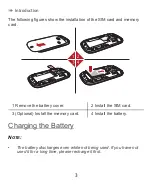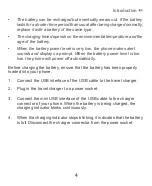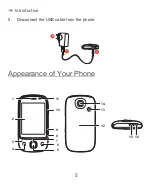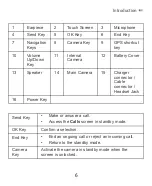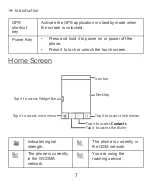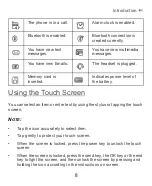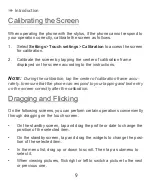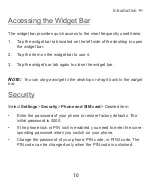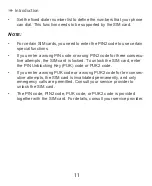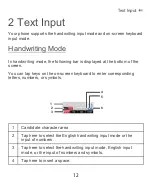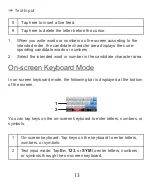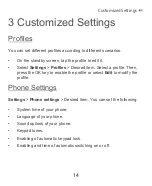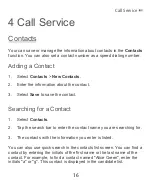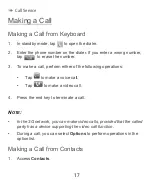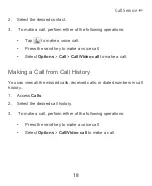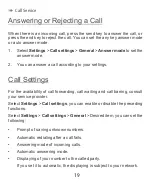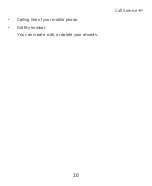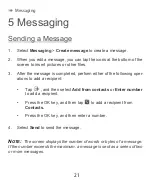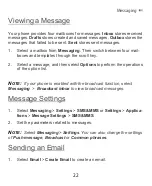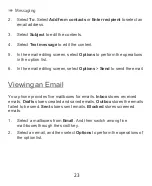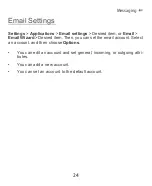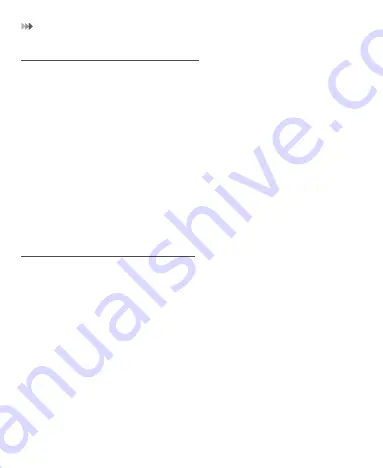
Introduction
9
Calibrating the Screen
When operating the phone with the stylus, if the phone cannot respond to
your operation correctly, calibrate the screen as follows.
1.
Select
Settings
>
Touch settings
>
Calibration
to access the screen
for calibration.
2.
Calibrate the screen by tapping the center of calibration frame
displayed on the screen according to the instructions.
N
OTE
:
During the calibration, tap the center of calibration frame accu-
rately, to ensure that the phone can respond to your tapping and text entry
on the screen correctly after the calibration.
Dragging and Flicking
On the following screens, you can perform certain operations conveniently
through dragging on the touch screen.
•
On the standby screen, tap and drag the profile or date to change the
position of the selected item.
•
On the standby screen, tap and drag the widgets to change the posi-
tion of the selected item.
•
In the menu list, drag up or down to scroll. Then tap a submenu to
select it.
•
When viewing pictures, flick right or left to switch a picture to the next
or previous one.