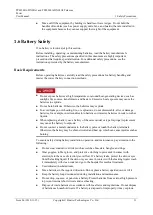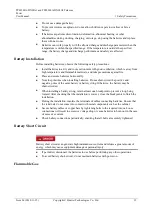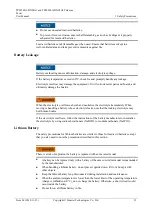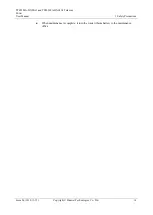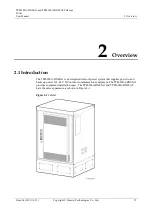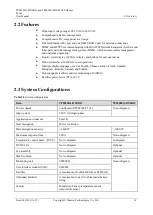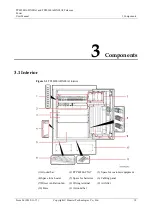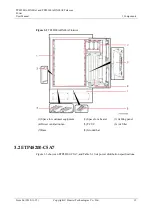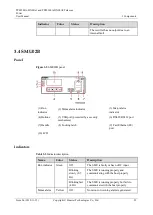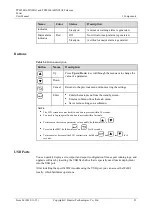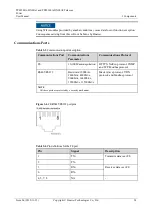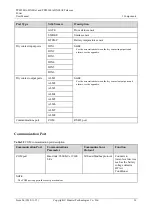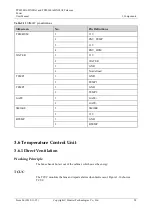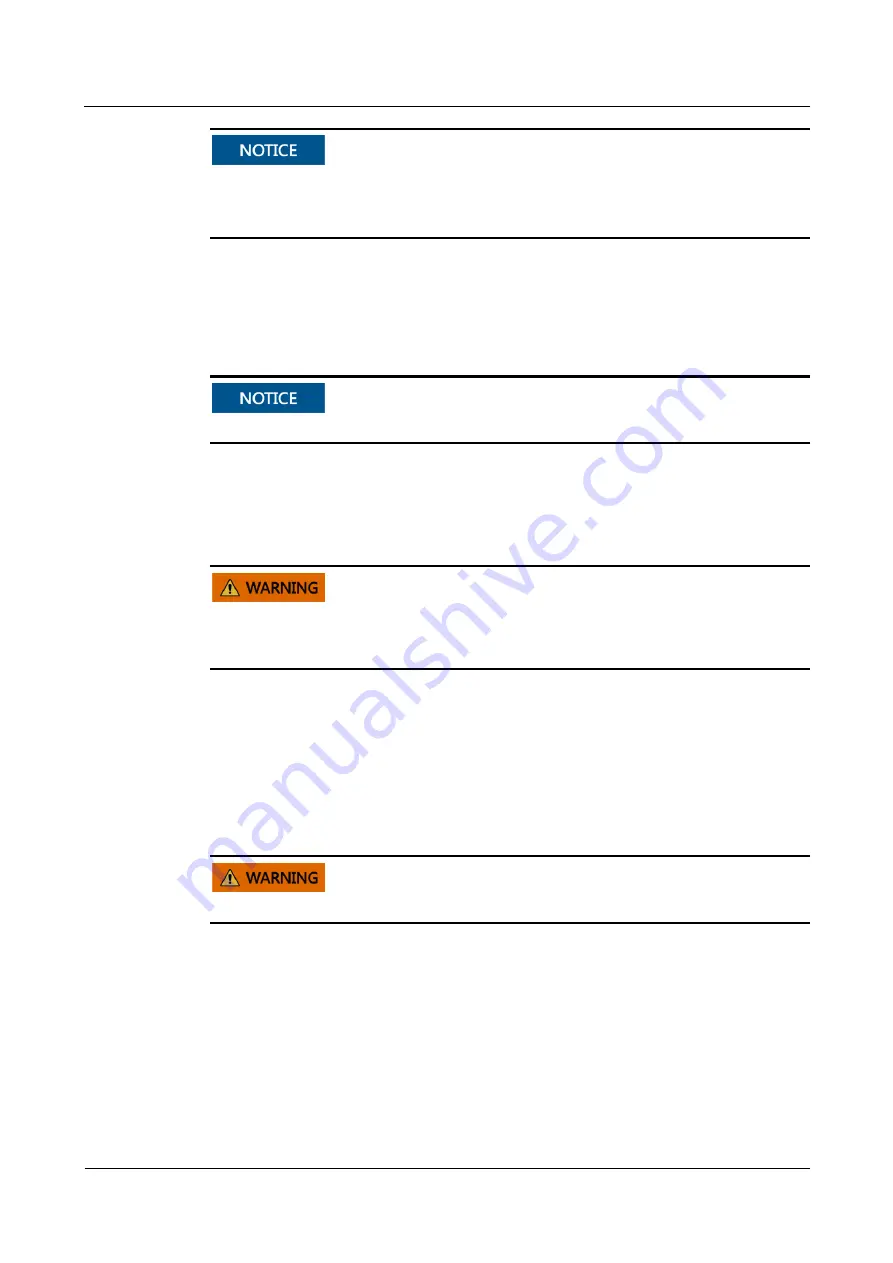
TP48200A-DX08A1 and TP48200A-DX08A2 Telecom
Power
User Manual
1 Safety Precautions
Issue 06 (2019-11-15)
Copyright © Huawei Technologies Co., Ltd.
13
Do not use unsealed lead-acid batteries.
To prevent fire or corrosion, ensure that flammable gas (such as hydrogen) is properly
exhausted for lead-acid batteries.
Lead-acid batteries emit flammable gas when used. Ensure that batteries are kept in a
well-ventilated area and take preventive measures against fire.
Battery Leakage
Battery overheating causes deformation, damage, and electrolyte spillage.
If the battery temperature exceeds 60°C, check for and promptly handle any leakage.
Electrolyte overflow may damage the equipment. It will corrode metal parts and boards, and
ultimately damage the boards.
When the electrolyte overflows, absorb and neutralize the electrolyte immediately. When
moving or handling a battery whose electrolyte leaks, note that the leaking electrolyte may
hurt human bodies.
If the electrolyte overflows, follow the instructions of the battery manufacturer or neutralize
the electrolyte by using sodium bicarbonate (NaHCO3) or sodium carbonate (Na2CO3).
Lithium Battery
The safety precautions for lithium batteries are similar to those for lead-acid batteries except
that you also need to note the precautions described in this section.
There is a risk of explosion if a battery is replaced with an incorrect model.
A battery can be replaced only with a battery of the same or similar model recommended
by the manufacturer.
When handling a lithium battery, do not place it upside down, tilt it, or bump it with
other objects.
Keep the lithium battery loop disconnected during installation and maintenance.
When the ambient temperature is lower than the lower limit of the operating temperature
(charge is forbidden at 0°C), do not charge the battery. Otherwise, a short circuit would
occur inside the battery.
Do not throw a lithium battery in fire.