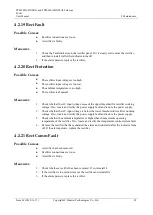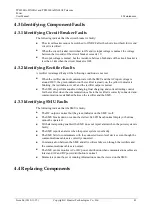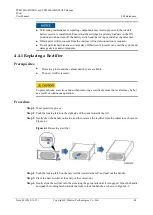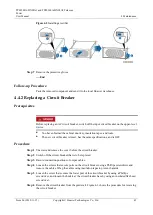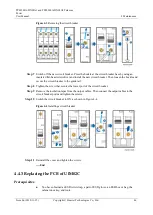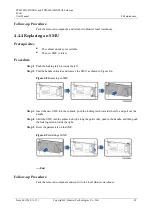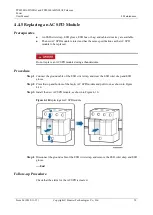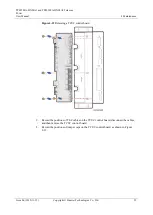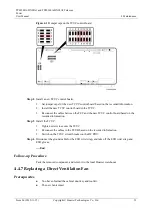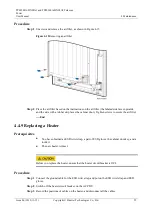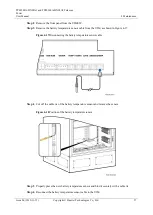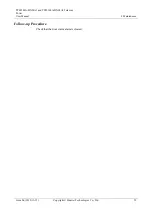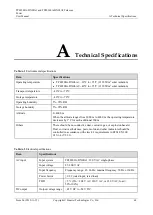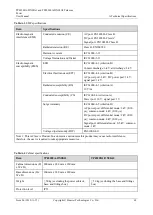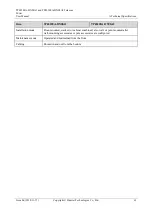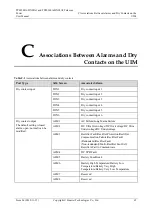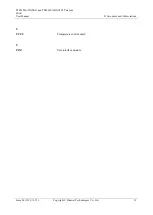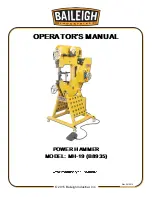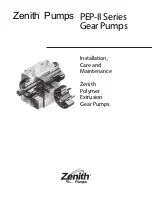TP48200A-DX08A1 and TP48200A-DX08A2 Telecom
Power
User Manual
4 Maintenance
Issue 06 (2019-11-15)
Copyright © Huawei Technologies Co., Ltd.
56
Step 4
Unscrew and remove the heater, as shown in Figure 4-16.
Figure 4-16
Removing a heater
Step 5
Place a new heater and tighten screws.
Step 6
Reconnect all the cables to the heater based on the recorded information.
Step 7
Switch on the heater circuit breaker on the AC PDU.
Step 8
Disconnect the ground cable for the ESD wrist strap, and take off the ESD wrist strap and
ESD gloves.
----End
Follow-up Procedure
Pack the removed component, and return it to the local Huawei warehouse.
4.4.10 Replacing a Battery Temperature Sensor
Prerequisites
You have obtained an ESD wrist strap, ESD gloves, an ESD box or bag, the cabinet door
key, and a tool kit.
The new battery temperature sensor is intact.
Procedure
Step 1
Connect the ground cable for the ESD wrist strap, and put on the ESD wrist strap and ESD
gloves.