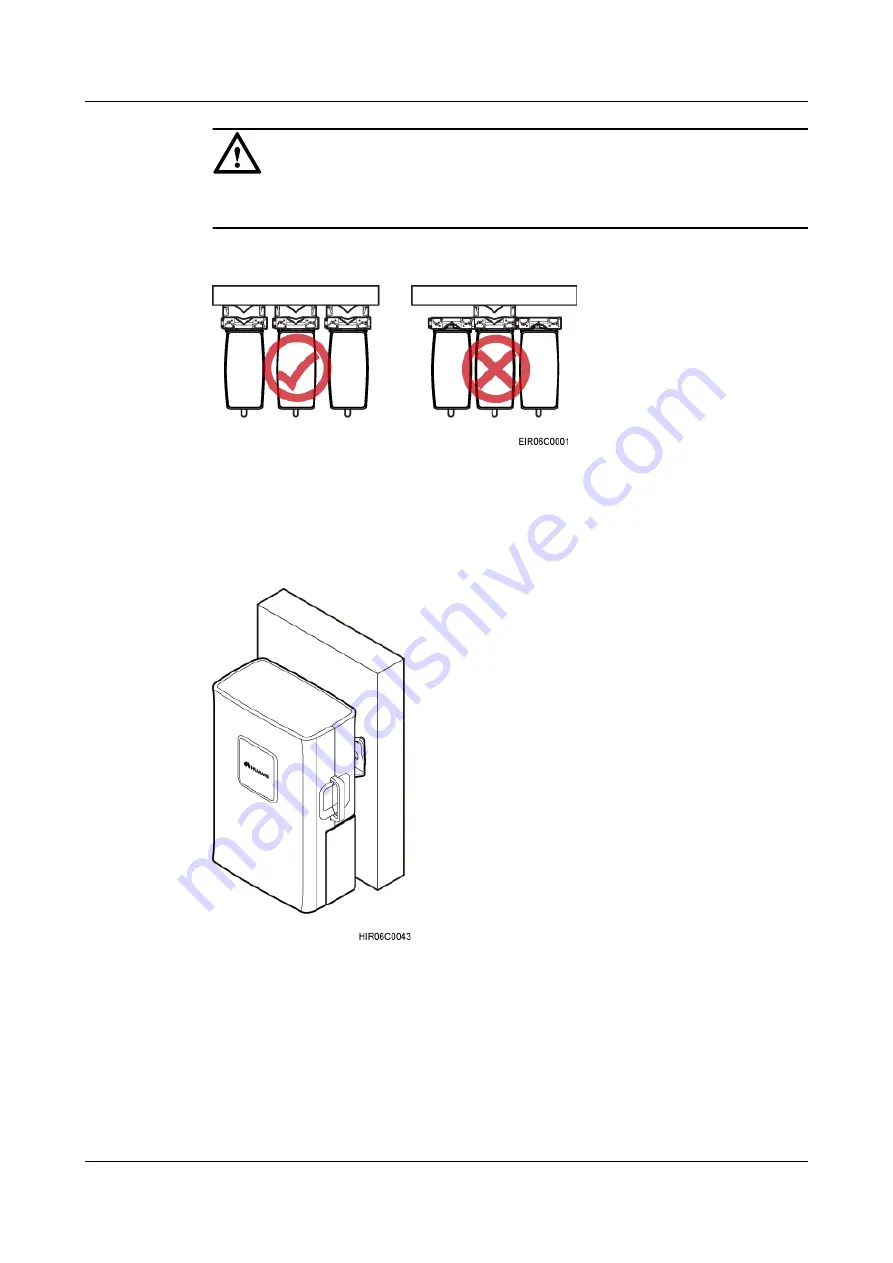
CAUTION
The brackets cannot be combined when RRUs are installed on a wall, as shown in
.
Figure 3-11
Correct placement of brackets
shows an RRU installed on a wall.
Figure 3-12
RRU installed on a wall
3.5 Installation Clearance Requirements of an RRU
This section describes the requirements for the installation clearance of a single RRU and
multiple RRUs and the requirements for the installation spacing between RRUs.
RRU3201
Installation Guide
3 Information About the Installation
Issue 06 (2012-04-16)
Huawei Proprietary and Confidential
Copyright © Huawei Technologies Co., Ltd.
16
















































