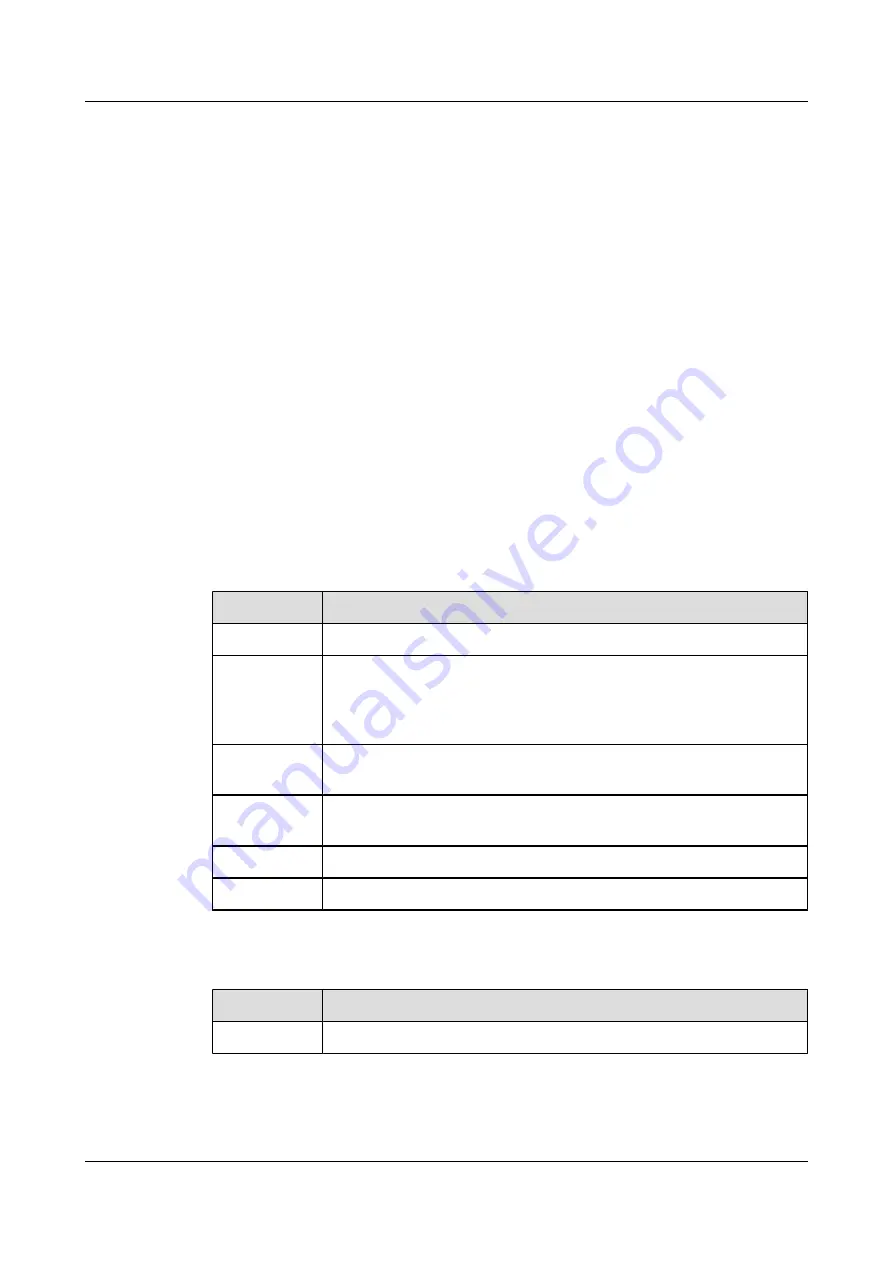
Reference Standard
User can browse history alarms in the operation interface.
Precaution
The history alarms include the history fault and the history event.
If you set two or more query parameters, only the history alarms that meet all the set conditions
are displayed.
If no condition is set, when you click
Search
, the system displays all history alarms.
Procedure
Step 1
Log in to the OSM.
Step 2
On the main menu, click
Alarm
.
Step 3
In the navigation tree, click
History Fault
or
History Event
. The
Alarm Query
interface or
the
Query Event
interface is displayed.
Step 4
Enter query conditions based on parameter description, as shown in
.
Table 5-10
Parameter description of history fault query interface
Parameter
Description
Alarm Name
This parameter indicates the alarm name that you want to query.
Alarm Module The parameter indicates the module that a alarm belongs to. The log module
includes
Device
,
iSCSI Target
,
RAID
,
System
,
WebUI
,
FC
,
Pool
,
HyperCopy
,
HyperImage
,
HyperMirror
,
Agent
,
iSCSI Initiator
,
EPL
,
and
Coffer
.
Severity
This parameter indicates the alarm severity. The options are
Critical
,
Major
,
Minor
, and
Warning
.
Recover Type
This parameter indicates the recover type of the alarm that you want to
query. There are two options:
Manual
and
Auto
.
Start Time
This parameter indicates the start time from which you want to query alarms.
End Time
This parameter indicates the end time to which you want to query alarms.
Table 5-11
Parameter description of history event query interface
Parameter
Description
Alarm Name
This parameter indicates the alarm name that you want to query.
5 Routine Maintenance Guide of the OSM
OceanStor S5000 Series Storage System
Routine Maintenance
5-16
Huawei Proprietary and Confidential
Copyright © Huawei Technologies Co., Ltd.
Issue 01 (2010-04-20)









































