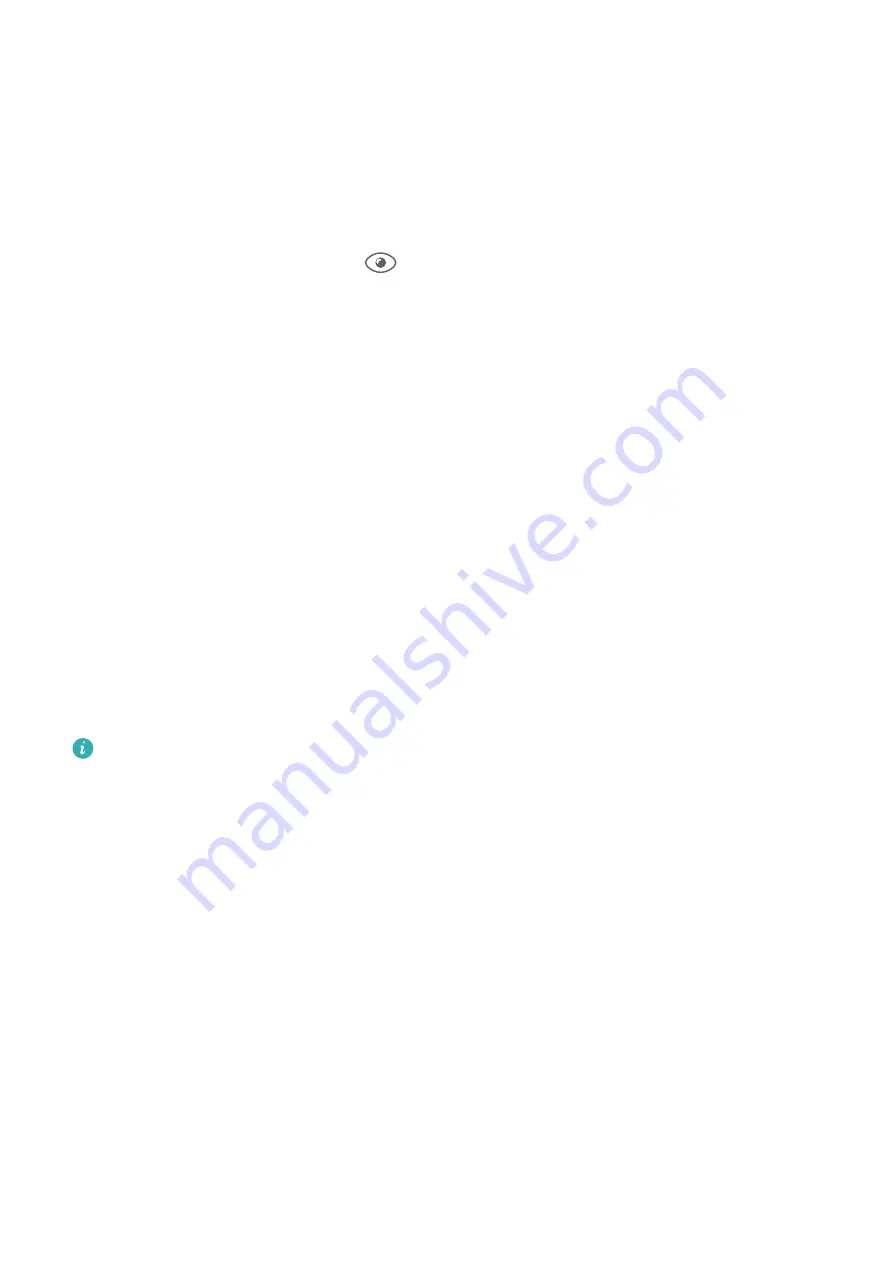
Enable or Disable Eye Comfort Mode
•
Swipe down from the status bar to open the notification panel, swipe down on it again to
show all shortcuts, then turn on or turn off
Eye Comfort
. You can touch and hold
Eye
Comfort
to access the settings screen.
•
Go to
Settings
>
Display & brightness
>
Eye Comfort
, and enable or disable
Enable all
day
.
Once Eye comfort mode is enabled,
will be displayed in the status bar, and the screen
will take on a yellow tint since less blue light is being emitted.
Set a Schedule for Eye Comfort Mode
Go to
Settings
>
Display & brightness
>
Eye Comfort
, enable
Scheduled
, then set
Start
and
End
according to your preferences.
Customize Eye Comfort Mode
Go to
Settings
>
Display & brightness
>
Eye Comfort
, enable
Enable all day
or set up
Scheduled
, and adjust the slider under
Filter level
to customize how much blue light you
would like to be filtered.
Enable Dark Mode
You can enable Dark mode to apply a darker color scheme, which helps prevent excessive
screen light from irritating your eyes and saves battery power.
Go to
Settings
>
Display & brightness
>
Dark mode
, and follow the onscreen instructions to
set the related configurations, such as when you would like this feature to take effect.
The feature availability varies by device.
Adjust Text Style Settings
You can adjust the system text size and app display size, as well as the text style.
Enlarge or Reduce Text Size
Go to
Settings
>
Display & brightness
>
Text and display size
, and drag the slider for
Text
size
.
Enlarge or Reduce Display Size
Display size
determines the size of content (including text and images) displayed within
apps.
Go to
Settings
>
Display & brightness
>
Text and display size
, and drag the slider for
Display size
.
Settings
87
Summary of Contents for Nova 8i
Page 1: ...User Guide ...
















































