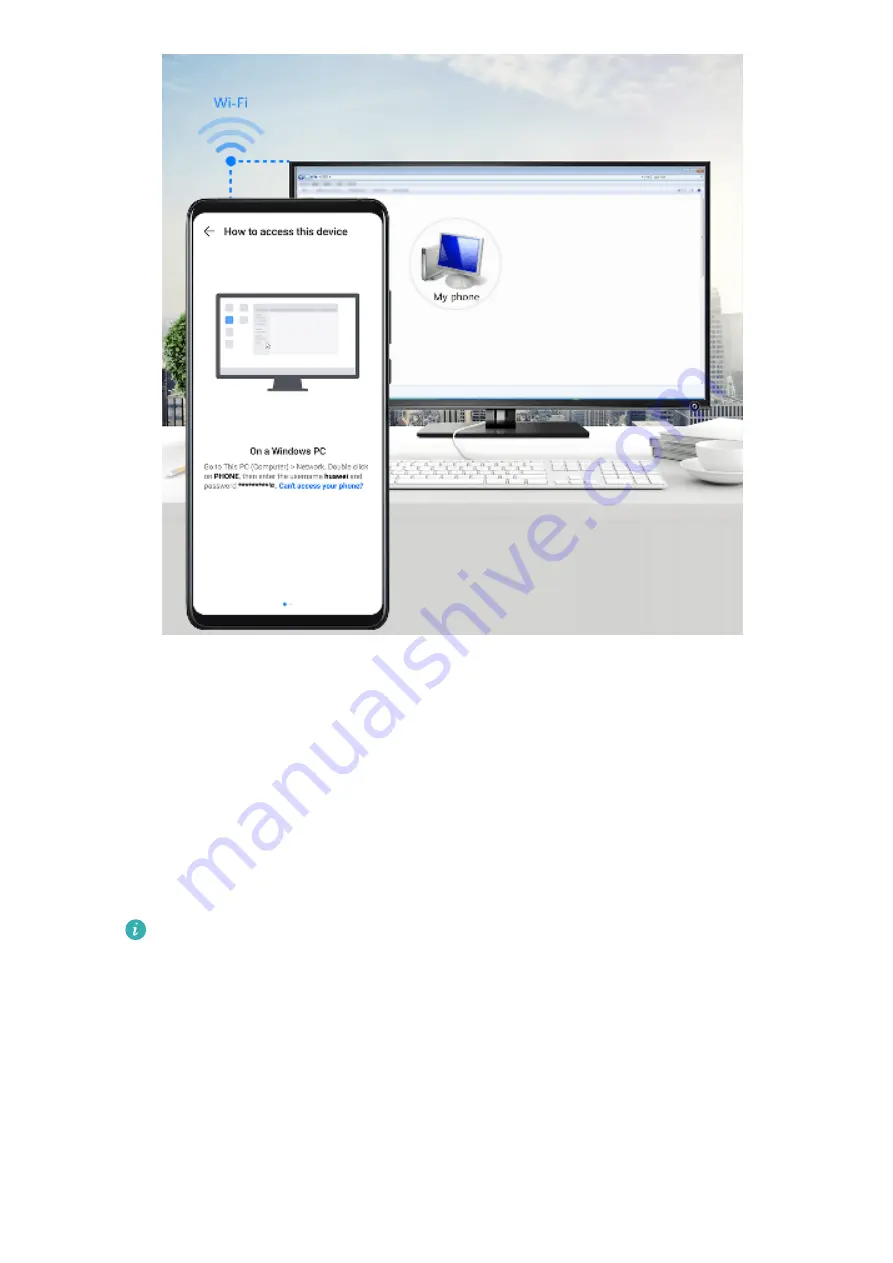
1
Make sure your phone and computer are connected to the same Wi-Fi network.
2
On your phone, enter the
Huawei Share
settings and enable
Huawei Share
and
Computer share
.
3
Make a note of the name displayed next to
Name shown on computers
, as well as the
user name and password under
Verification on computers
.
4
Perform the following operations on a Windows-based computer (desktop or laptop) or a
macOS-based computer (laptop):
•
Windows: Go to
This PC (Computer)
>
Network
on the computer.
•
macOS: Go to
Finder
>
Go
>
Network
on the computer.
Currently, this feature is only available on Macs running macOS 10.8 to 10.14.
5
On your computer, double-click the name of your phone and enter the user name and
password previously noted down.
6
Open a shared folder on your phone, such as the Internal storage or Album folder to view,
edit, or copy files from your phone to your computer or vice versa.
Changes made to files in the shared folders on your computer will be automatically
synced to your phone and vice versa.
One-Touch Printing with Huawei Share
When a printer that supports Huawei Share is nearby, you can use Huawei Share to find the
printer and print out pictures or PDF files stored on your phone.
Settings
80
Summary of Contents for Nova 8i
Page 1: ...User Guide ...






























