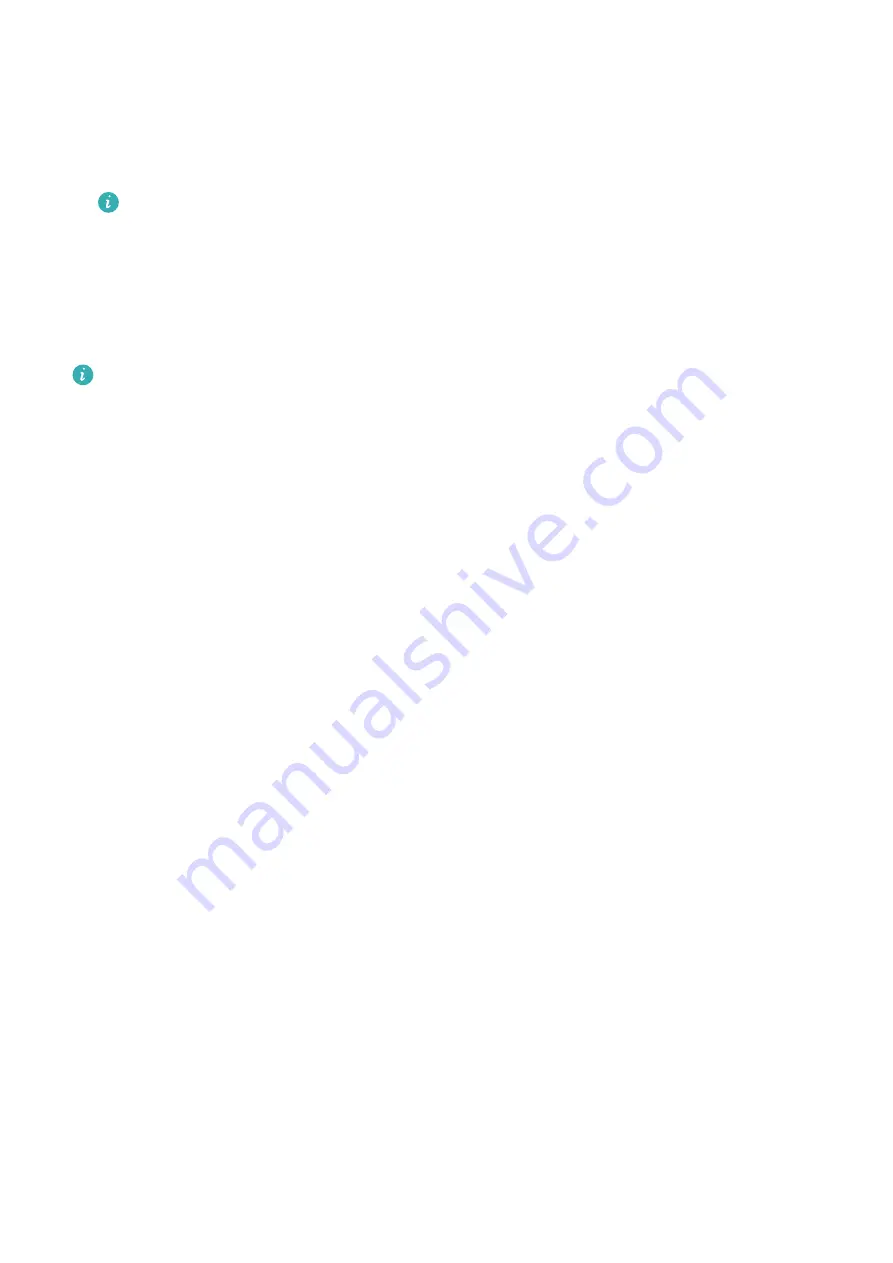
Enroll Facial Data
1
Go to
Settings
>
Biometrics & password
>
Face Recognition
, and enter your lock screen
password.
2
Select
Enable raise to wake
.
The settings items vary by device. If your phone does not provide a specific item, it
indicates that the corresponding feature is not supported.
3
Touch
Get started
and follow the onscreen instructions to enroll your facial data.
Enable Face Unlock
On the
Face Recognition
screen, touch
Unlock device
, and select an unlock method.
If you have enabled PrivateSpace on or added multiple users to your phone, you can use
Face unlock only in MainSpace or with the Owner account.
Access App Lock with Face Recognition
On the
Face Recognition
screen, enable
Access App Lock
, and follow the onscreen
instructions to add your facial data to App Lock.
You can then touch a locked app on your home screen and use face recognition to access the
app.
Disable or Delete Facial Data
On the
Face Recognition
screen, you can do the following:
•
Disable facial data for certain features: Disable
Unlock device
, or
Access App Lock
as
required. This will not delete your facial data.
•
Delete facial data: Touch
Delete facial data
and follow the onscreen instructions to delete
your facial data.
Lock Screen Password
You can set a numeric, pattern, or hybrid password as your lock screen password.
Set the Lock Screen Password
You can set a numeric, pattern, or hybrid password.
1
Go to
Settings
>
Biometrics & password
and touch
Lock screen password
.
2
Enter a password containing 6 digits.
3
Alternatively, touch
Change unlock method
and select a password type, then follow the
onscreen instructions to input a new password.
Change the Lock Screen Password
1
On the
Biometrics & password
screen, go to
Change lock screen password
.
2
Enter the original lock screen password.
Settings
94
Summary of Contents for Nova 8i
Page 1: ...User Guide ...















































