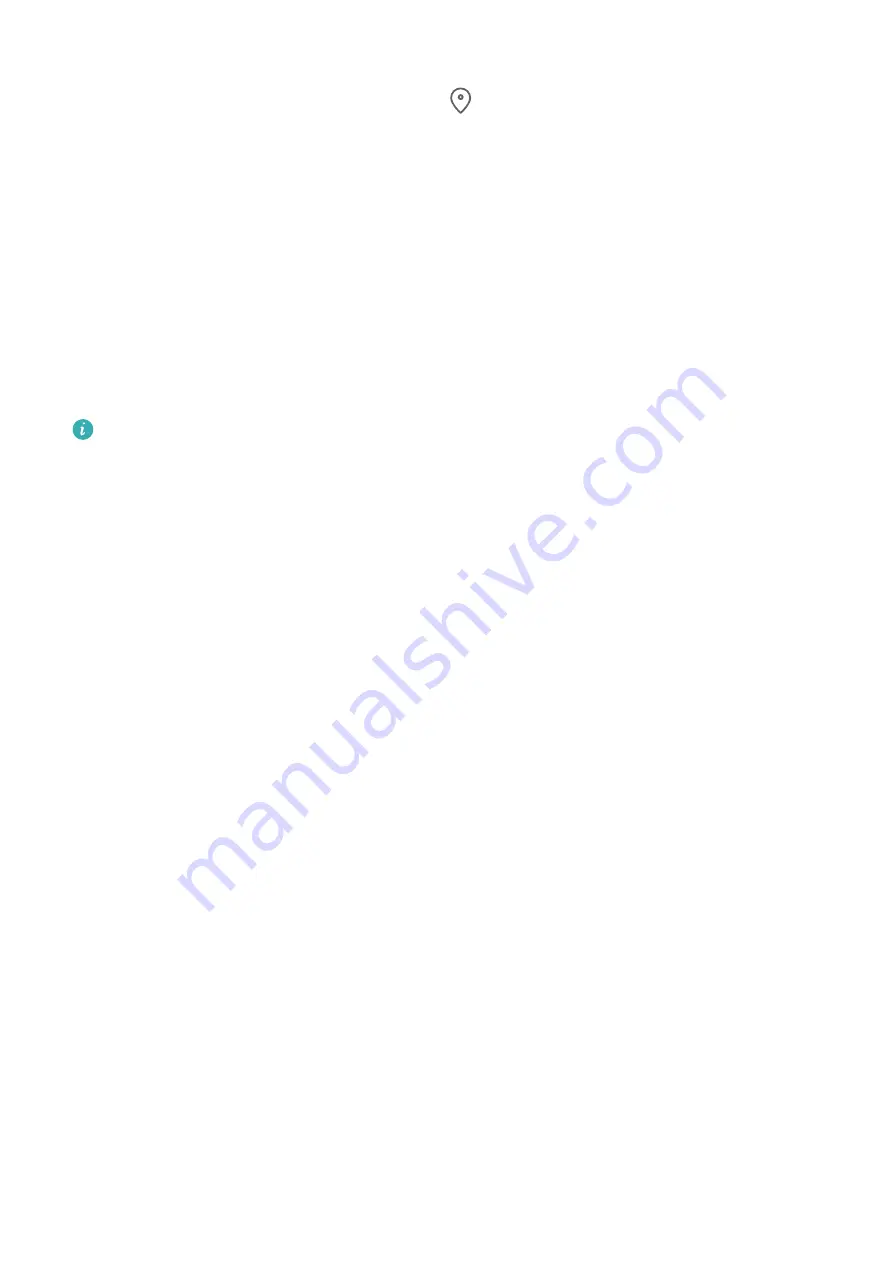
•
Swipe down from the status bar to open the notification panel (you can swipe further to
display all shortcuts), and enable or disable
.
•
Alternatively, go to
Settings
>
Location
, and enable or disable
Access my location
.
After location services are disabled, your phone will prevent all apps and services from
collecting and using location information, with the exception of some built-in apps. When
these apps or services need to use location information, your phone will remind you to
enable location services again.
Increase the Accuracy of Location Services
You can improve the positioning accuracy of your phone by allowing apps and services to
scan for nearby Wi-Fi networks and Bluetooth devices or access supplementary data from
global navigation satellite systems (GNSS).
The feature availability varies by device.
Go to
Settings
>
Location
>
Advanced settings
, then set the options as required.
Allow or Forbid Apps to Obtain Location Information
You can allow or forbid an app to access location information, including granting permanent
access or access when using the app, or denying access to location information.
1
Go to
Settings
>
Privacy
>
Permission manager
, touch
Location
, and check which apps
have been granted access to location information.
2
Touch the corresponding app and follow the onscreen instructions to grant or deny
permissions.
Accessibility Features
Use a Screen Reader App
Screen reader apps are designed to assist visually impaired users to use a phone.
Enable Color Correction to Customize the Screen Color
Color correction helps people with poor eyesight see the screen content more easily.
1
Go to
Settings
>
Accessibility features
>
Accessibility
>
Color correction
and enable
Color correction
.
2
Touch
Correction mode
to select a color correction mode.
Use Magnification Gestures
Use magnification gestures to zoom in on the screen.
On the
Accessibility
>
Magnification
screen, touch
Magnification
, then enable it.
Zoom in or out by touching the screen three times in a row.
Settings
101
Summary of Contents for Nova 8i
Page 1: ...User Guide ...






















