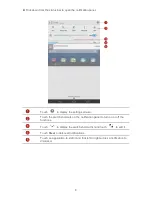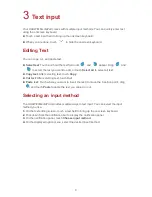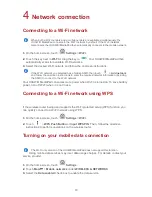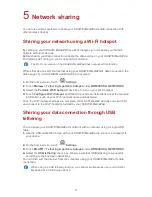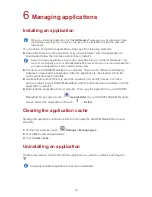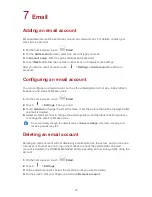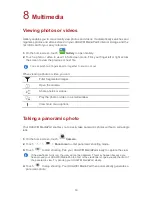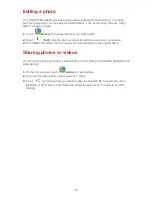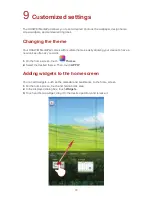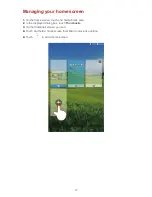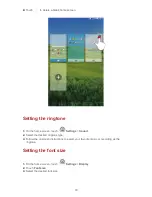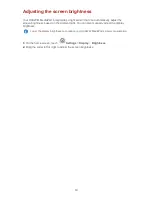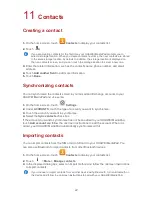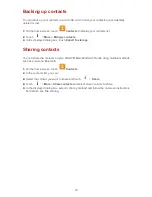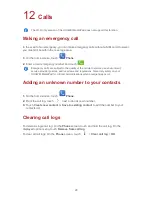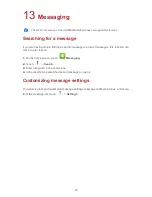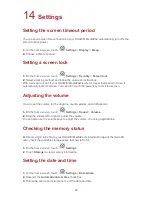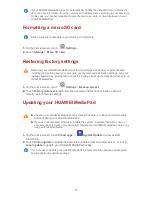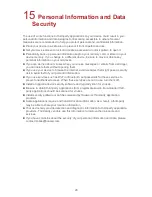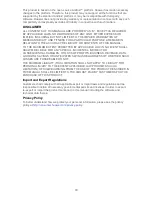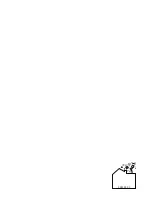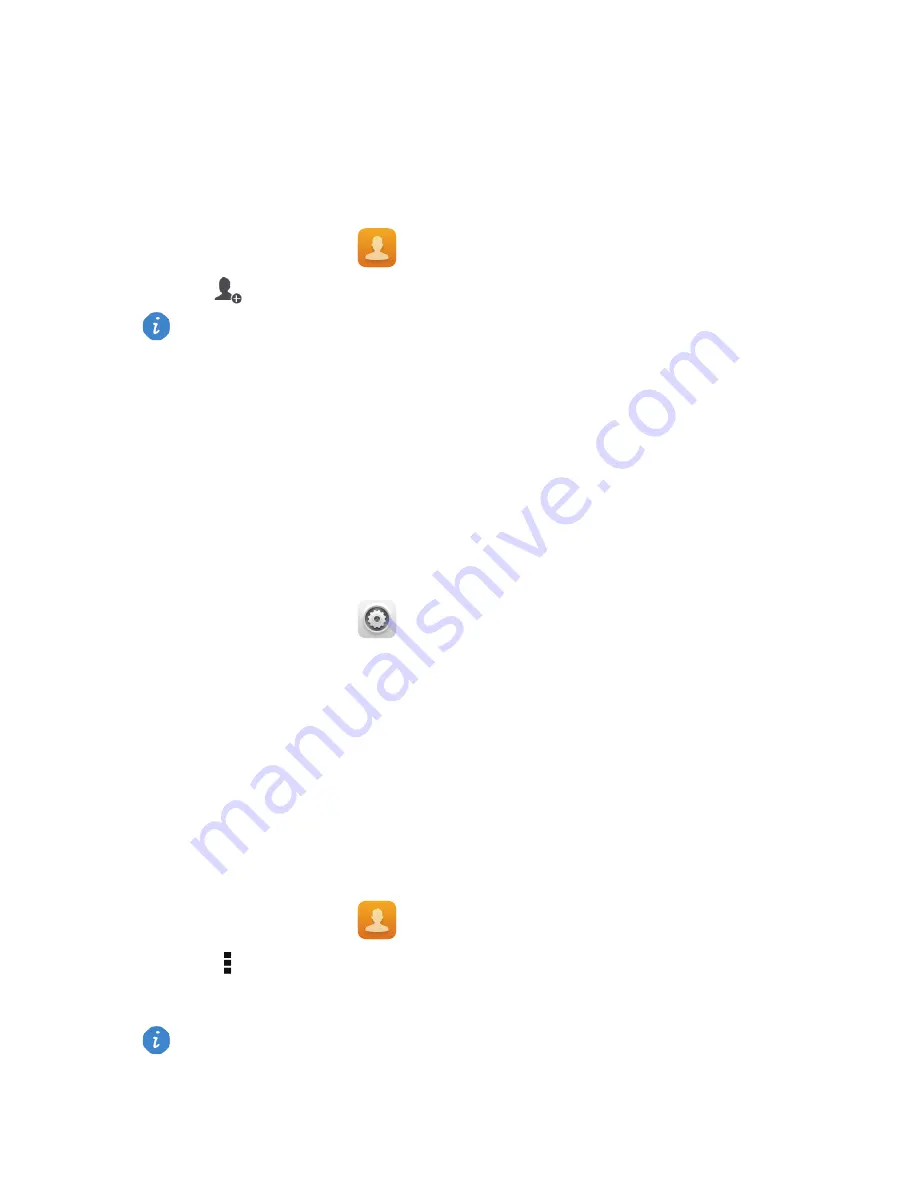
22
11
Contacts
Creating a contact
1.
On the home screen, touch
Contacts
to display your contacts list.
2.
Touch
.
3.
Enter the related information, such as the contact's name, phone number, and email
address.
4.
Touch
Add another field
to add more information.
5.
Touch
Done
.
Synchronizing contacts
You can synchronize the contacts stored in your Gmail and Exchange accounts to your
HUAWEI MediaPad and vice versa.
1.
On the home screen, touch
Settings
.
2.
Under
ACCOUNTS
, touch the type of account you want to synchronize.
3.
Touch the account you want to synchronize.
4.
Select the
Sync contacts
check box.
If the account you want to synchronize has not been added to your HUAWEI MediaPad,
touch
Add account
and follow the onscreen instructions to add the account. When it is
added, your HUAWEI MediaPad automatically synchronizes with it.
Importing contacts
You can import contacts from the SIM or microSD card to your HUAWEI MediaPad. You
can also use Bluetooth to import contacts from other Bluetooth devices.
1.
On the home screen, touch
Contacts
to display your contacts list.
2.
Touch
>
More
>
Manage contacts
.
3.
In the displayed dialog box, select an import method and follow the onscreen instructions
to import contacts.
If you are creating contacts for the first time, your HUAWEI MediaPad prompts you to
select a storage location. When you create contacts next time, the new contacts are stored
in the same storage location by default. In addition, the storage location is displayed on
the new contacts screen, and you can touch the storage location to select a new one.
If you choose to import contacts from another device using Bluetooth, turn on Bluetooth on
the device and follow the onscreen instructions to pair with your HUAWEI MediaPad.
Summary of Contents for MediaPad T1 8.0
Page 1: ...User Guide ...
Page 34: ...903346_01 ...