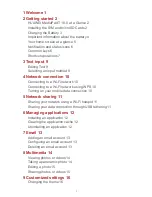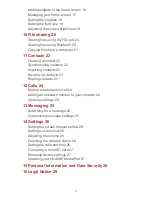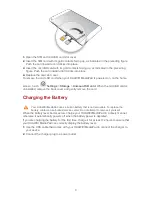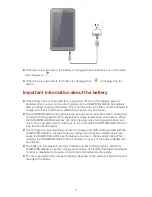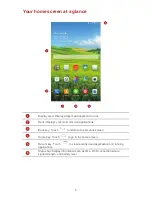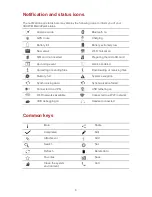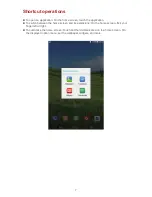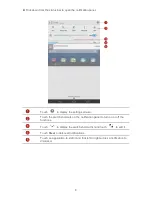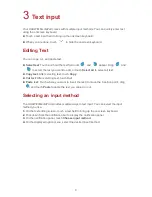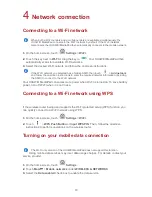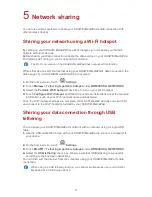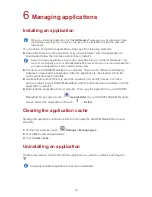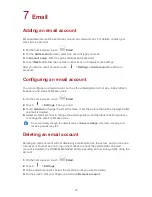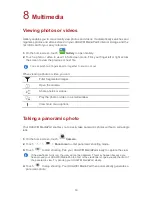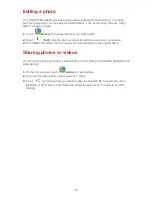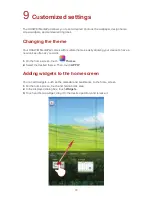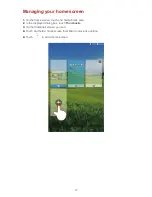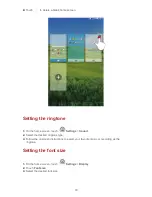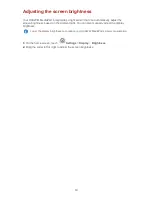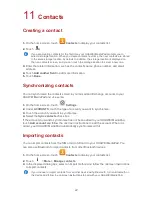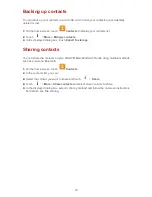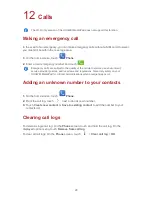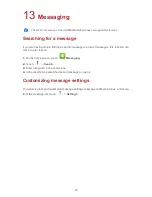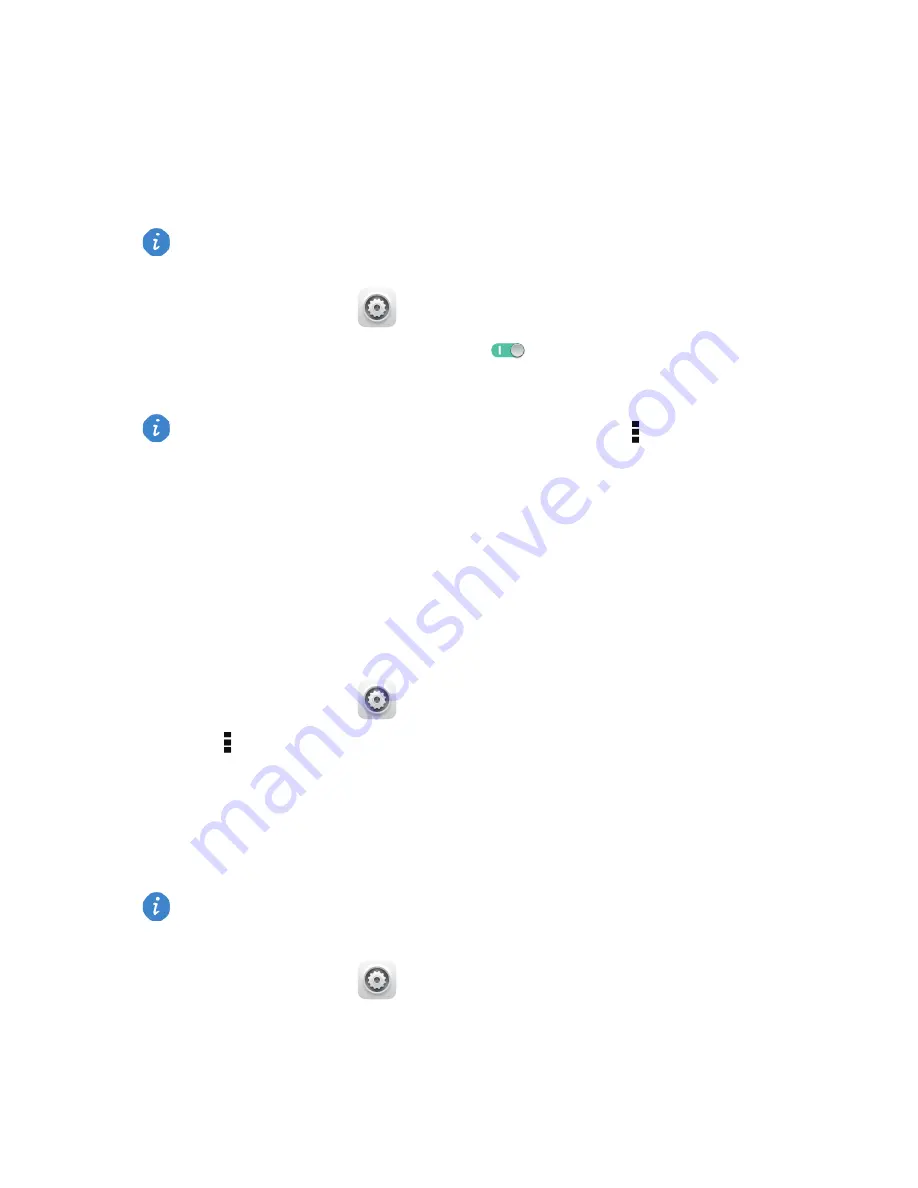
10
4
Network connection
Connecting to a Wi-Fi network
1.
On the home screen, touch
Settings
>
Wi-Fi
.
2.
Touch the key next to
Wi-Fi
or drag the key to
. Your HUAWEI MediaPad then
automatically scans for available Wi-Fi networks.
3.
Select the desired Wi-Fi network and follow the onscreen instructions.
Your HUAWEI MediaPad consumes more power when Wi-Fi is turned on. To save battery
power, turn off Wi-Fi when it is not in use.
Connecting to a Wi-Fi network using WPS
If the wireless router being used supports the Wi-Fi protected setup (WPS) function, you
can quickly connect to a Wi-Fi network using WPS.
1.
On the home screen, touch
Settings
>
Wi-Fi
.
2.
Touch
>
WPS Push Button
or
Input WPS PIN
. Then, follow the onscreen
instructions to perform operations on the wireless router.
Turning on your mobile data connection
Using mobile data services may incur data usage charges. For details, contact your
service provider.
1.
On the home screen, touch
Settings
.
2.
Touch
More
…
>
Mobile networks
under
WIRELESS & NETWORKS
.
3.
Select the
Data enabled
check box to enable the data service.
When both a Wi-Fi network and a mobile network are available simultaneously, the
HUAWEI MediaPad connects to the Wi-Fi network by default. If the Wi-Fi network
disconnects, the HUAWEI MediaPad then automatically connects to the mobile network.
If the Wi-Fi network you selected has a hidden SSID, then touch
>
Add network
and follow the onscreen instructions to enter the required network information (including
the SSID) to connect to the Wi-Fi network.
The Wi-Fi only version of the HUAWEI MediaPad does not support this function.
Summary of Contents for MediaPad T1 8.0
Page 1: ...User Guide ...
Page 34: ...903346_01 ...