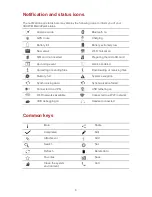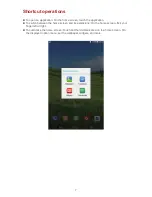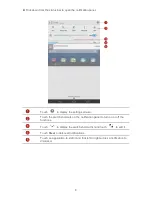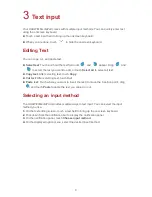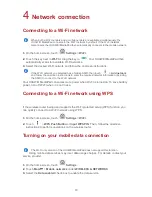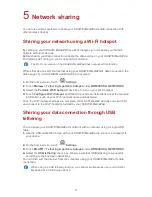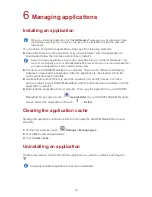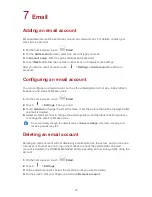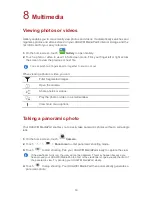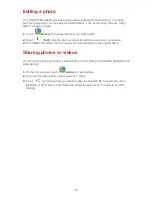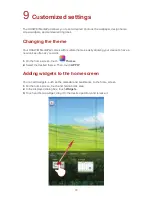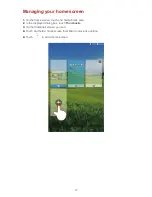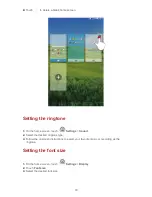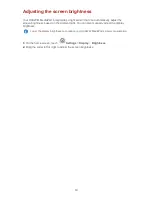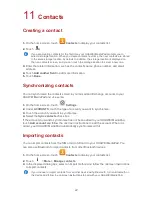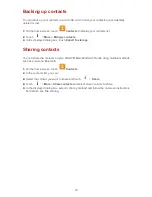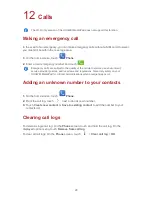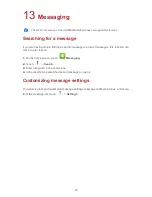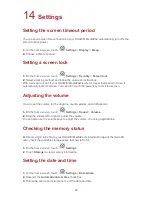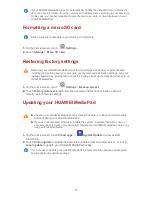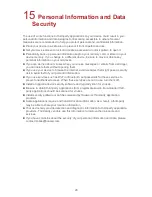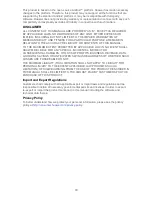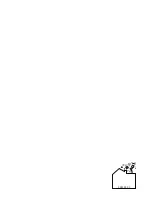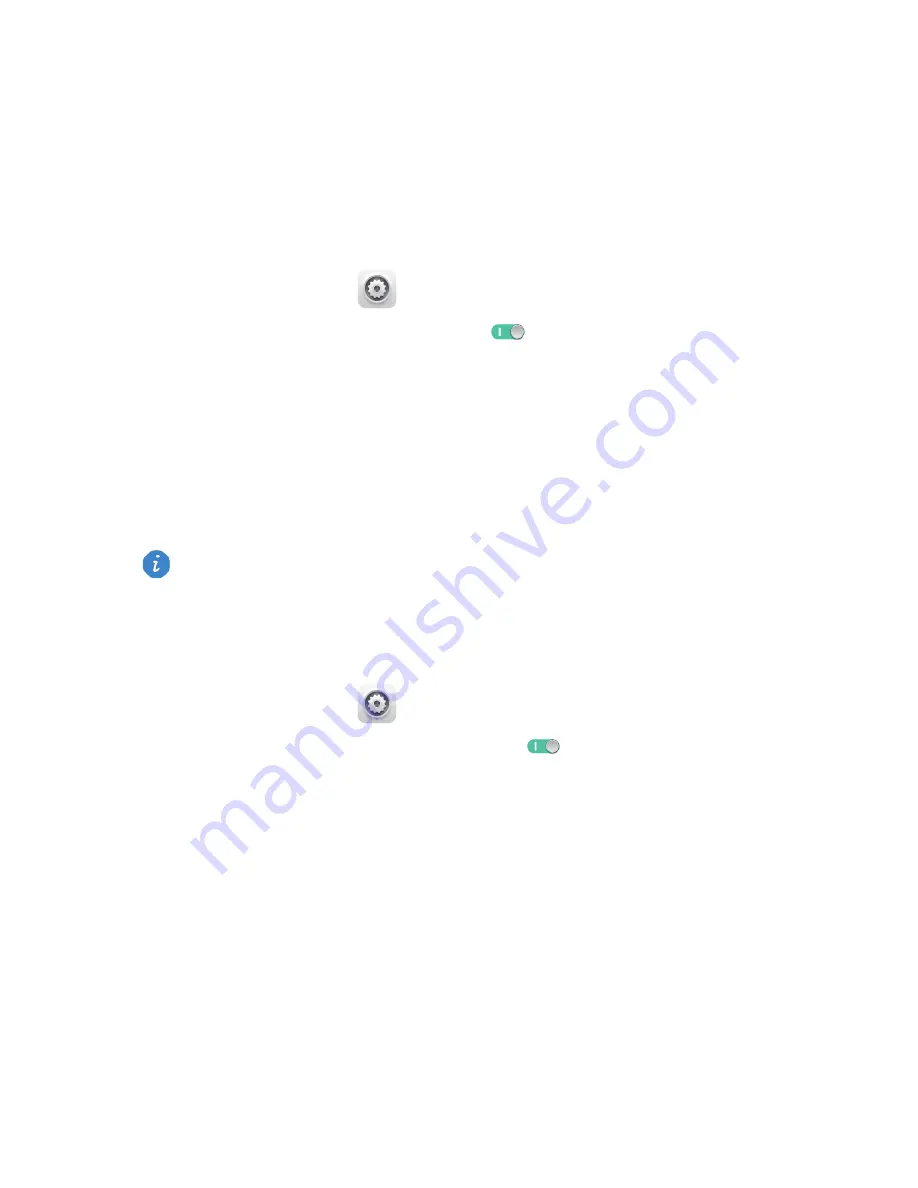
20
10
File sharing
Sharing files using Wi-Fi Direct
Wi-Fi Direct is a function to connect wireless devices using a Wi-Fi network. After wireless
devices are connected, they can quickly share files among them.
1.
On the home screen, touch
Settings
>
Wi-Fi
.
2.
Touch the key next to
Wi-Fi
or drag the key to
to turn on Wi-Fi.
3.
Touch
Wi-Fi Direct
. On the receiving device, turn on Wi-Fi Direct. Your HUAWEI
MediaPad then automatically searches for available devices.
4.
Select the device to pair it with your HUAWEI MediaPad.
5.
On your HUAWEI MediaPad, touch and hold the file you want to share. On the displayed
option menu, touch
Share
>
Wi-Fi Direct
.
6.
On the displayed option menu, select the desired device, and lastly, touch the key on the
device to receive the file.
If the desired device is not displayed on the option menu, touch
Search for devices
to
enter the Wi-Fi Direct settings screen. Select the desired device to connect to it.
Sharing files using Bluetooth
1.
On the home screen, touch
Settings
>
Bluetooth
.
2.
Touch the key next to
Bluetooth
or drag the key to
to turn on Bluetooth.
3.
Touch the name of your HUAWEI MediaPad to make it visible to other Bluetooth devices.
Turn on Bluetooth on the device that is to receive the file. Your HUAWEI MediaPad then
automatically searches for available devices.
4.
Select the device to pair your HUAWEI MediaPad and the device.
5.
On your HUAWEI MediaPad, touch and hold the file you want to share. On the displayed
option menu, touch
Share
>
Bluetooth
.
6.
On the displayed option menu, select the desired device. On the device, touch the
related key to receive the file.
If your HUAWEI MediaPad and the device have connected to the same Wi-Fi network and
both have Wi-Fi Direct turned on, you can directly share files between them without pairing
them.
Summary of Contents for MediaPad T1 8.0
Page 1: ...User Guide ...
Page 34: ...903346_01 ...