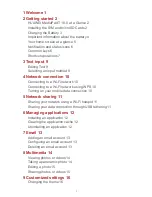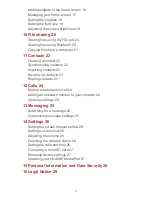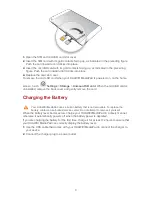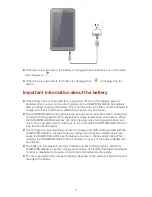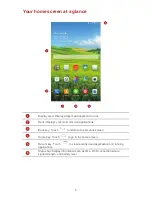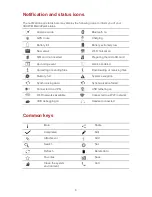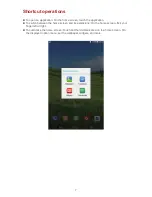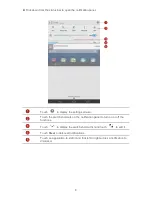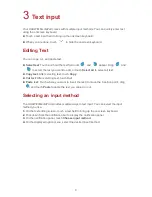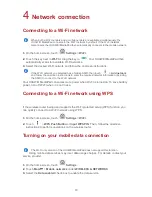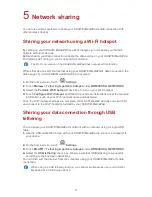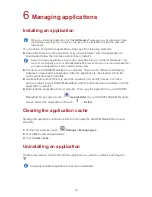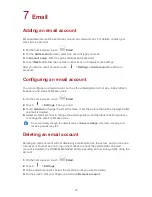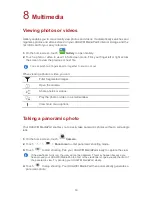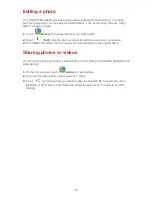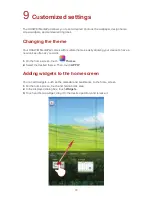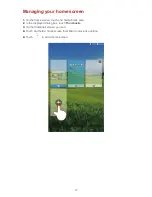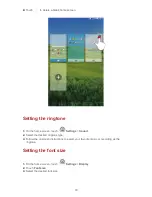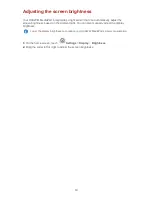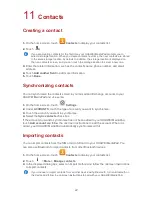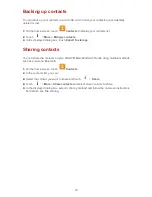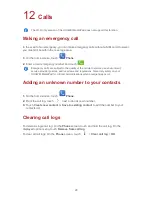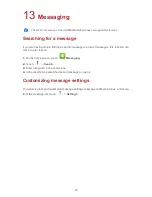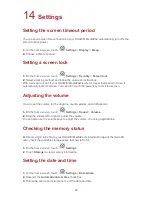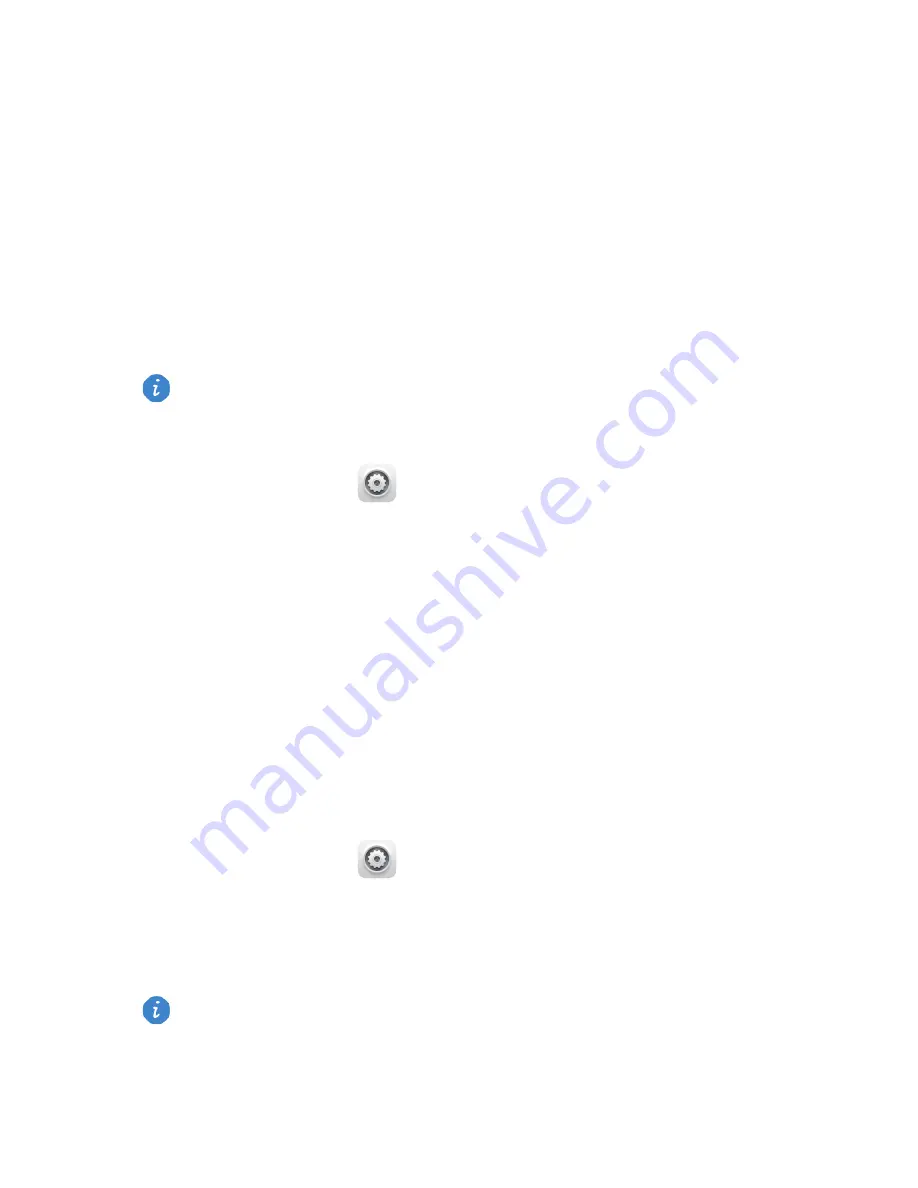
11
5
Network sharing
You can use various methods to share your HUAWEI MediaPad's data connection with
other wireless devices.
Sharing your network using a Wi-Fi hotspot
By setting up your HUAWEI MediaPad as a Wi-Fi hotspot, you can share your mobile
network with other devices.
Before sharing your data connection, enable the data service on your HUAWEI MediaPad.
For details, see
Turning on your mobile data connection
.
When other devices surf the Internet using your HUAWEI MediaPad's data connection, the
data usage of your HUAWEI MediaPad will be consumed.
1.
On the home screen, touch
Settings
.
2.
Touch
More
…
>
Tethering & portable hotspot
under
WIRELESS & NETWORKS
.
3.
Select the
Portable Wi-Fi hotspot
check box to turn on your Wi-Fi hotspot.
4.
Touch
Configure Wi-Fi hotspot
and follow the onscreen instructions to set the required
information, such as your Wi-Fi network name and password.
Once the Wi-Fi hotspot settings are complete, other Wi-Fi enabled devices can search for
and connect to the Wi-Fi hotspot provided by your HUAWEI MediaPad.
Sharing your data connection through USB
tethering
You can share your HUAWEI MediaPad's network with a computer using a single USB
cable.
1.
Use the USB cable that comes with your HUAWEI MediaPad to connect a computer to
your device.
2.
On the home screen, touch
Settings
.
3.
Touch
More
…
>
Tethering & portable hotspot
under
WIRELESS & NETWORKS
.
4.
Select the
USB tethering
check box. Observe whether USB tethering is successful
according to the onscreen instructions.
You can then surf the Internet from the computer using your HUAWEI MediaPad's data
connection.
The Wi-Fi only version of the HUAWEI MediaPad does not support this function.
When using the USB tethering function, you cannot simultaneously use your HUAWEI
MediaPad as a USB storage device.
Summary of Contents for MediaPad T1 8.0
Page 1: ...User Guide ...
Page 34: ...903346_01 ...