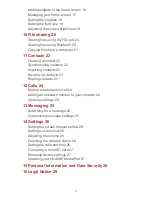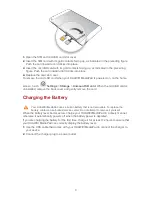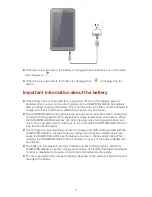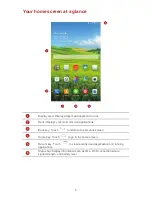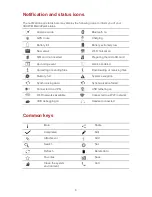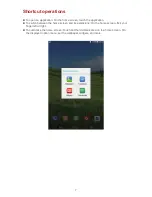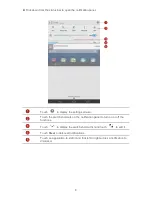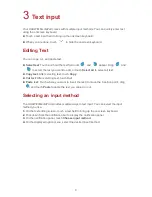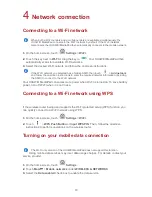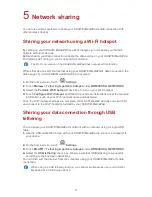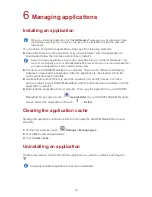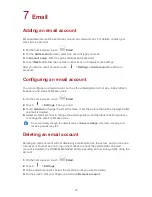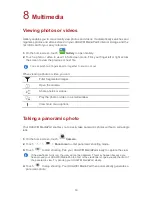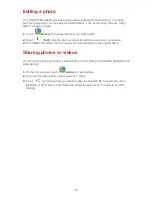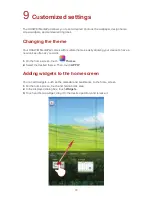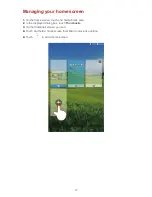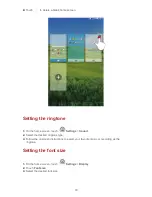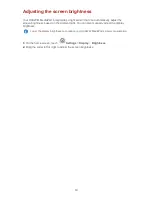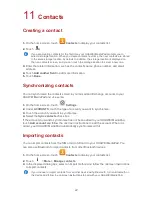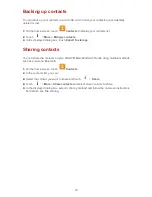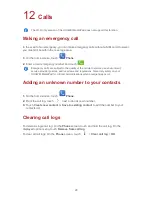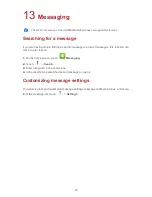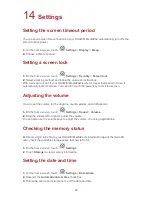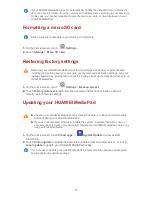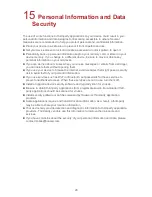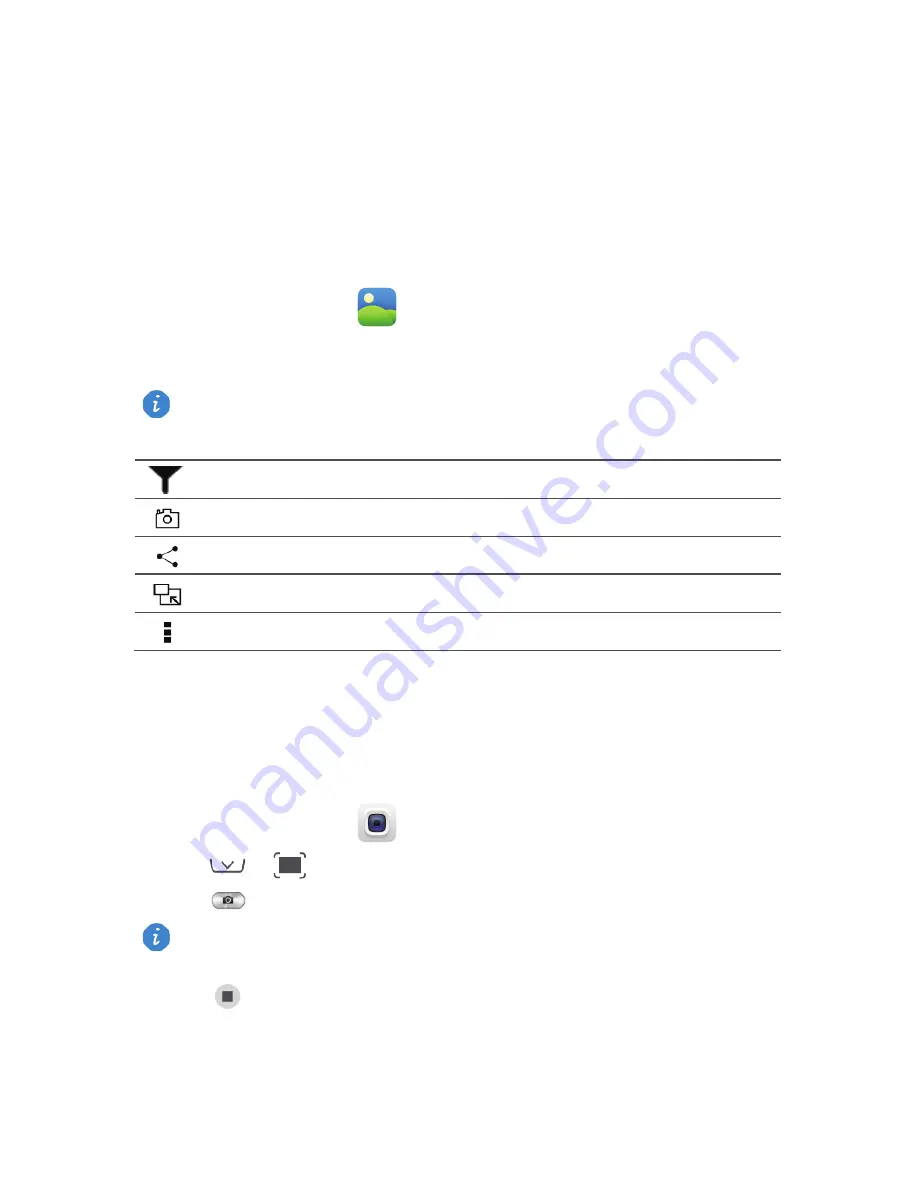
14
8
Multimedia
Viewing photos or videos
Gallery enables you to conveniently view photos and videos. It automatically searches and
organizes photos and videos stored on your HUAWEI MediaPad's internal storage and the
microSD card for your easy reference.
1.
On the home screen, touch
Gallery
to open Gallery.
2.
Touch a photo or video to view it in full screen mode. Flick your finger left or right across
the screen to view the previous or next file.
When viewing a photo or video, you can:
Filter fragmented images.
Open the camera.
Share photos or videos.
Play the photo or video in a small window.
View more menu options.
Taking a panoramic photo
Your HUAWEI MediaPad enables you to easily take panoramic photos without a wide-angle
lens.
1.
On the home screen, touch
Camera
.
2.
Touch
>
>
Panorama
to enter panoramic shooting mode.
3.
Touch
to start shooting. Pan your HUAWEI MediaPad slowly to capture the view.
4.
Touch
to stop shooting. Your HUAWEI MediaPad then automatically generates a
panoramic photo.
You can pinch two fingers apart or together to zoom in or out.
If the viewfinder turns red, the view will not be captured. This may happen because you
have moved your HUAWEI MediaPad too fast or the viewfinder scope exceeds the limit of
the panoramic view. Try panning your HUAWEI MediaPad slowly.
Summary of Contents for MediaPad T1 8.0
Page 1: ...User Guide ...
Page 34: ...903346_01 ...