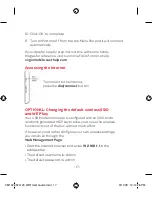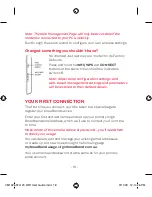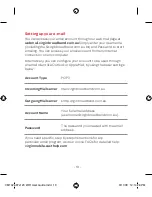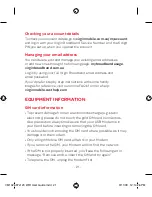- 6 -
gET TO KNOW YOUR mODEm
Screen indicator information
INDICATOR
STATUS
Visible, Steady
•
and
Red
: (a) There is no SIM
card installed, or, (b) the PIN code needs to
be entered, or, (c) there is no signal.
Visible, Steady
•
and
Yellow
: The signal
strength is weak.
Visible, Steady
•
and
green
: The signal
strength is strong.
Not Visible: Roaming is off.
•
Visible, Steady
•
and
Red
: Roaming is on.
VM1026 97x120 WiFi User Guide.indd 6
9/11/09 12:14:25 PM
Summary of Contents for Maxis E5832
Page 23: ......
Page 32: ... 32 Notes VM1026 97x120 WiFi User Guide indd 32 9 11 09 12 14 26 PM ...
Page 33: ... 33 Notes VM1026 97x120 WiFi User Guide indd 33 9 11 09 12 14 26 PM ...
Page 34: ... 34 Notes VM1026 97x120 WiFi User Guide indd 34 9 11 09 12 14 26 PM ...
Page 36: ...VM1026 97x120 WiFi User Guide indd 1 9 11 09 12 14 24 PM ...