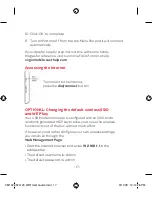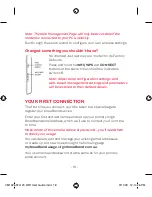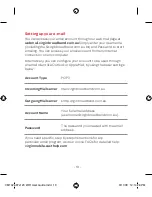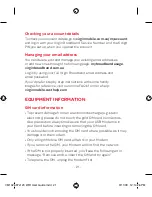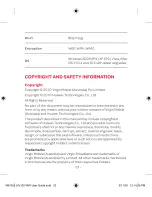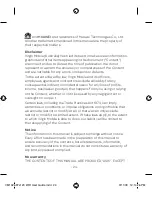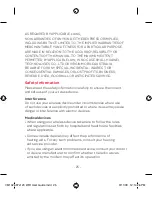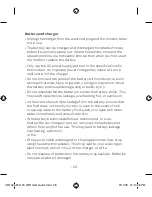- 14 -
Wireless configuration for Windows XP
From the Windows
1.
‘Start’
menu, select
‘Control Panel’
.
Click
2.
‘Switch to Classic View’
in the top left of the screen
(if this is not already your default view).
Double click
3.
‘Network Connections’
.
Right click
4.
‘Wireless Network Connection’
and then click
‘View available wireless networks’
.
A list of available wireless networks will be displayed.
Double-click or click
5.
“connect”
on the
“virginmobile”
connection.
You’ll be prompted for the
6.
‘Network key’
.
Enter the key in both fields and click
7.
‘Connect’
.
After approximately a minute the message
8.
‘Connected’
will
display in the dialog box and an icon will appear in the Windows
XP notification area.
If you’d prefer step by step instructions with some handy
images for reference, visit our online FAQ’s for more help:
virginmobile.custhelp.com
Wireless configuration for Windows Vista
Click
1.
‘Start’
, then
‘Control Panel’
.
There are two view options on left of the Control Panel screen;
2.
‘Control Panel Home’
and
‘Classic View’
. Select
‘Control
Panel Home’
if it’s not already selected.
Click
3.
‘Network and Internet’
.
VM1026 97x120 WiFi User Guide.indd 14
9/11/09 12:14:26 PM
Summary of Contents for Maxis E5832
Page 23: ......
Page 32: ... 32 Notes VM1026 97x120 WiFi User Guide indd 32 9 11 09 12 14 26 PM ...
Page 33: ... 33 Notes VM1026 97x120 WiFi User Guide indd 33 9 11 09 12 14 26 PM ...
Page 34: ... 34 Notes VM1026 97x120 WiFi User Guide indd 34 9 11 09 12 14 26 PM ...
Page 36: ...VM1026 97x120 WiFi User Guide indd 1 9 11 09 12 14 24 PM ...