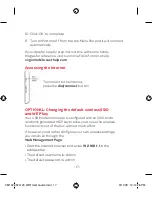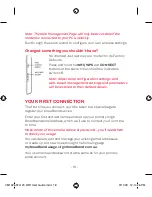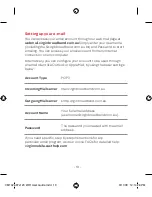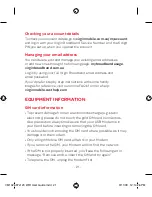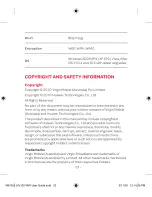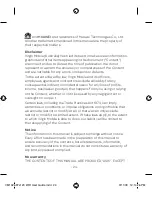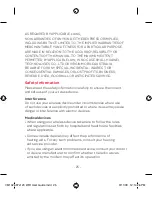- 11 -
If you agree to the terms of the Software Licence Agreement,
5.
click ‘Agree’ to proceed.
Select the disk drive where you want to install the Virgin Mobile
6.
connection software and click ‘Continue’.
Choose ‘Easy Install’.
7.
You’ll be prompted for an administrator password to allow the
8.
software package to be installed. In most cases this will simply
be the password you use to log onto the computer. Click ‘OK’
to continue.
When you see the message “The software was successfully
9.
installed”, click ‘Close’ to finish.
Your computer will now start the Virgin Mobile connection
10.
software which is already configured for the Virgin Mobile
network.
Click the ‘Connect’ button. Open your Internet browser
11.
(e.g. Safari).
You are now connected to the Internet and ready to start
12.
surfing!
If you’d prefer step by step instructions with some handy
images for reference, visit our online FAQ’s for more help:
virginmobile.custhelp.com
VM1026 97x120 WiFi User Guide.indd 11
9/11/09 12:14:25 PM
Summary of Contents for Maxis E5832
Page 23: ......
Page 32: ... 32 Notes VM1026 97x120 WiFi User Guide indd 32 9 11 09 12 14 26 PM ...
Page 33: ... 33 Notes VM1026 97x120 WiFi User Guide indd 33 9 11 09 12 14 26 PM ...
Page 34: ... 34 Notes VM1026 97x120 WiFi User Guide indd 34 9 11 09 12 14 26 PM ...
Page 36: ...VM1026 97x120 WiFi User Guide indd 1 9 11 09 12 14 24 PM ...