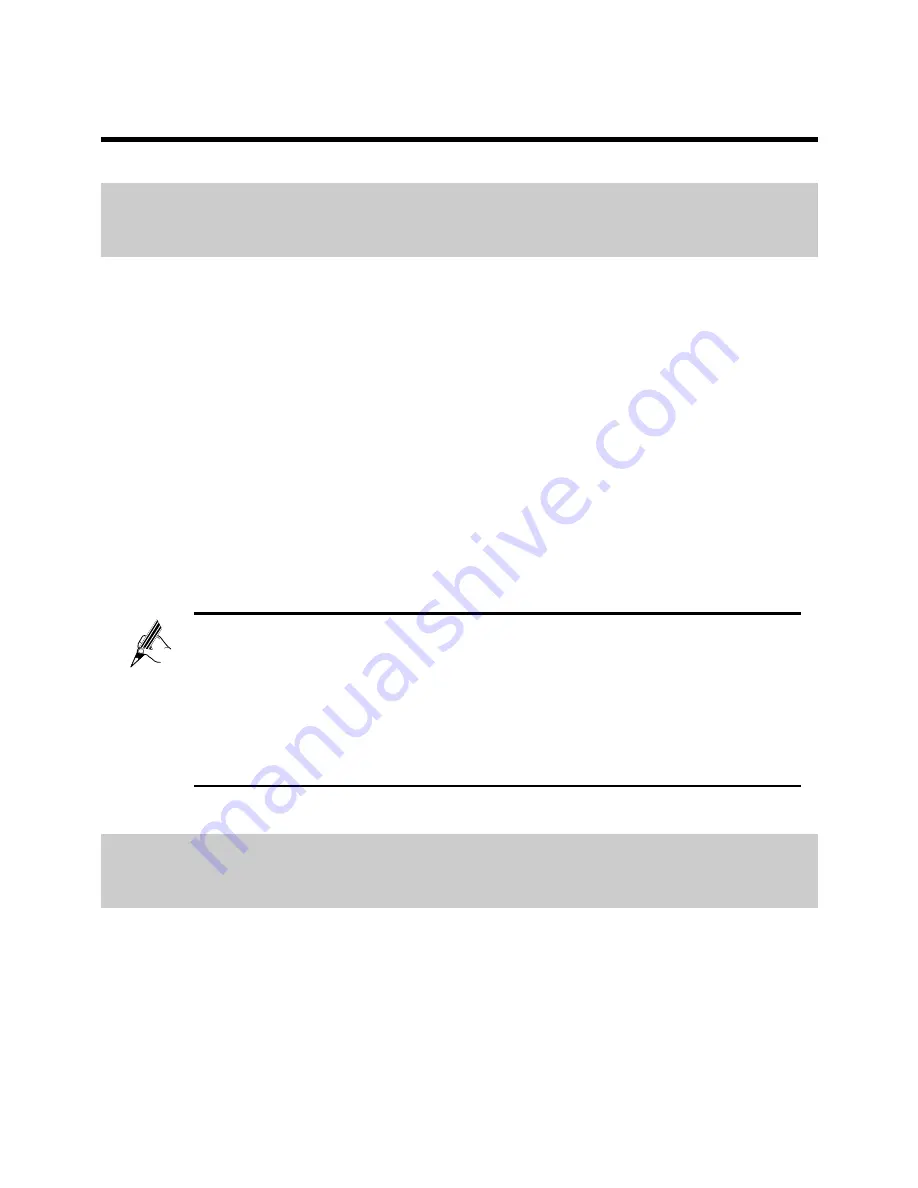
12
5 Maintenance Guide
5.1
Changing the User Name and Password for the
Web-Based Configuration Utility
For security reasons or to make the password easy to remember, you can
change the user name and password for the web-based configuration utility.
To change the user name and password for login:
Step 1
Log in to the HG532t's web-based configuration utility.
Step 2
Choose
Maintenance
>
Account
to display the user information
management page.
Step 3
Enter a new user name, your current password, and a new password.
Re-enter the new password to confirm it.
Step 4
Click
Submit
.
After the user name and password are changed, the login page is displayed.
Enter your new user name and password to log in.
If you forget the password, you can restore the default settings by
pressing and holding the
Reset
button on the rear panel of the
HG532t for over 6 seconds. The user name and password used for
logging in to the web-based configuration utility are then restored to
their default values. After the HG532t is restored to its default
settings, all user customized data will be lost. Use this function
only when necessary.
5.2
Enabling or Disabling the Wireless Network
Function
To enable or disable the wireless network function, press the
WLAN
button on
the side panel of the HG532t over 1 second. The
WLAN
indicator indicates the
status of the wireless network function.













































