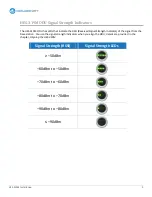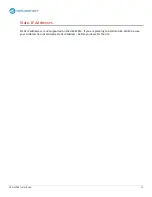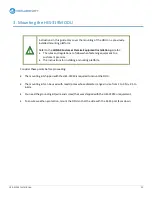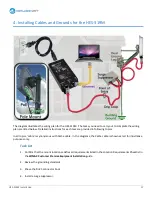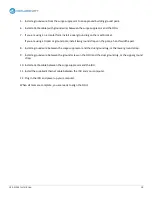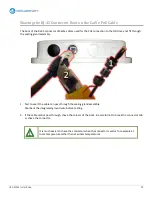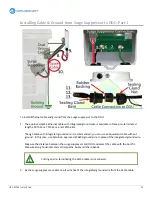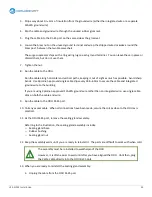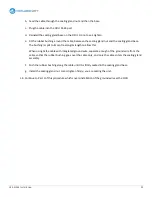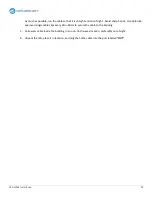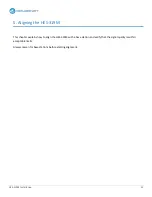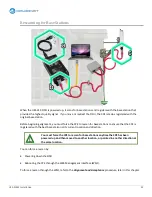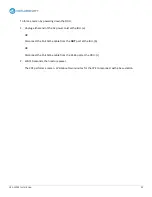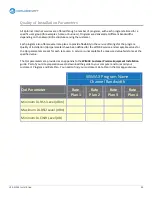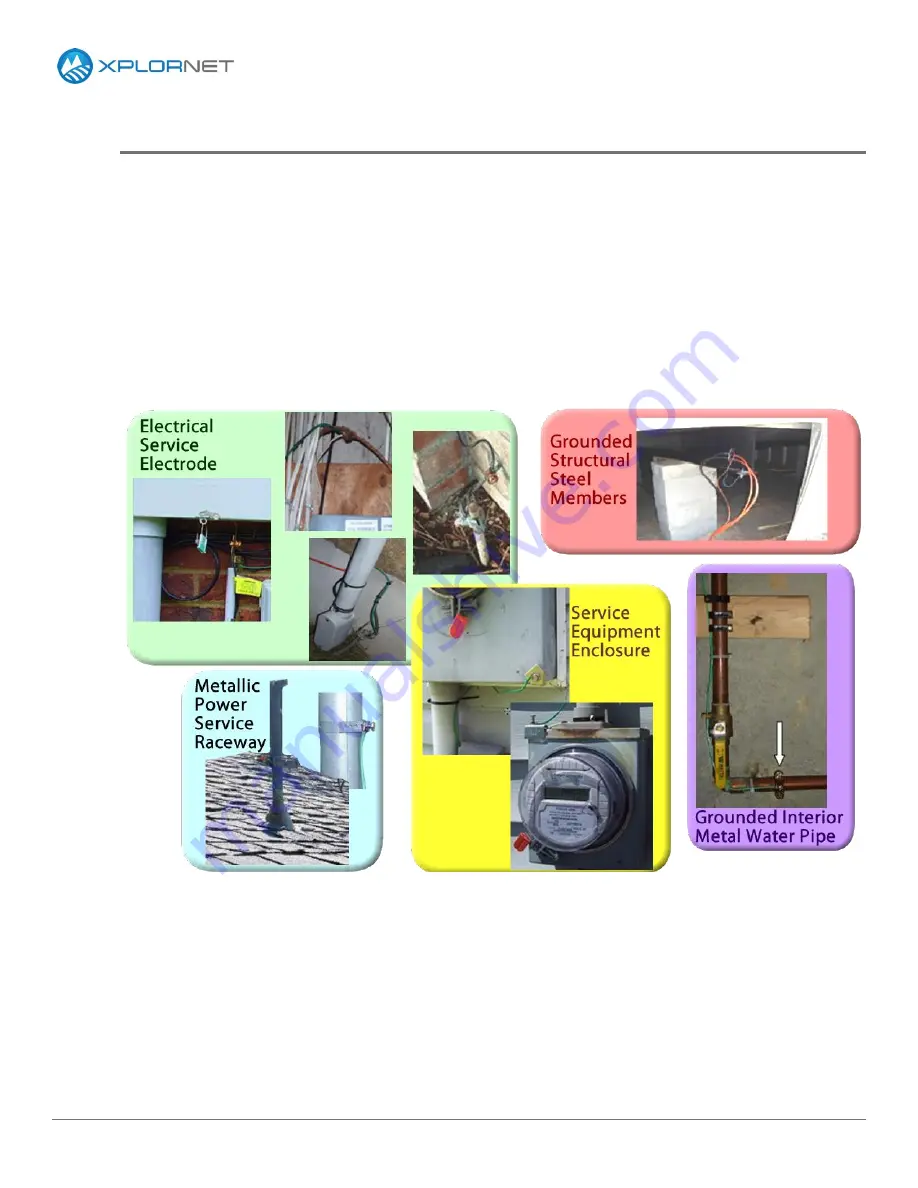
HES-319M Installation
19
Approved and Unacceptable Building Ground Points
A list of approved and unacceptable ground points is repeated here because the importance of proper
grounding cannot be over–emphasized. Review the previous grounding topics for details.
Approved ground points are:
A building ground, also called an electrical service electrode.
Service equipment enclosures. Never drill into an electrical service panel.
A metal conduit or raceway of the electrical service.
A grounded interior metal water pipe.
An I–beam clamp on a grounded structural steel member.
Unacceptable ground points are:
Conduit on the load side of a building enclosure
A cut–off switch or a condensation pipe on a Heating Ventilation Air Conditioning, or HVAC, system
Steel roof trusses
Metal roofs, metal roof screws, metal screens, or metal windows
Vents or vent pipes
Electrical outlets or light fixtures
Gas pipes, gutters, exterior water faucets, unlicensed ground rods