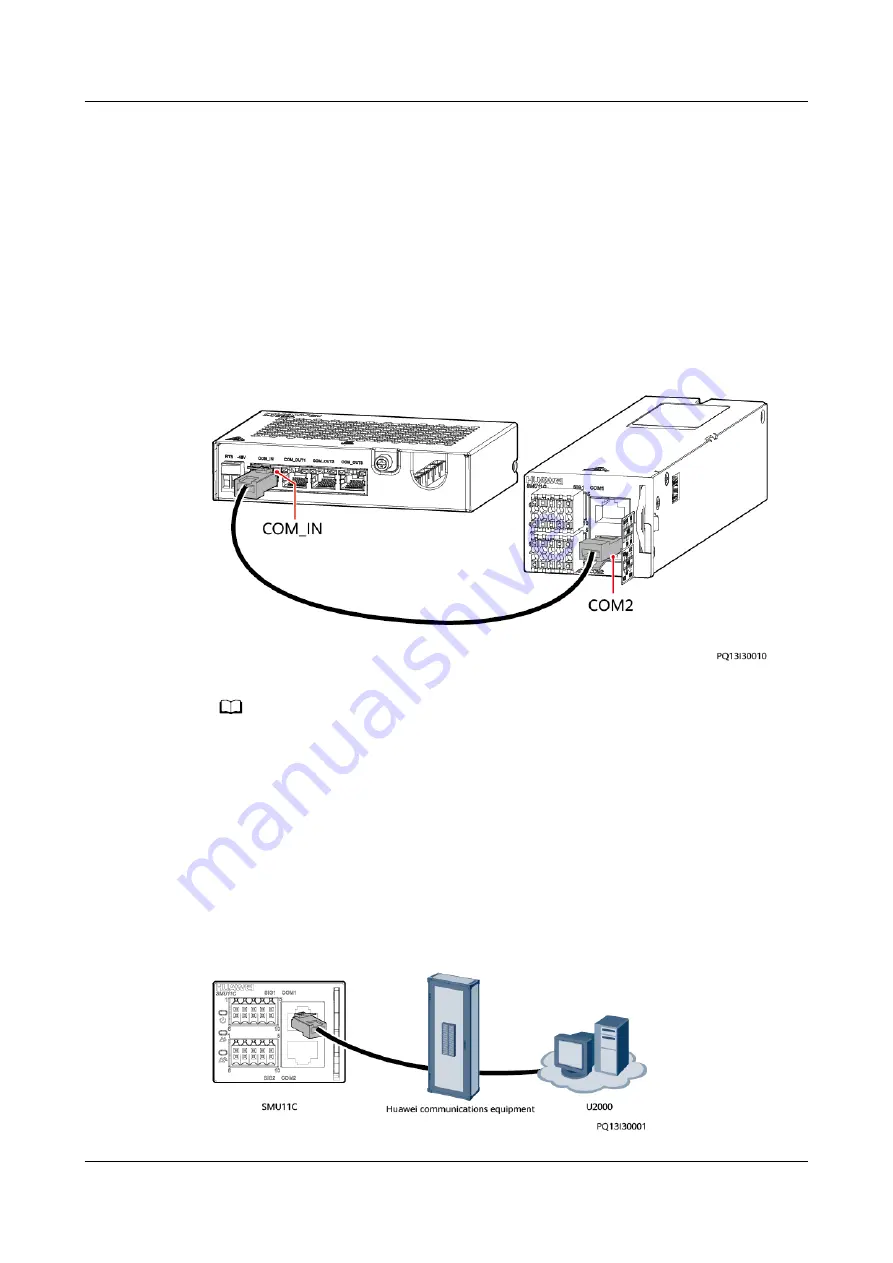
4.4.6 Installing a Cable for the Expansion Box (SMU11C)
Prerequisites
If an expansion box is required, perform the following steps to install the cable.
Procedure
Step 1 Connect one end of a communications cable to the COM_IN port on the
expansion box, and connect the other end to the COM2 port on the SMU.
Figure 4-16 Installing a cable for the expansion box
NO TE
Ensure that the expansion box side with holes does not face downwards.
----End
4.4.7 Installing a Communications Cable (SMU11C)
When there is a need to use the U2000 network management system to remotely
manage the power system, connect the COM1 port on the SMU11C to the
corresponding serial port on the Huawei access network equipment using a
communications cable.
Figure 4-17 Installing a communications cable
ETP4860-B1A2 Embedded Power
User Manual
4 Installation
Issue 04 (2021-01-05)
Copyright © Huawei Technologies Co., Ltd.
45






























