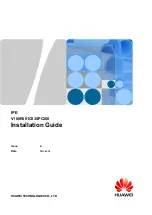Reviews:
No comments
Related manuals for eSpace IPC1201-VR

VENUS USB3 Series
Brand: Daheng Imaging Pages: 5

DC-200
Brand: DAGE-MTI Pages: 16

AV7000
Brand: Datalogic Pages: 352

Line FP7000 Housing
Brand: Fantasea Pages: 5

FP7100
Brand: Fantasea Pages: 5

JetCam
Brand: Kaya Instruments Pages: 8

B2372TIR
Brand: Digital Watchdog Pages: 3

VPC-HD10
Brand: Pacific Pages: 18

ViviCam S830
Brand: Vivitar Pages: 51

SHC500
Brand: Brinno Pages: 16

DC-D6233HRXL
Brand: Idis Pages: 24

B160L
Brand: IA Technologies Pages: 10

WiFiDIY4K
Brand: Mini Gadgets Pages: 25

E-519
Brand: Olympus Pages: 140

ITC215-PW4I-LZF27135
Brand: Dahua Pages: 109

FLL 6V Series
Brand: FAAM Pages: 19

MD-300N Series
Brand: Brickcom Pages: 7

090010947
Brand: E-Vision Pages: 20