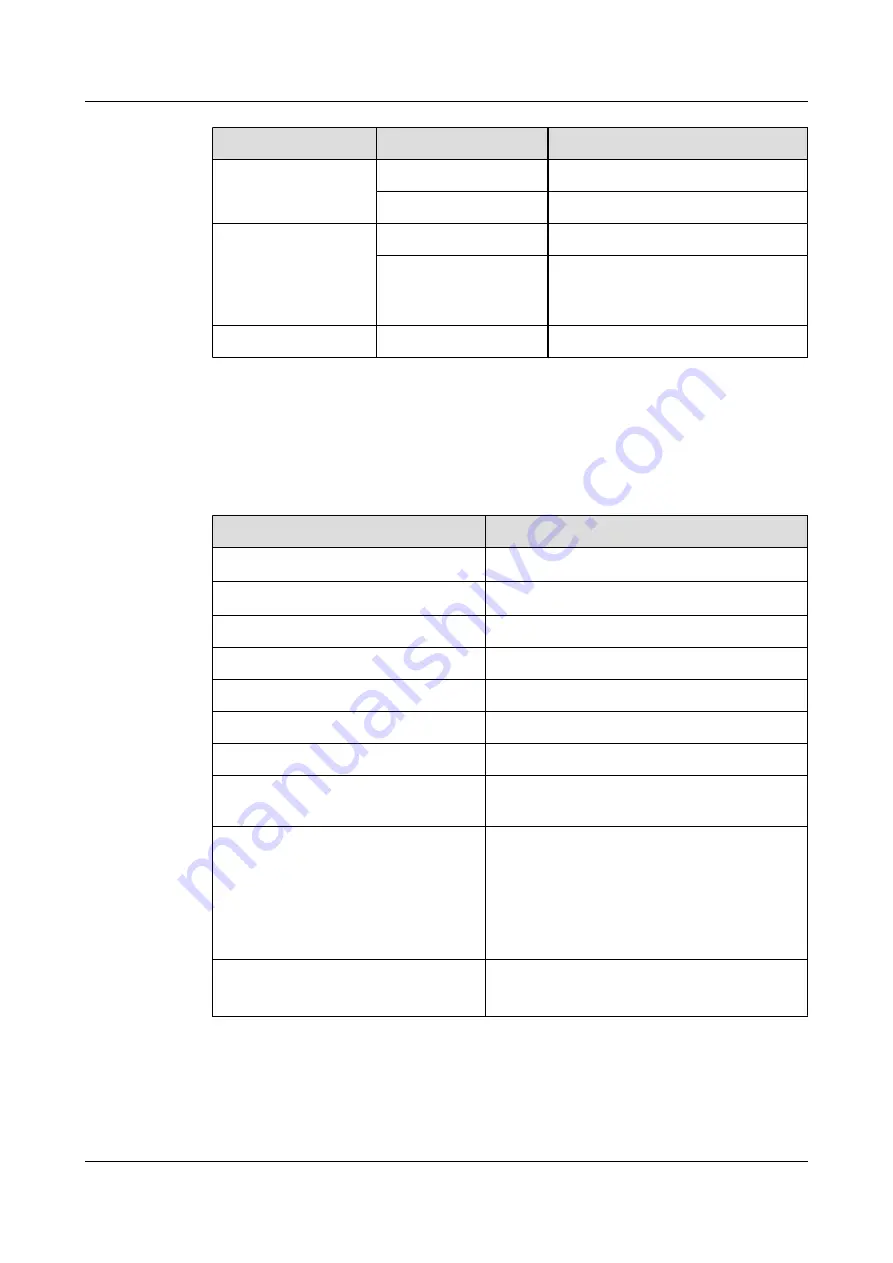
Item
Measured Object
Specification
Analog signal
Measurement range
4 mA to 20 mA or 0 V to 5 V
Measurement precision
±1%
Relay output control
Control response time
< 1s
Dry contact output
capacity
Withstood voltage: 110 V DC, 125 V
AC; maximum load current: 1 A (30 V
DC)
Communication rate
RS-232 and RS-485
9600 bit/s
Performance specifications of the EMU
lists the performance specifications of the EMU.
Table 2-14
Performance specifications of the EMU
Item
Specification
Storage temperature
-40
o
C [-40
o
F] to +70
o
C [158
o
F] (no condensing)
Working temperature
-5
o
C [23
o
F] to 55
o
C [131
o
F]
Storage humidity
5% RH to 95% RH
Working humidity
10%RH to 90%RH
Working voltage type
DC
Rated working voltage
-48 V
Rated working current
0.2 A
Outline dimensions (including the
dimensions of mounting ear)
252 mm [9.92 in.] x 258 mm [10.16 in.] x 98 mm
[3.86 in.]
Outline dimensions (excluding the size of
mounting ear)
252 mm [9.92 in.] x 219 mm [8.62 in.] x 91 mm
[ 3.58 in.] (including the dimensions of the cord
end terminal)
252 mm [9.92 in.] x 209 mm [8.23 in.] x 91 mm
[ 3.58 in.] (excluding the dimensions of the cord
end terminal)
Net weight
Model A: 2.5 kg [5.51 lb]
Model A: 2.8 kg [6.17 lb]
2 Overview of the EMU
EMU
User Guide
2-20
Huawei Proprietary and Confidential
Copyright © Huawei Technologies Co., Ltd.
Issue 13 (2009-12-30)






























