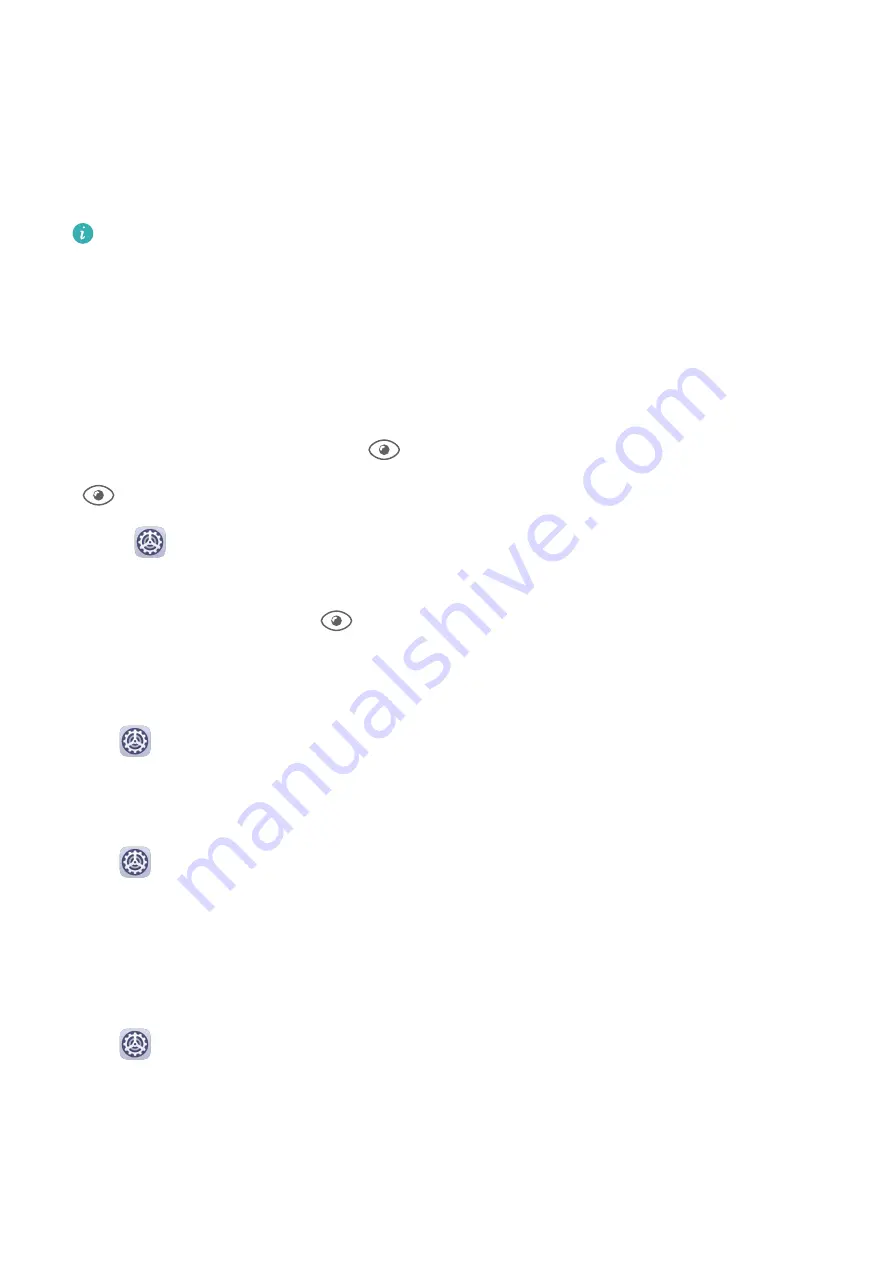
•
You can touch anywhere on the color circle or drag the spot to adjust the color
temperature.
Eye Comfort mode
Eye comfort mode can effectively reduce blue light and adjust the screen to show warmer
colors, relieving eye fatigue and protecting your eyesight.
•
After every half hour of screen time, rest your eyes for at least 10 minutes.
•
Look into the distance to adjust the focusing muscles of your eyes and to avoid eye
fatigue.
•
Cultivating good eye care habits will protect your vision and prevent near-sightedness.
Enable or Disable Eye Comfort Mode
•
Swipe down from the status bar to open the notification panel, then swipe down on it
again to show all shortcuts. Touch
to enable or disable Eye Comfort. Touch and hold
to access the Eye Comfort settings screen.
•
Go to
Settings > Display & brightness > Eye Comfort, and enable or disable Enable
all day.
Once Eye Comfort is enabled,
will be displayed in the status bar, and the screen will
take on a yellow tint as a result of emitting less blue light.
Set a Schedule for Eye Comfort Mode
Go to
Settings > Display & brightness > Eye Comfort, enable Scheduled, then set Start
and End according to your preferences.
Enable or Disable Flicker Reduction
Go to
Settings > Display & brightness > Eye Comfort, and enable or disable Flicker
reduction.
Enabling Flicker reduction will reduce the amount your screen flickers, but may also affect
its color and brightness.
Customize Eye Comfort Mode
Go to
Settings > Display & brightness > Eye Comfort, enable Enable all day or set up
Scheduled, and adjust the slider under Filter level to customize how much blue light you
would like to be filtered.
Settings
175
Summary of Contents for ELS-N04
Page 1: ...User Guide ...
















































