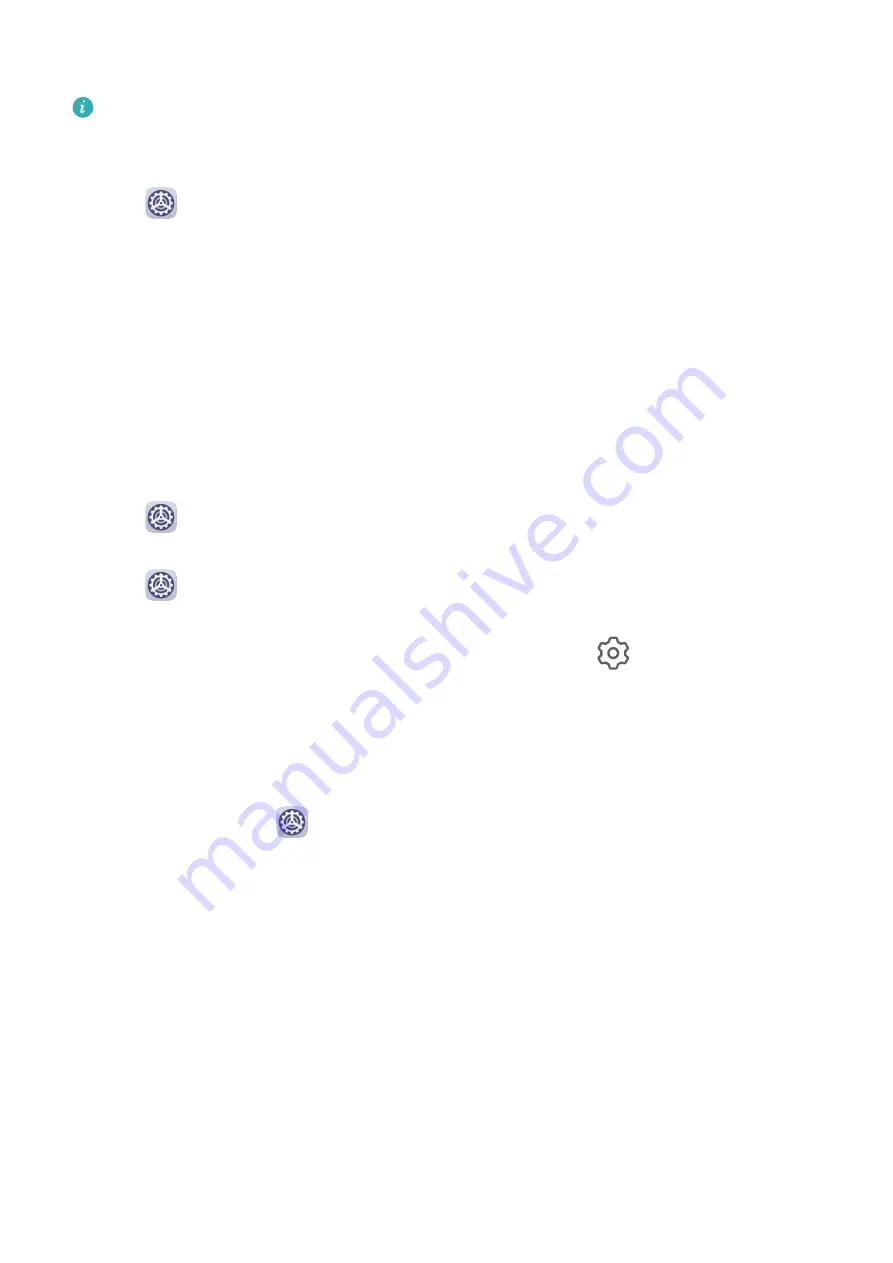
Share Your Network Connection via Personal Hotspot
The following listed items are only available in some countries and regions. If your phone
does not provide a specific item, it indicates that the corresponding feature is not
supported.
1
Go to
Settings > Mobile network > Personal hotspot.
2
Set Device name and Password.
3
Enable Personal hotspot and your phone will share your mobile data or the Wi-Fi
network you are currently connected to with other devices.
4
In the case of a Wi-Fi network, you can set the AP frequency band of the Wi-Fi hotspot.
Go to More > AP band and touch 2.4 GHz or 5 GHz.
5
In the case of mobile data, you can set a mobile data limit for a single session. Go to
More > Data limit and set the limit.
When this limit has been reached, your phone will automatically disable the hotspot.
Share Your Network Connection via Bluetooth
1
Go to
Settings > Bluetooth, enable Bluetooth, select a device, then follow the
onscreen instructions to complete pairing.
2
Go to
Settings > Mobile network > Personal hotspot > More, and enable Bluetooth
tethering.
3
On the Bluetooth settings screen of the paired device, touch
next to your device
name, then enable Internet access to establish an Internet connection and share your
network connection.
Share Your Network Connection via USB
1
Use a USB cable to connect your phone to a computer.
2
On your phone, go to
Settings > Mobile network > Personal hotspot > More and
enable USB tethering to share your mobile data or Wi-Fi network.
Use VoLTE to Make Calls
Voice over LTE (VoLTE) is an IP-based data transmission technology that delivers both call
and data services over a 4G network.
Once VoLTE is enabled, you can make calls while accessing the Internet. If your phone
supports dual SIM dual VoLTE, you can receive an incoming call on a SIM card even when the
other SIM card is already on a call.
VoLTE also provides you with a faster call connection time and higher quality voice and video
calls.
Settings
158
Summary of Contents for ELS-N04
Page 1: ...User Guide ...






























