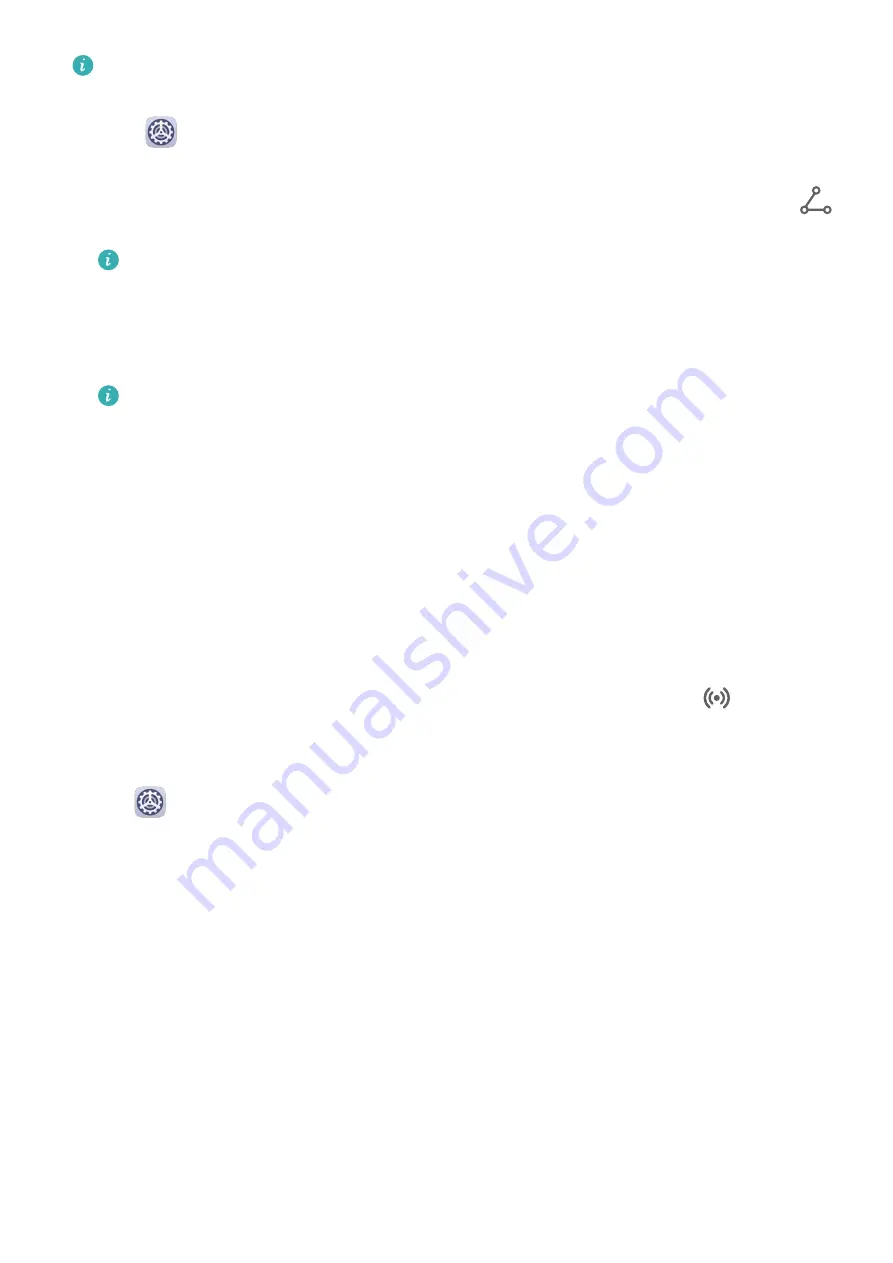
Enable Read and write/P2P on the NFC settings screen if available. This feature may
vary depending on your carrier.
1
Go to
Settings > More connections and enable NFC and Huawei Beam on the
devices of both the sender and recipient.
2
On the sending phone, touch and hold a file, select the files you want to share, touch
,
and select Huawei Beam.
Operations may vary if you are sharing files from apps directly.
3
Keep the two phones unlocked and the screen turned on, then hold the NFC sensors
(located around the rear camera) of the two devices together until a beep is heard and
the sharing screen shrinks, which indicates that the connection was successful and the
files have started transferring.
Once the transfer has started, you can separate the two devices slightly, but keep
them within 10 cm (4 in.) of each other.
Huawei Share
Huawei Share is a wireless sharing technology that allows you to quickly transfer images,
videos, documents, and other types of files between devices. This technology uses Bluetooth
to discover nearby devices that supports Huawei Share and Wi-Fi Direct to transfer files
without using mobile data.
Enable or Disable Huawei Share
You can enable or disable Huawei Share in either of the following ways:
•
Swipe down from the status bar to open the notification panel, then touch
to enable
or disable Huawei Share. Touch and hold the toggle to enter the Huawei Share settings
screen.
•
Go to
Settings > More connections > Huawei Share, and enable or disable Huawei
Share.
Enabling Huawei Share automatically turns on Wi-Fi and Bluetooth.
Quickly Share Files Between Your Phones with Huawei Share
You can use Huawei Share to quickly share files between Huawei phones. The recipient can
preview the files before they are sent, then view the full content of the files once they have
been received. For example, the recipient can view received pictures or videos in Gallery.
Settings
166
Summary of Contents for ELS-N04
Page 1: ...User Guide ...






























