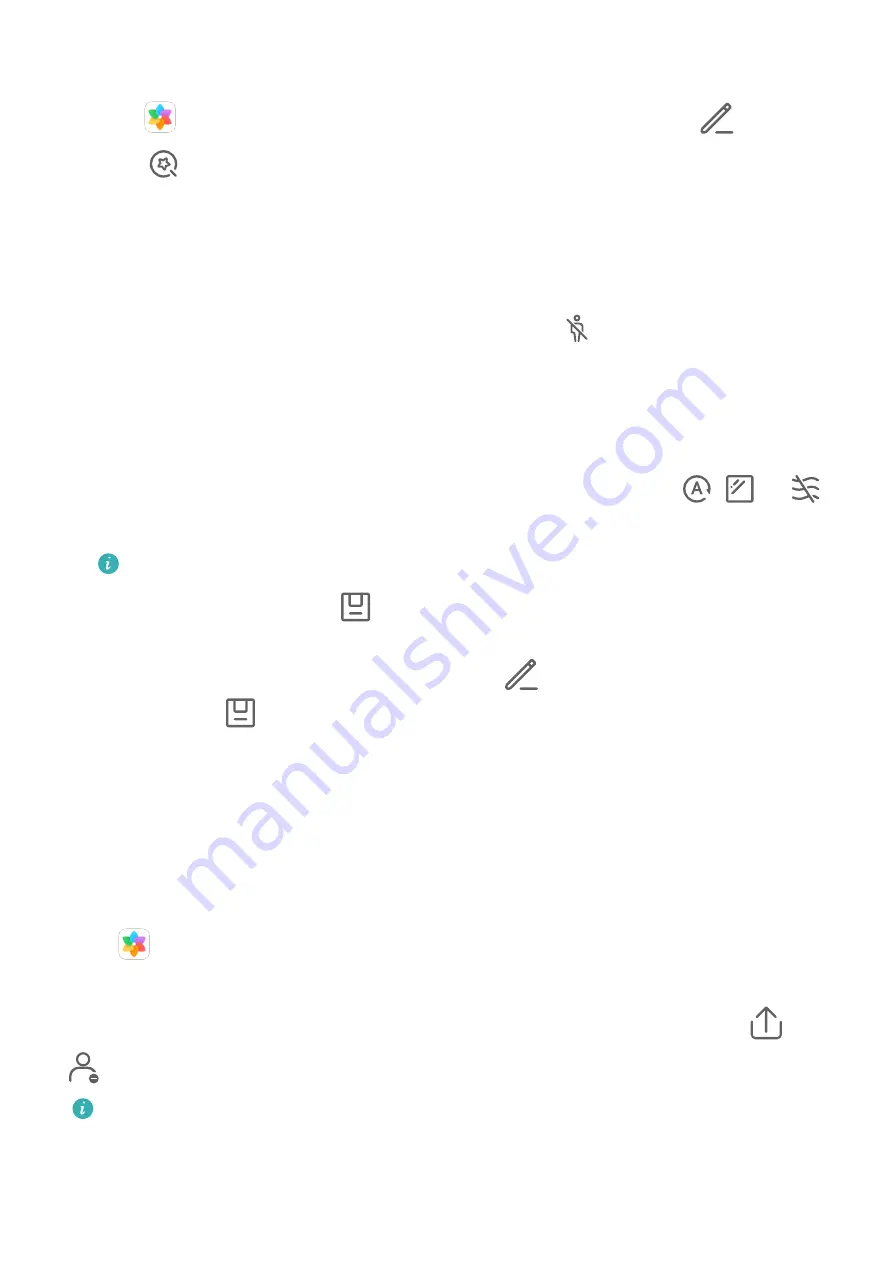
Remove Passersby from Moving Pictures
1
Open
Gallery, touch the moving picture you want to edit, then touch
.
2
Touch
to access the smart editing screen. You can then:
•
Set the cover: By default, a moving picture uses the first frame captured by the shutter
as its cover and recommends the best three frames (indicated by a crown icon). Select
the desired frame and touch Set as cover to set it as the cover, which is indicated by a
dot over the frame.
•
Remove passersby: After you set the cover and touch
, your phone will
automatically identify and remove passersby (no more than two people) from the
photos.
The editing feature only supports removing passersby that are completely displayed in
the frame.
•
Other smart editing features: After you set the cover, you can touch
,
, or
to perform automatic optimization, remove reflections, and clear the fog.
The preceding features are not available on all devices.
3
When you are finished, touch
to save the photo to the same album as the original
one.
4
To save the moving picture as a still image, touch
, select a mode other than Smart,
and then touch
. The cover frame will be saved as a still image.
Gallery Smart Categorization
Smart Photo Categorization
Gallery automatically sorts your photos into categories such as portraits, locations, scenery,
and food, so you can quickly find what you're looking for.
Open
Gallery, then touch the Discover tab to view your photos organized into
categories.
To remove a photo from an album, touch and hold to select the photo, then touch
(or
for portraits).
Not all photos can be removed from the category albums.
Camera and Gallery
99
Summary of Contents for ELS-N04
Page 1: ...User Guide ...
















































