2
Areas with Inflammables and Explosives
Do not use the device where inflammables or explosives are stored, for example,
in a gas station, oil depot, or chemical plant. Otherwise, explosions or fires may
occur. In addition, follow the instructions indicated in text or symbols.
Do not store or transport the device in the same box as inflammable liquids, gases,
or explosives.
Accessory Requirements
Use only the accessories supplied or authorized by the device manufacturer.
Otherwise, the performance of the device may get affected, the warranty for the
device or the laws and regulations related to telecommunications terminals may
become null and void, or an injury may occur.
Do not use the power adapter if its cable is damaged. Otherwise, electric shocks or
fires may occur.
Ensure that the power adapter meets the specifications indicated on the device
nameplate.
Ensure that the power adapter meets the requirements of Clause 2.5 in
IEC60950-1/EN60950-1 and it is tested and approved according to national or
local standards.
Safety of Children
Keep the device and its accessories out of the reach of children. Otherwise, they may
damage the device and its accessories by mistake, or they may swallow the small
components of the device, causing suffocation or other dangerous situations.
Maintenance
If the device is not used for a long time, power it off, and then remove all the
cables connected to it.
If any exception occurs, for example, if the device emits any smoke or unusual
sound or smell, stop using the device immediately, power it off, remove all the
cables connected to it, and then contact an authorized service center.
Do not trample, pull, or overbend any cable. Otherwise, the cable may get
damaged, causing malfunction of the device.
Before cleaning the device, stop using it, power it off, and then remove all the
cables connected to it.