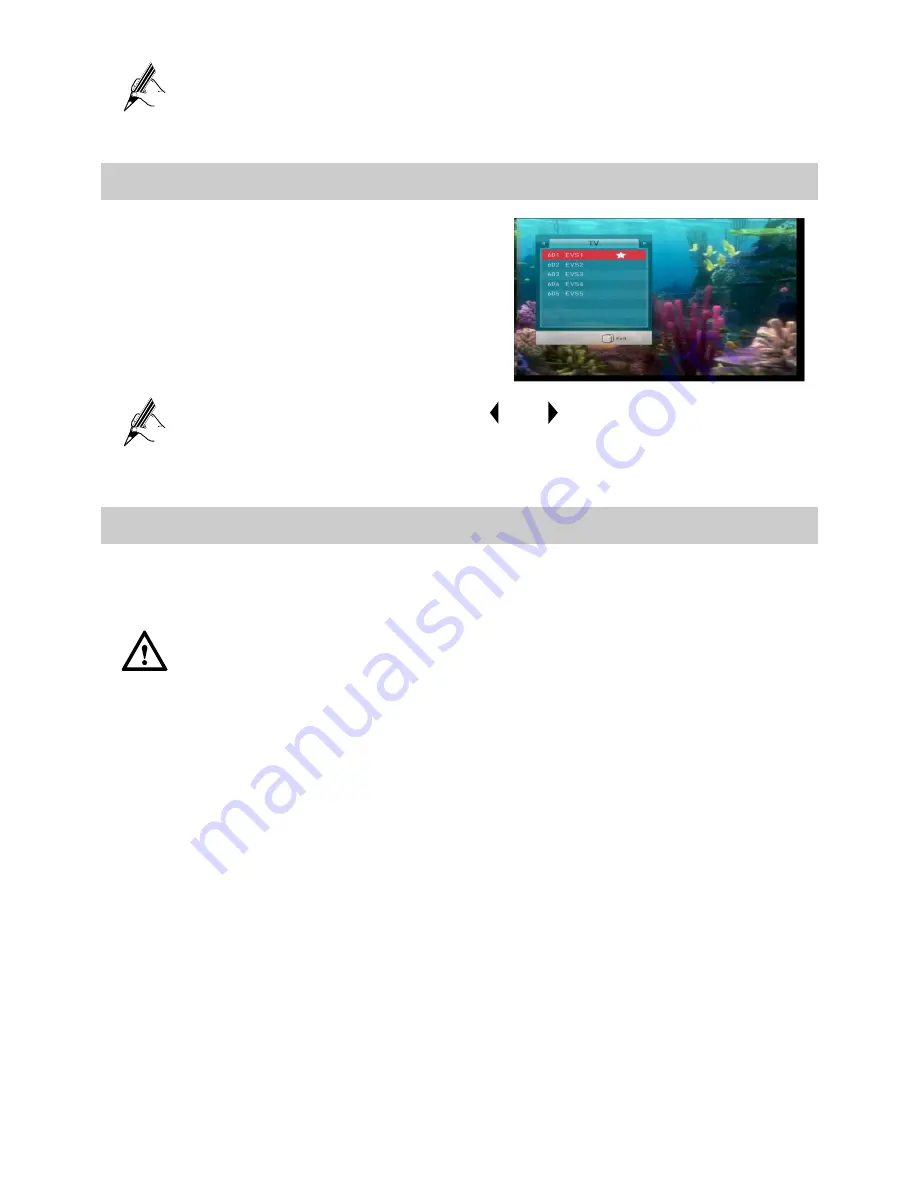
25
For more information of the currently program please press
INFO
twice.
8.3 Displaying the program list
Press
OK
to display the program list on
full screen.
If you set favorite programs, press or to switch to the list of
favorite programs.
8.4 Recording and playback
8.4.1 Recording the program
Please use only the USB storage device which was formatted with
FAT32 file system.
Please do not frequently plug or unplug the USB storage device.
Some USB storage devices may not be supported or operated
smoothly.
Please connect the power cable to a USB storage device which requires
an external power supply. If not, the device may not be recognized.
Please connect a USB storage device with the cable offered by the
device maker. If not, the device may not be recognized.
Please do not disconnect directly the USB storage device while
recording or playing back. If do this, the stored files or the USB
storage device may be damaged.
Programs can only be played with the STB where they were recorded.
























