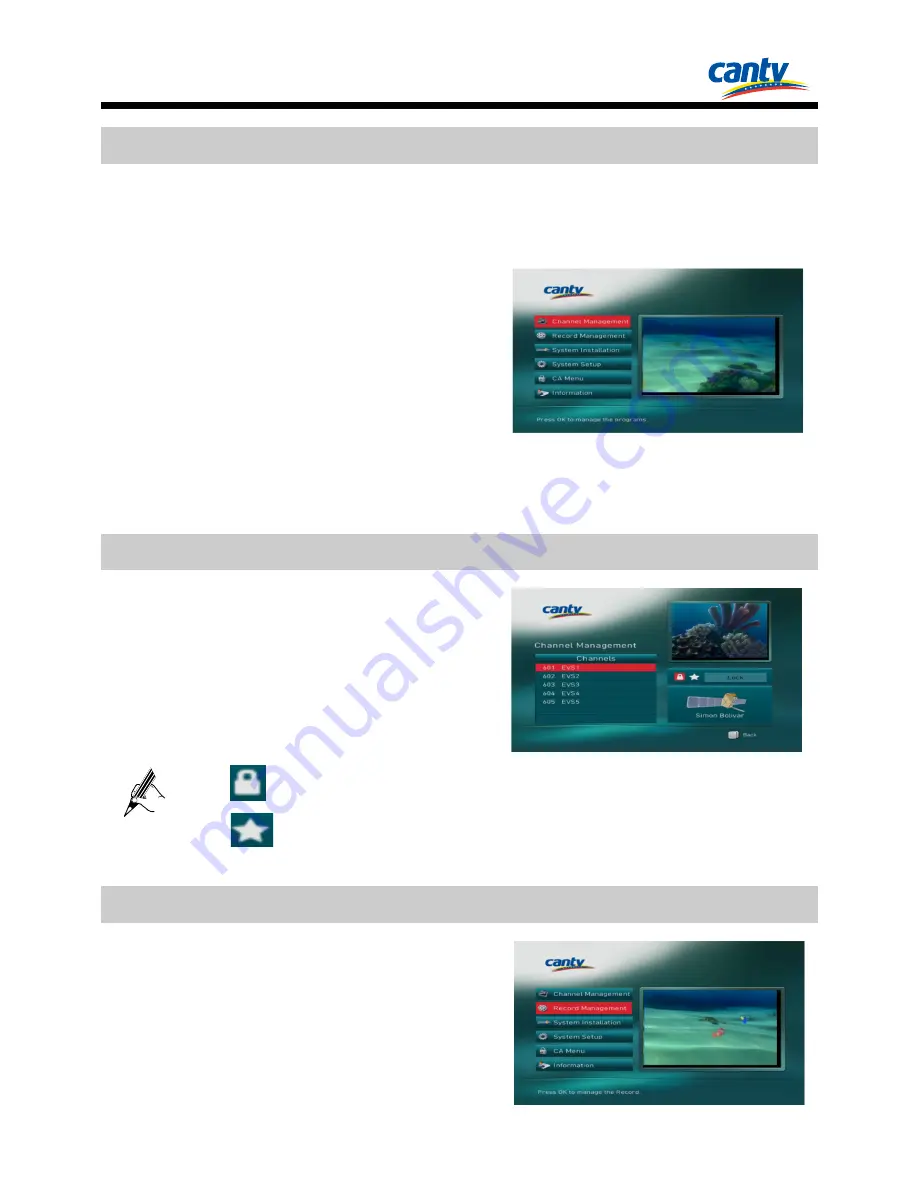
14
7
Main Menu Overview
7.1 Accessing the Main Menu
Press
MENU
to access the main menu,
which includes the following sub-menus:
Channel Management:
manage the
programs.
Record Management:
manage the
record.
System
Installation:
search the
programs.
System Setup:
set up the system
properties.
CA Menu:
set up the CA properties.
Information:
view detail.
7.2 Channel Management
1.
Select the
Channel Management
.
2.
Press
OK
to access the sub-menu.
3.
Input the default pins(
000000
).
: Lock the selected program.
: Set the selected program to your favorite program.
7.3 Record Management
1.
Select the
Record Management
.
2.
Press
OK
to access the sub-menu.






























