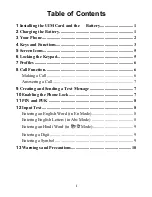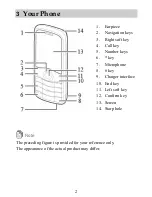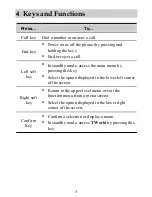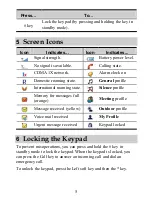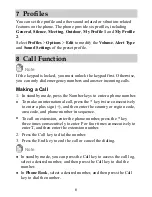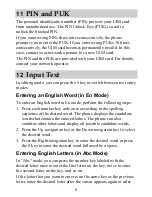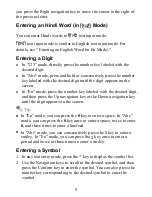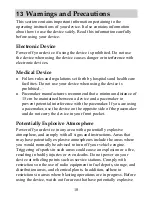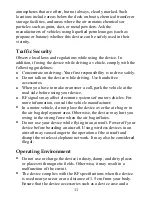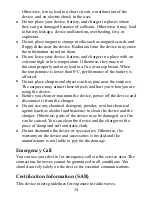3
Your Phone
1.
Earpiece
2.
Navigation keys
3.
Right soft key
4.
Call key
5.
Number keys
6.
* key
7.
Microphone
8.
# key
9.
Charger interface
10.
End key
11.
Left soft key
12.
Confirm key
13.
Screen
14.
Starp hole
Note
The preceding figure is provided for your reference only.
The appearance of the actual product may differ.
2