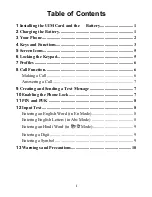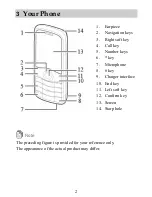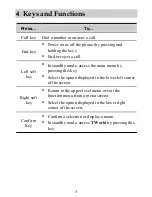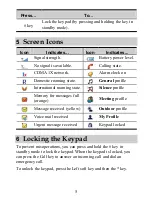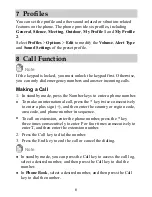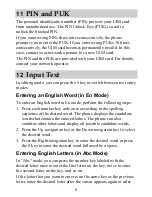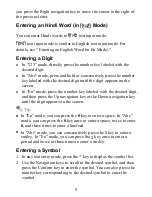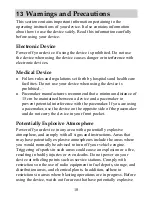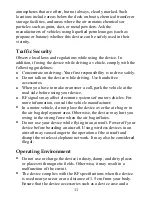Reviews:
No comments
Related manuals for C2930T

VCX V7000
Brand: 3Com Pages: 118

CoreBuilder 3500
Brand: 3Com Pages: 92

EA660
Brand: Unitech Pages: 2

GALAXY F15 5G
Brand: Samsung Pages: 135

178334
Brand: Hama Pages: 27

5380ip
Brand: Aastra Pages: 24

Desire Z
Brand: HTC Pages: 16

D345
Brand: Snom Pages: 103

IP550
Brand: IPitomy Pages: 117

A9 Pro
Brand: UMIDIGI Pages: 40

Aquaris E5 4G
Brand: bq Pages: 88

U11+
Brand: HTC Pages: 4

X-CAM T3
Brand: X-cam Pages: 22

N919D
Brand: Zte Pages: 2

i3241
Brand: IPRO Pages: 35

AMICO SMART
Brand: BRONDI Pages: 15

3360 - Cell Phone - AMPS
Brand: Nokia Pages: 178

LON-L29
Brand: Huawei Pages: 94