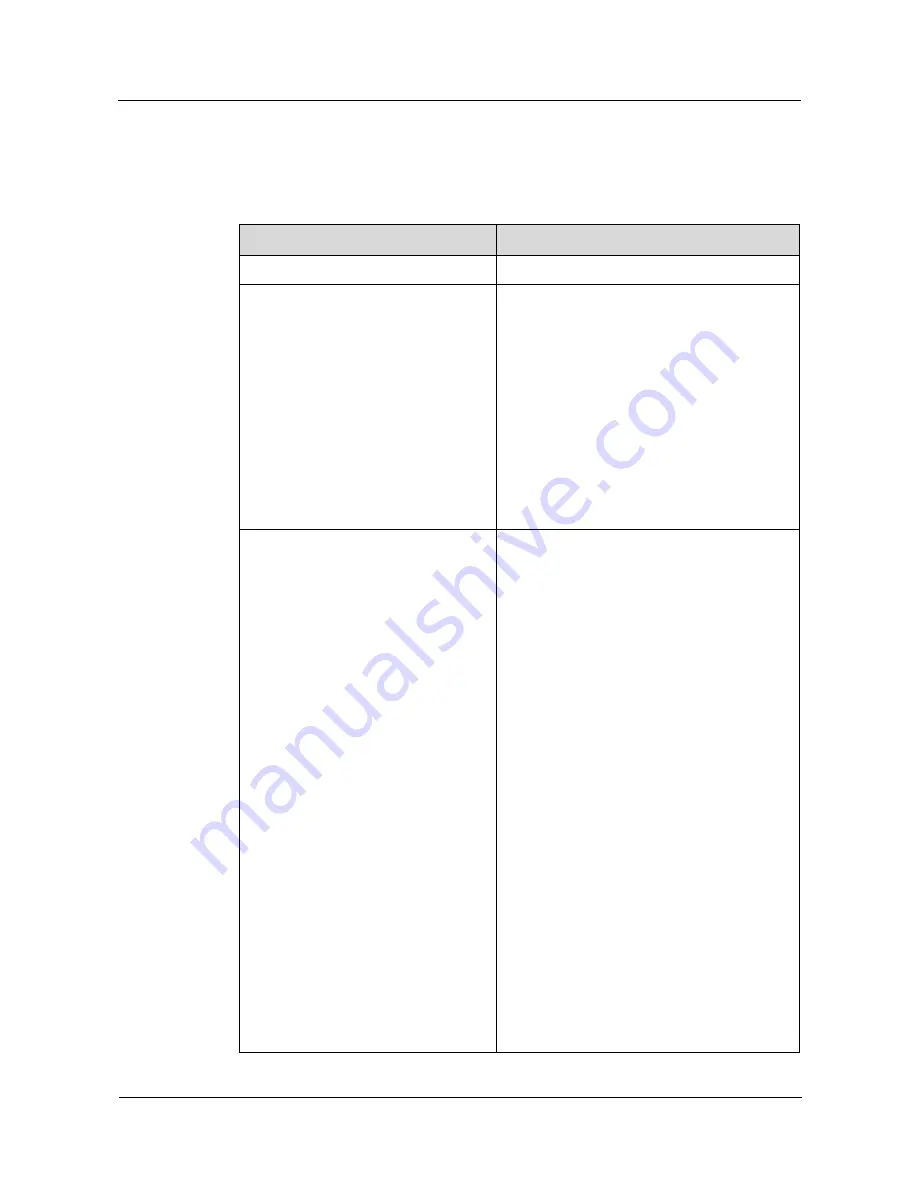
Y210 Mobile Phone
Maintenance Manual
1 Product Overview
Issue 1.0 (2012-11-28)
Huawei Proprietary and Confidential
Copyright © Huawei Technologies Co., Ltd.
2
1.2 Features
Table 1-1 describes the features of the Y210.
Table 1-1
Features
Item
Description
Dimensions (H x W x D)
12.4 mm x 117 mm × 62 mm
Technical standards
Y210-0010: W2100/W900,
GSM900/1800/1900
Y210-0100: W2100/W900,
GSM850/900/1800/1900
Y210-0151: W2100/W1900/W850,
GSM850/900/1800/1900
Y210-0200: W2100/W900,
GSM850/900/1800/1900
Y210-0251: W2100/W1900/W850,
GSM850/900/1800/1900
GSM = Global System for Mobile
Communications
Frequency bands
Y210-0010: W2100/W900,
GSM900/1800/1900
Y210-0100: W2100/W900,
GSM850/900/1800/1900
Y210-0151: W2100/W1900/W850,
GSM850/900/1800/1900
Y210-0200: W2100/W900,
GSM850/900/1800/1900
Y210-0251: W2100/W1900/W850,
GSM850/900/1800/1900
Frequency ranges:
WCDMA 900 MHz: 880–915 MHz (uplink),
925–960 MHz (downlink)
WCDMA 2100 MHz: 1920–1980 MHz
(uplink), 2110–2170 MHz (downlink)
WCDMA 1900 MHz: 1850–1910 MHz
(uplink), 1930–1990 MHz (downlink)
WCDMA 850 MHz: 824–849 MHz (uplink),
869–894 MHz (downlink)
GSM 850 MHz: 824–849 MHz (uplink),
869–894 MHz (downlink)
GSM 900 MHz: 880–915 MHz (uplink),
925–960 MHz (downlink)
GSM 1800 MHz: 1710–1785 MHz (uplink),
1805–1880 MHz (downlink)
GSM 1900 MHz: 1850–1910 MHz (uplink),








































