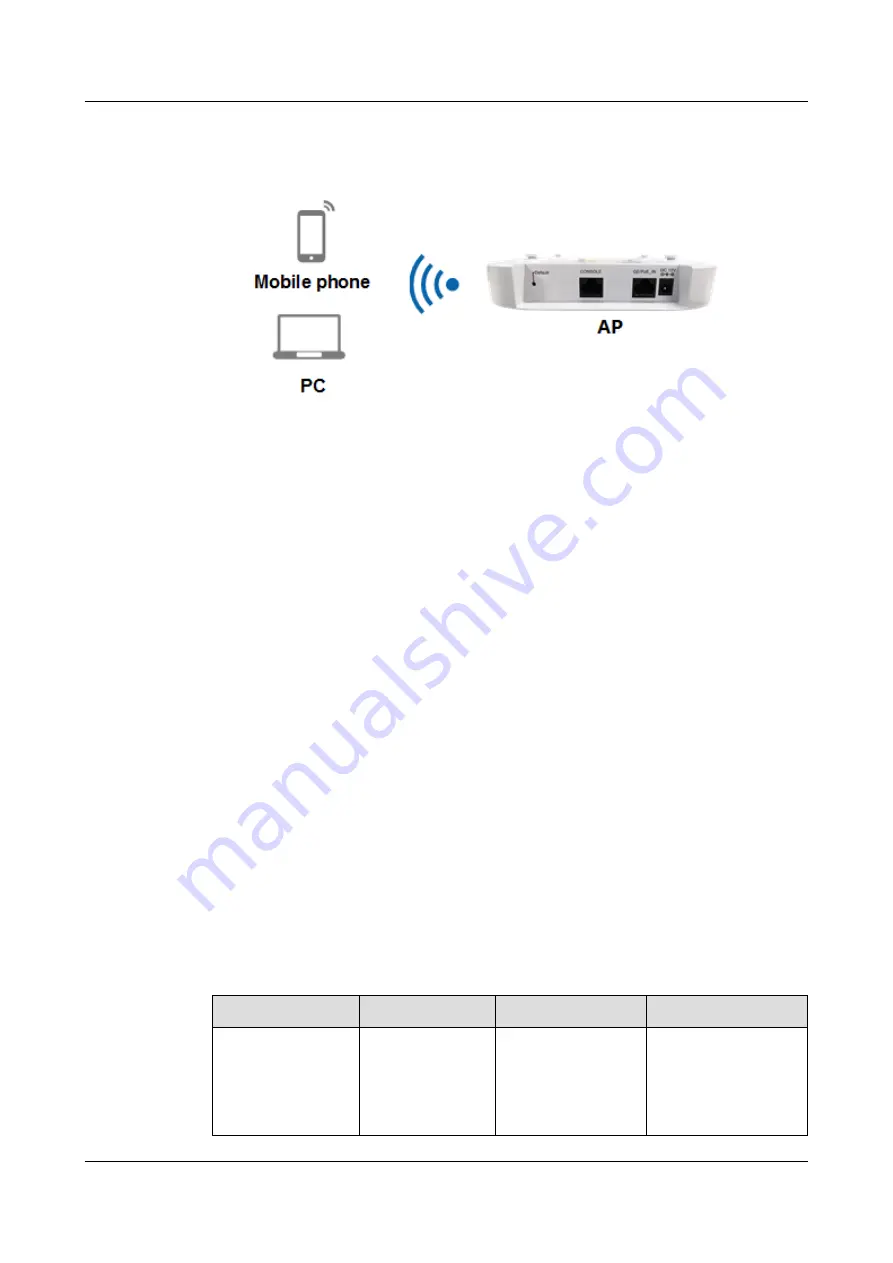
l
In wireless mode
Figure 6-177
Connecting to an AP in wireless mode
a.
Configure the terminal to automatically obtain an IP address.
b.
Within the coverage of the AP, search for the WLAN on the terminal. You can
access the WLAN directly or by entering the correct wireless password.
Logging In to the AP
Step 1
Open the browser on the PC, enter
http://IP address
or
https://IP address
in the address box,
and press
Enter
. The login page is displayed.
Step 2
Select a language for the web platform, enter the default user name and password, and click
Login
. The web platform home page is displayed.
For the sake of security, you are prompted to change the password when logging in to the web
platform for the first time. After you change the password, re-log in to the AP.
----End
6.10.3.2 Logging In to an AP Through STelnet
Applicable Mode
This login mode is applicable to Fit APs, Fat APs, and cloud APs.
Before logging in to an AP through STelnet, connect a terminal to the AP using an Ethernet
cable or in wireless mode to ensure that they are reachable to each other. Then you can log in
to the AP using an SSH client.
lists default parameters of an AP.
Table 6-41
Default parameters of an AP
Parameter
Fit AP
Fat AP
Cloud AP
SSID
hw_manage_xxxx
(
xxxx
specifies the
last four digits of
the AP's MAC
address.)
HUAWEI-XXXX
(
XXXX
specifies the
last four digits of the
AP's MAC address.)
hw_manage_xxxx
(
xxxx
specifies the last
four digits of the AP's
MAC address.)
AP8082DN and AP8182DN
Hardware Installation and Maintenance Guide
6 Appendix
Issue 03 (2019-04-01)
Copyright © Huawei Technologies Co., Ltd.
187




















