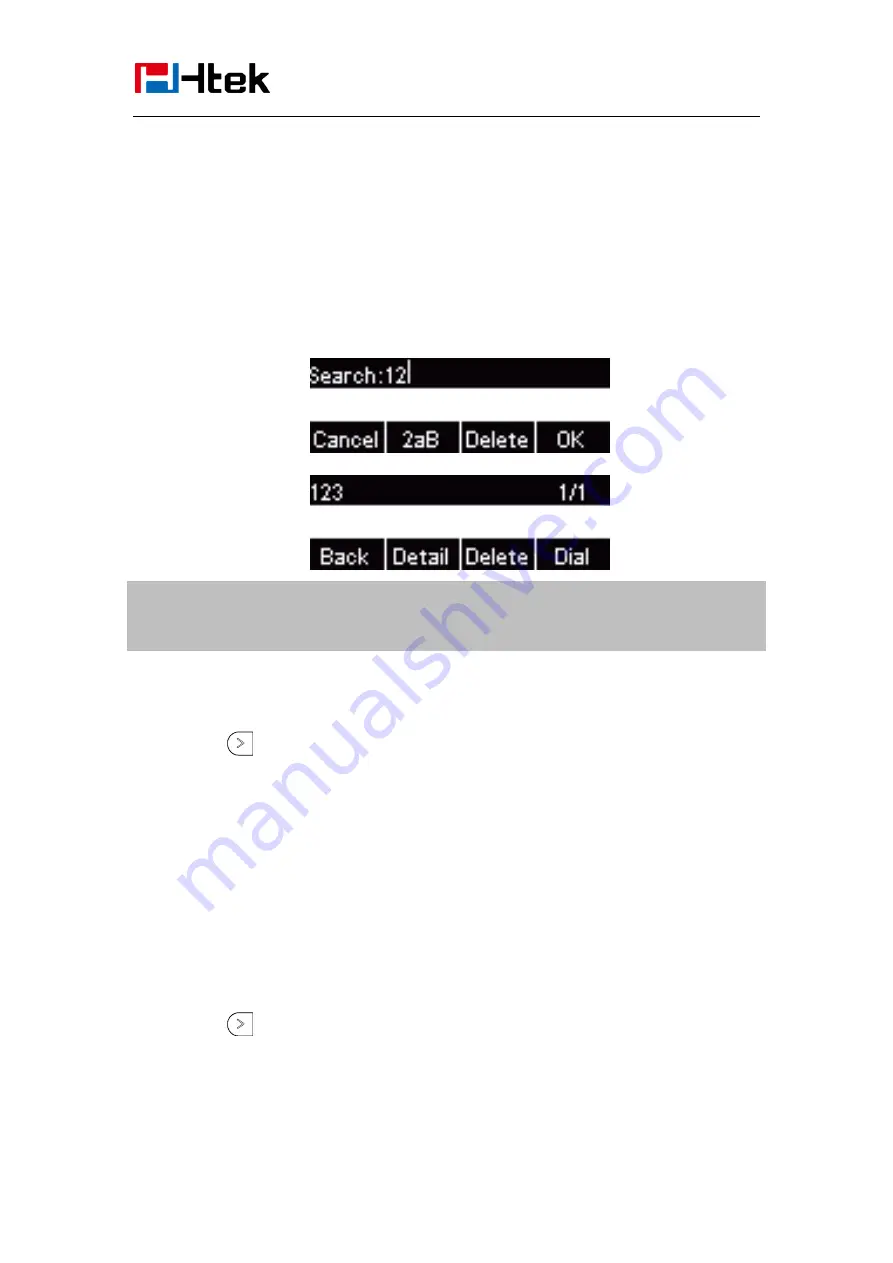
Basic Features
Configuration
52
Search Contact
You can search contact in all contacts, local contacts, remote contacts and LDAP contact.
To search contact in all contacts:
1.
Click the Directory softkey on Idle interface.
2.
Click the More Softkey, then you can see the Search softkey
3.
Click the Search softkey, you can enter the desired part of name or part of number.
4.
Click Ok softkey, then with the search content to match the contact will be displayed on the
LCD.
Note:
If you don’t click the OK softkey, then IP Phone will display the relevant contacts
automatically within 5 seconds
To search contact in Local contacts:
1.
Click the Directory softkey on Idle interface.
2.
Click the
button and select the Local contacts list.
3.
Click the More Softkey, then you can see the Search softkey
4.
Click the Search softkey, you can enter the desired part of name or part of number.
5.
Click Ok softkey, then with the search content to match the contact will be displayed on the
LCD.
Note:
If you don’t click the OK softkey, then IP Phone will display the relevant contacts automatically
within 5 seconds
To search contact in Remote contacts:
1.
Click the Directory softkey on Idle interface.
2.
Click the
button and select the remote contacts list.
3.
Select the desired the remote contact and click Enter softkey.
4.
Click the Search softkey, you can enter the desired part of name or part of number.
5.
Click Ok softkey, then with the search content to match the contact will be displayed on the
Summary of Contents for UC903
Page 1: ...1 UC903 Usermanual...
















































