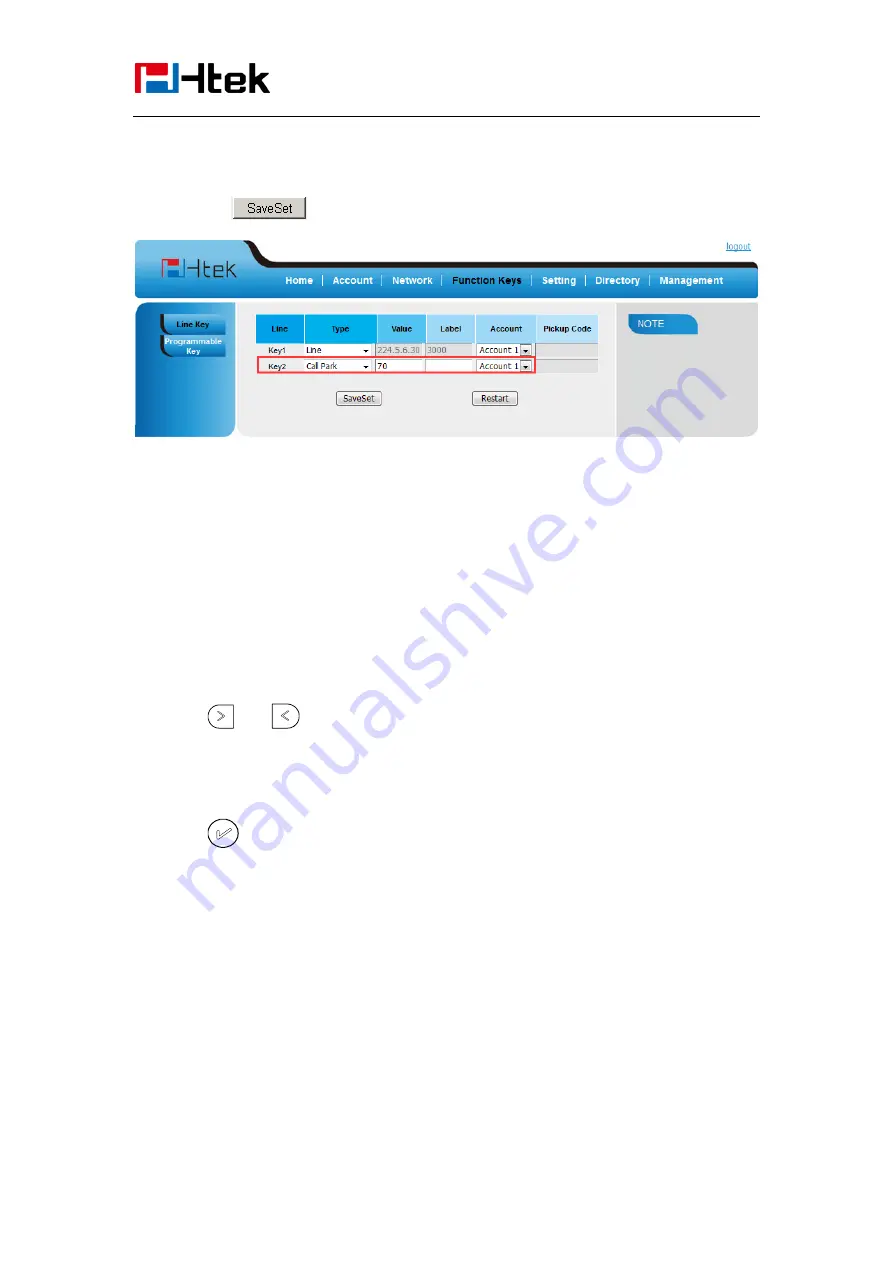
Function Key
Features Settings
98
3.
Enter the call park code in the value field.
4.
Click the
button to save the configuration.
Intercom
When use the intercom feature, you can quickly get access connect to the configured one.
To configure intercom feature via phone interface
1.
Press Menu
→
Features
→
Function Keys
→
Line or Line Keys as Function Keys
→
Line
Key1(for example)
2.
Press
and
or press info soft
key to select the intercom in the type field.
3.
Enter the targeted Number.
4.
Press
or Save soft key to save the configuration
Then the selected Line or Line Key will work as intercom.
To configure Intercom feature via Web Interface
1.
Click Function keys
→
Line or Line Key.
2.
Select the wanted Line or Line Key.
3.
Enter the desired phone number in the Value field.
4.
Select the Account ID
Summary of Contents for UC903
Page 1: ...1 UC903 Usermanual...






























