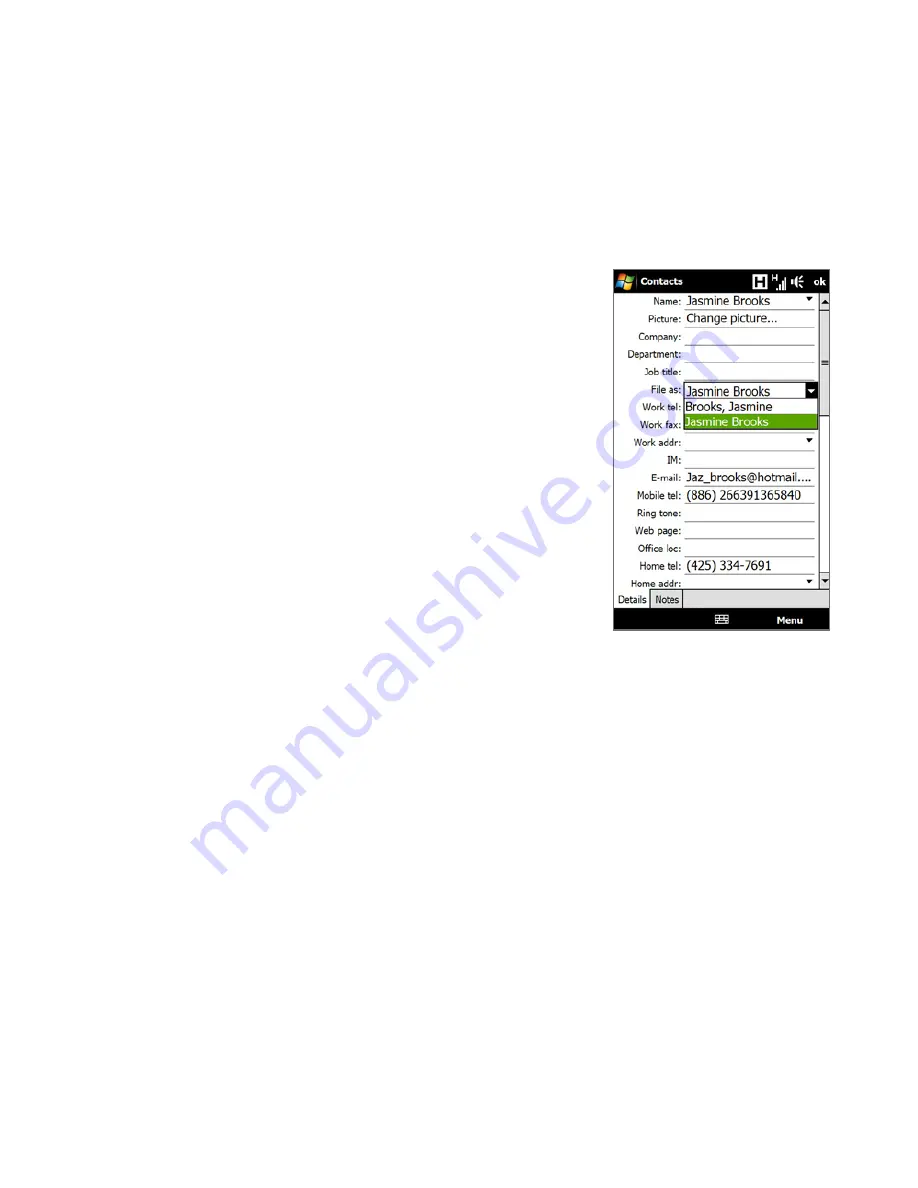
Programs 5
Add new contacts
To add a contact on your device
1.
Open the Contacts screen.
2.
Tap
New
, select
Outlook Contact
, and enter the
contact information.
3.
In the
File as
field, choose how you want the
contact name to appear in the contact list.
4.
To add a photo of the contact, tap
Select a
picture
, and then select the picture file or tap
Camera
to take a photo of the contact.
5.
To assign a ring tone to the contact, tap the
Ring tone
field, scroll through the list of tones,
then select a desired tone.
6.
When finished, tap
OK
.
Tips
•
If a person who is not in your list of contacts called you and you want to save that
person’s phone number, tap and hold the phone number in the Call History and
then tap
Save to Contacts
from the shortcut menu.
•
To save a phone number that is contained in a message, open the message, tap the
underlined phone number, and then tap
Menu > Save to Contacts
.
•
To edit contact information, tap the contact name and then tap
Menu > Edit
.
To add a contact to your SIM card
1.
Open the Contacts screen.
2.
Tap
New
, then select
SIM Contact
.
3.
Enter a contact name and phone number, then tap
OK
.
Tip
You can also use the SIM Manager to add and edit contacts on your SIM card. For
more information, see "SIM Manager" in this chapter.
Summary of Contents for T8282 - Touch HD Smartphone
Page 1: ...www htc com User Manual...
Page 22: ...22 Appendix 283 A 1 Specifications 284 A 2 Regulatory Notices 285 Index 293...
Page 46: ...46 Getting Started...
Page 88: ...88 TouchFLO 3D...
Page 178: ...178 Internet...
Page 258: ...258 Programs...
Page 282: ...282 Managing Your Device...
Page 283: ...Appendix A 1 Specifications A 2 Regulatory Notices...
Page 292: ...292 Appendix...
Page 300: ...300 Index...






























