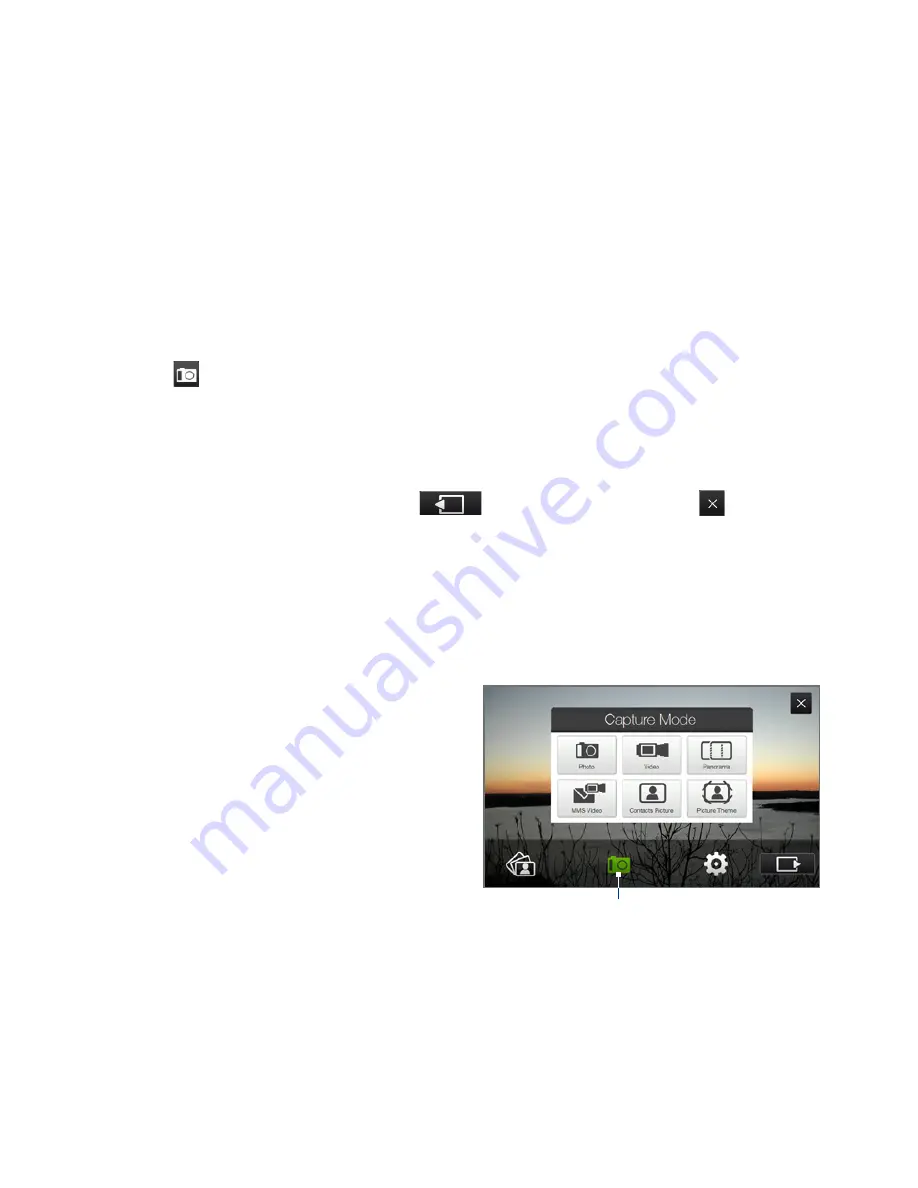
19 Experiencing Multimedia
11.1 Taking Photos and Videos
Use
Camera
to take photos and record video clips. You can either use the main
(back) camera or second (front) camera to take photos or shoot videos.
To open the Camera screen
On the Home screen, slide to the
Photos and Videos
tab and then tap the camera
icon (
). The screen orientation automatically switches to landscape mode when
you open Camera.
Tip
You can also tap
Start > Programs > Camera
to open the Camera program.
To exit the Camera
Tap the On-screen control button (
), then tap the
Exit
icon (
) on the
Camera screen.
Capture modes
The camera on your device allows you to capture pictures and video clips by using
various built-in modes that provide you flexibility in taking your shots.
To change the capture mode
Tap the middle icon at the bottom of
the screen (the icon displayed is based
on the current capture mode).
On the on-screen menu, tap the
capture mode you want to use.
Current capture mode
Summary of Contents for T8282 - Touch HD Smartphone
Page 1: ...www htc com User Manual...
Page 22: ...22 Appendix 283 A 1 Specifications 284 A 2 Regulatory Notices 285 Index 293...
Page 46: ...46 Getting Started...
Page 88: ...88 TouchFLO 3D...
Page 178: ...178 Internet...
Page 258: ...258 Programs...
Page 282: ...282 Managing Your Device...
Page 283: ...Appendix A 1 Specifications A 2 Regulatory Notices...
Page 292: ...292 Appendix...
Page 300: ...300 Index...






























