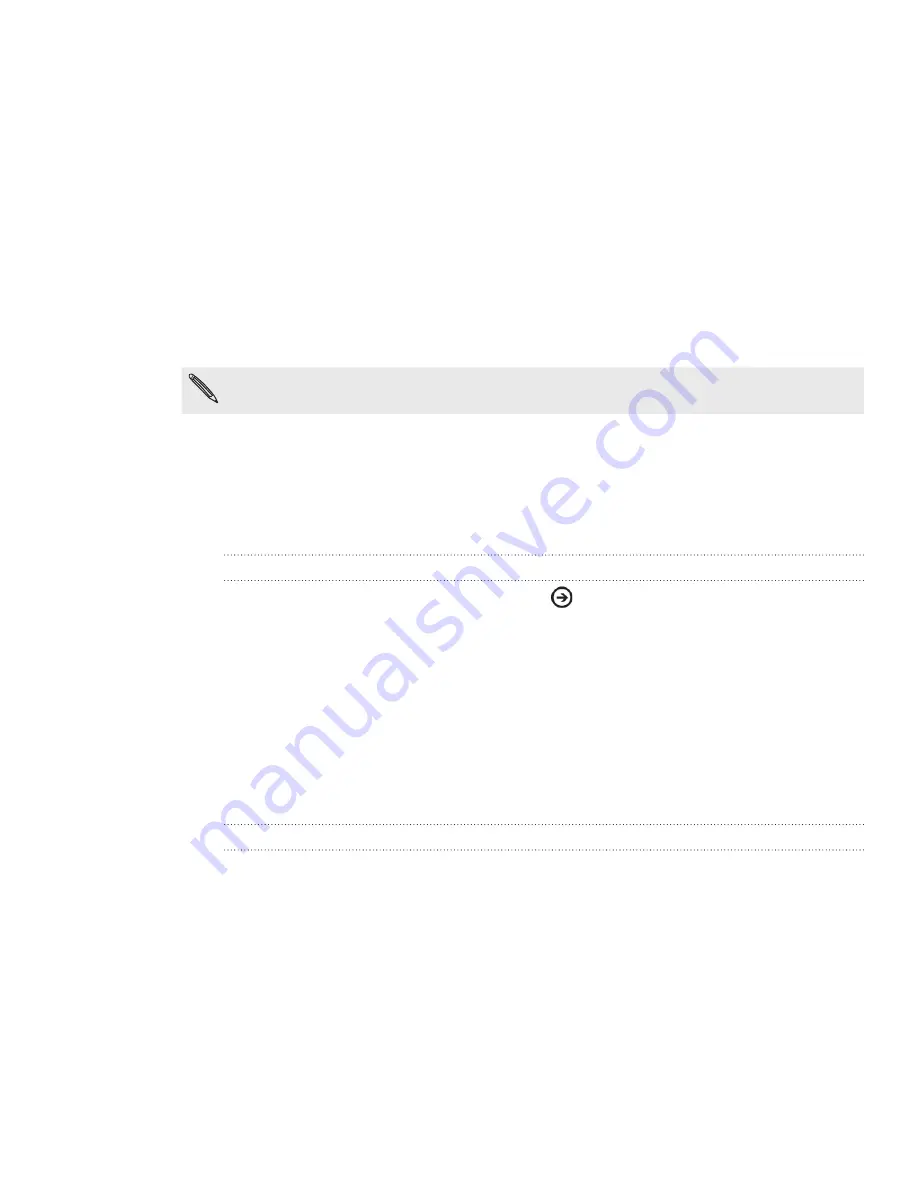
66 Update and reset
Update and reset
Updating the phone software
From time to time, software updates for your phone may be available. Your phone can
check and then notify you if there’s a new update. You can then download and install
the software update using your phone’s Wi-Fi or data connection.
Checking and downloading phone software updates may incur additional data transfer fees
from your mobile operator.
Depending on the type of update, the update may erase all your personal data and
customized settings, and also remove any applications you have installed. Make sure
that you have backed up the information and files you want to keep.
Wait for the update process to finish. When the update is finished, the phone will
automatically reset.
Checking phone update preferences
From the Start screen, tap the arrow (
).
Scroll down the screen, and then tap
Settings > phone update
.
Restarting or factory resetting your phone
If your phone becomes unresponsive or sluggish, try restarting your phone and see if
that helps. In case your phone has a persistent problem that cannot be solved, the last
resort is to do a factory reset.
Restarting your phone (soft reset)
If your phone is running slower than normal, an application is not performing properly,
or your phone becomes unresponsive, try restarting your phone and see if that helps
solve the problem.
To restart your phone, simply turn it off and back on. If pressing and holding the
POWER button doesn’t work, then remove the battery, wait for a few seconds, reinsert
the battery, and then turn the phone on.
1.
2.


















