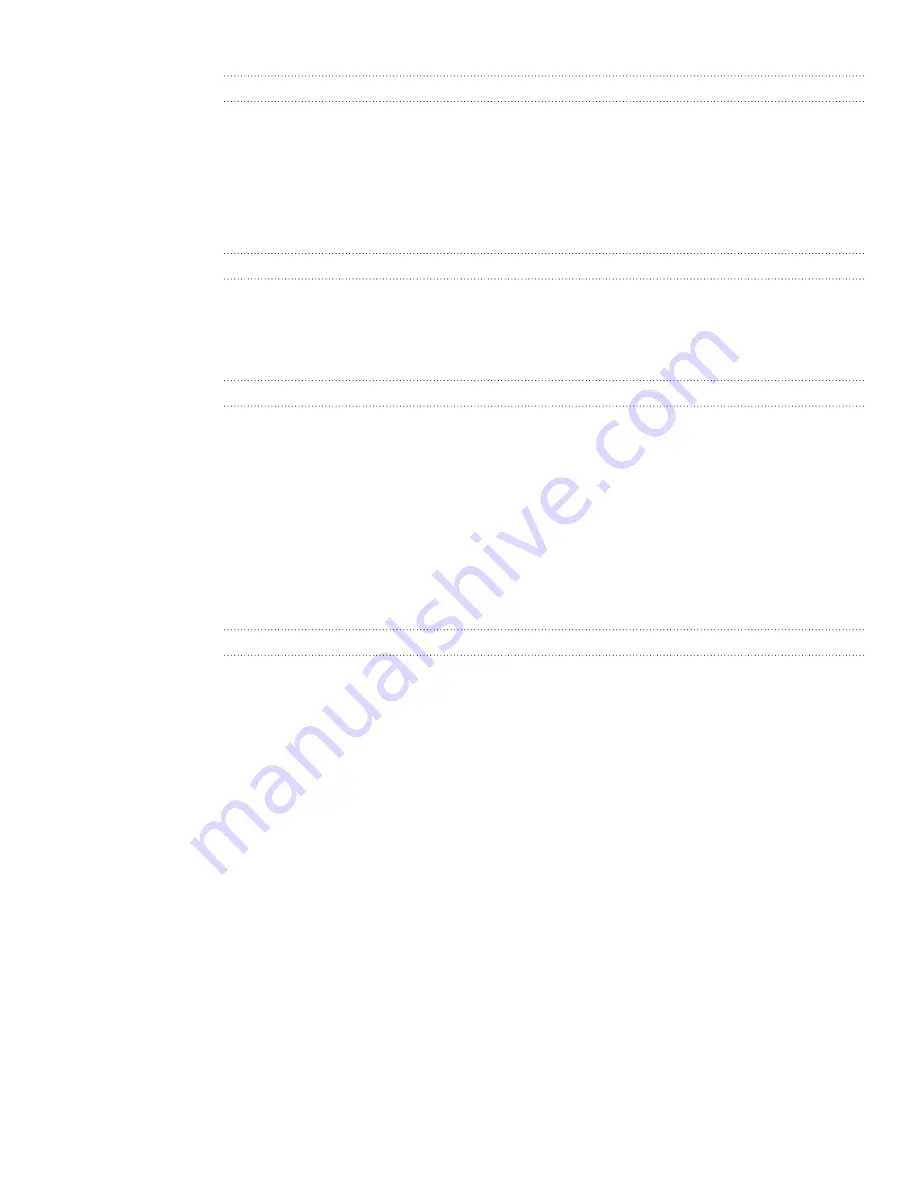
4 Getting connected
Opening a new browser window
Open multiple browser windows to make it easier for you to switch from one web site
to another. You can open up to 6 browser windows.
While viewing a web page, tap the window icon [IMAGE]..
Tap the plus icon [IMAGE] at the bottom of the screen. A new browser window
opens.
Switching between browser windows
While viewing a web page, tap the window icon [IMAGE]..
Select the browser window you want to view by tapping the window you want
to open.
Finding text within a web page
While viewing a web page, tap
...
at the bottom-right corner of the screen, and
then tap
find on page
.
Enter the search item, and then tap the Enter key on the keyboard. The search
item is highlighted if found.
Tap left icon [IMAGE] or right icon [IMAGE] to go to the previous or next
matching item.
You can also access a convenient History list of the sites you have visited, or quickly
view the pages that you access most often.
Bookmarking a web page
While viewing a web page, tap the add bookmark icon [IMAGE].
Edit the bookmark name if needed, and then tap
ok
.
Opening a bookmark
While viewing a web page, tap the bookmark icon [IMAGE].
In
favorites
, tap the bookmark you want to open.
Editing a bookmark
While viewing a web page, tap the bookmark icon [IMAGE].
In
favorites
, press and hold the bookmark you want to edit, and then tap
edit
.
Enter your changes, and then tap
ok
.
Viewing a previously visited page
While viewing a web page, tap the bookmark icon [IMAGE].
Slide your finger left to go to
history
.
Tap the page you want to open.
1.
2.
1.
2.
1.
2.
3.
1.
2.
1.
2.
1.
2.
3.
1.
2.
3.






























