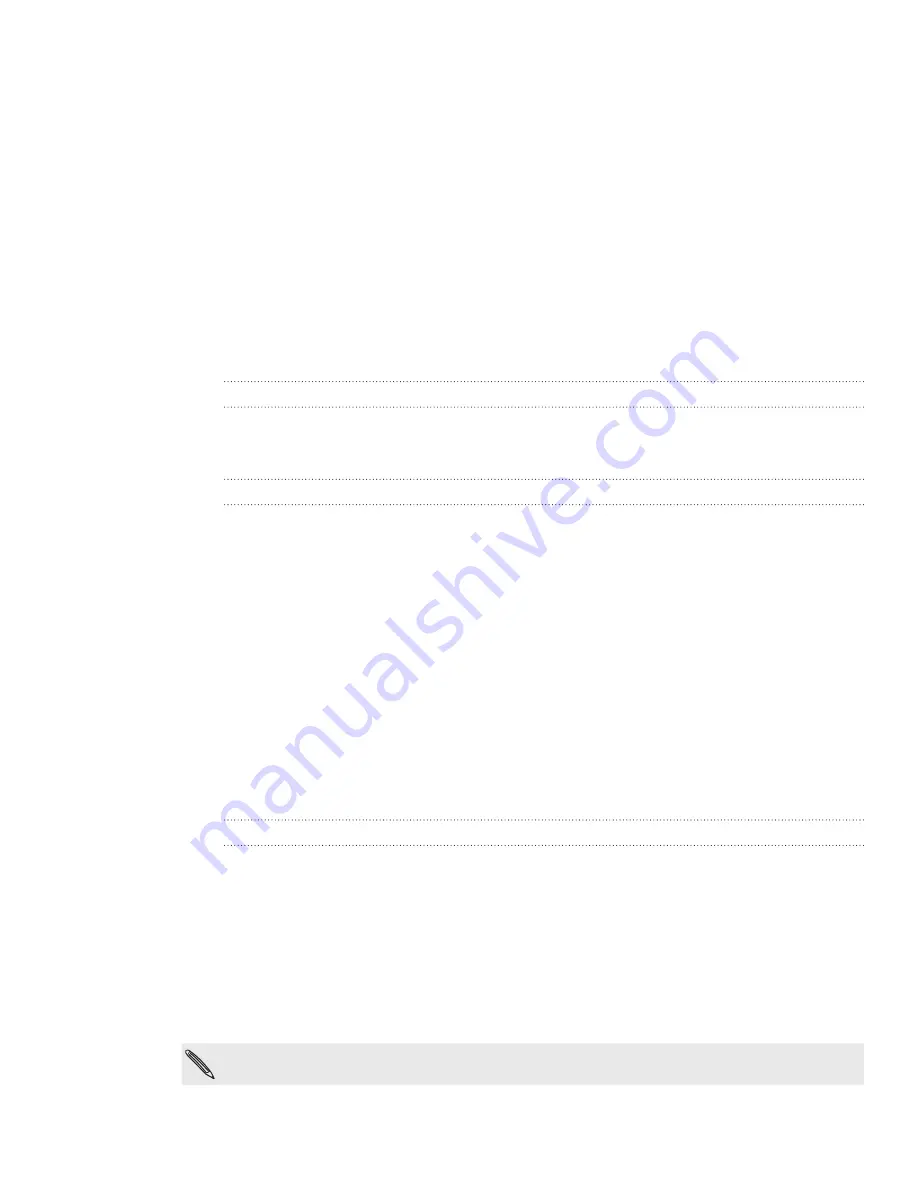
57 Maps and location
Getting an address and additional information for a location
1.
Press and hold a location on the map. A balloon opens over the location with the
address.
2.
Tap the balloon to see more information.
You can get directions to the location, pin the location to the Start screen, share
the location via Messaging or email, and more.
Clearing the map
After you get directions or search on a map, you can clear away the various markers
that such activities have drawn on the map.
When viewing a map, tap
...
at the lower-right corner of the screen, and then tap
clear
map
.
Switching to aerial view
View satellite imagery by switching to aerial view. To switch to aerial view, tap
...
at the
bottom-right corner of the screen while viewing a map, and then tap
aerial view on
.
Searching for locations and places
In Bing Maps, you can search for a location, such as an address, landmark, name of an
establishment, or a city.
While viewing a map, press SEARCH.
Enter the address, landmark, or city you want to search in the search box.
Tap Enter on the keyboard.
Viewing search results
The search results will be displayed as markers on the map. After tapping the balloon
that shows the location that you want, you’ll see its address, rating, nearby places, and
reviews, if available.
To see the list of results, tap
...
at the bottom-right corner of the screen while viewing a
map, and then tap
results list
.
Getting directions
Get detailed directions to your destination. Bing Maps can provide directions for travel
by foot or car.
While viewing a map, tap the directions icon [IMAGE].
Use your current location as the starting point, or enter a location from where to
start in the first text box. Then, enter your destination in the second text box.
Tap Enter on the keyboard.
The next screen displays the directions to your destination in a list.
Tap person icon [IMAGE] to get directions for walking.
1.
2.
3.
1.
2.
3.
4.



























