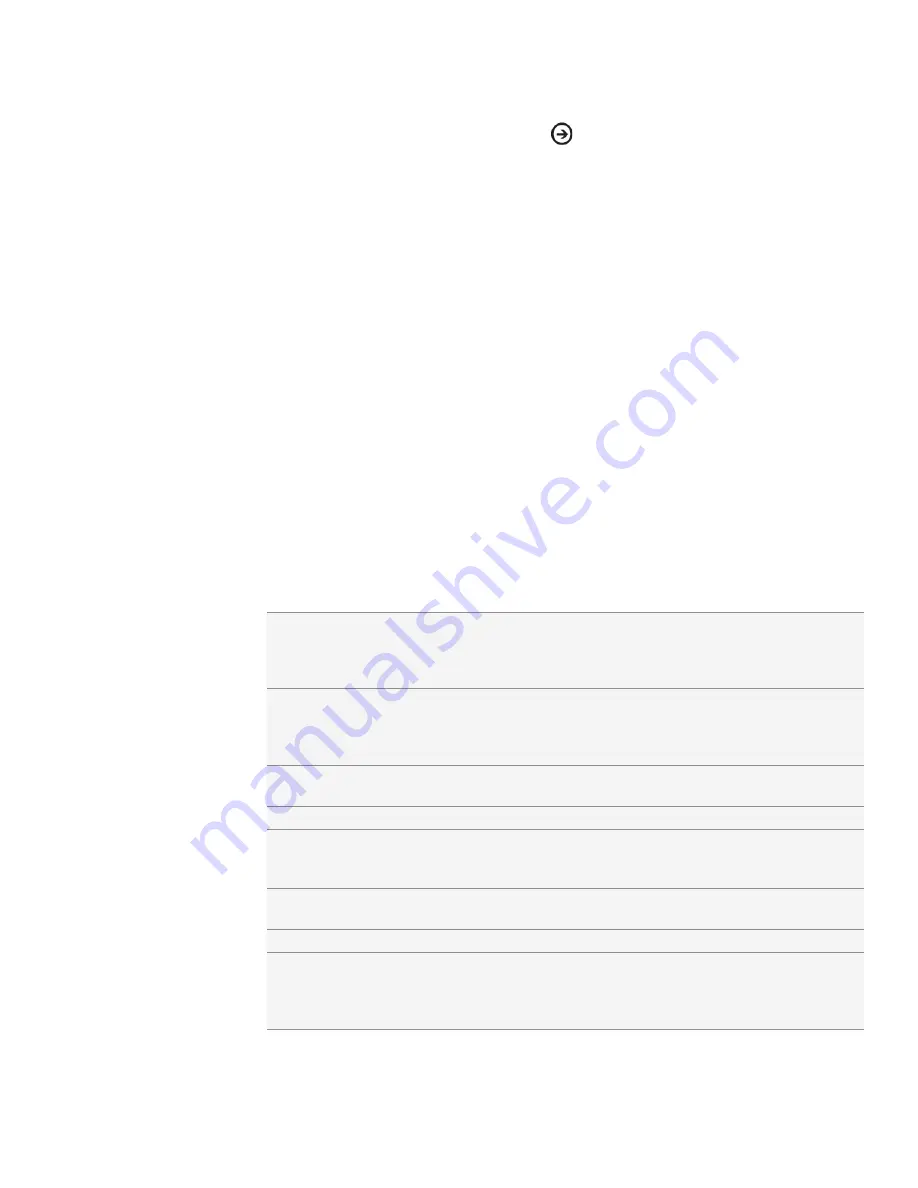
48 Camera
Capturing a video
From the Start screen, tap the arrow (
).
Tap
Camera
.
On the Viewfinder screen, tap Video [IMAGE].
Before you start capturing, you can zoom in first on your subject. See “Zooming”
to learn how.
5.
Tap the
Settings [IMAGE]
button to turn on or off the LED flashlight depending
on your lighting conditions.
6.
Frame your subject on the screen.
7.
Let the camera auto focus on the center of the screen, or you can touch another
area on the screen that you want to focus on.
8.
Press the CAMERA SHUTTER to start capturing video.
9.
To stop capturing, press the CAMERA SHUTTER again.
10.
Choose what you want to do with the video you’ve just captured. See “Captured
photo or video options“ for details.
Camera settings
To check your camera settings, tap settings [IMAGE] on the Viewfinder screen.
Brightness
Contrast
Saturation
Sharpness
Tap to adjust the brightness, contrast, saturation, and
sharpness levels.
White balance
White balance enables the camera to capture colors
more accurately by adjusting to your current lighting
environment. White balance settings include: Auto,
Incandescent, Fluorescent, Daylight, and Cloudy.
Effect
Tap to apply a special effect to your captured photos or
videos.
Resolution
Select a photo or video resolution to use for capturing.
ISO (photo mode only)
You can choose an ISO level or set it back to Auto. Higher
ISO numbers are better for taking pictures in low light
conditions.
Quality
(photo mode only)
Select the quality level to use for capturing photos.
Scenes (photo mode only)
Select a scene to use when taking photos [Verify].
Flicker adjustment
When taking indoor shots under fluorescent lighting, keep
this setting on Auto or change it to the proper frequency
(50Hz or 60Hz) of the power in your country to reduce
flicker.
1.
2.
3.
4.






























