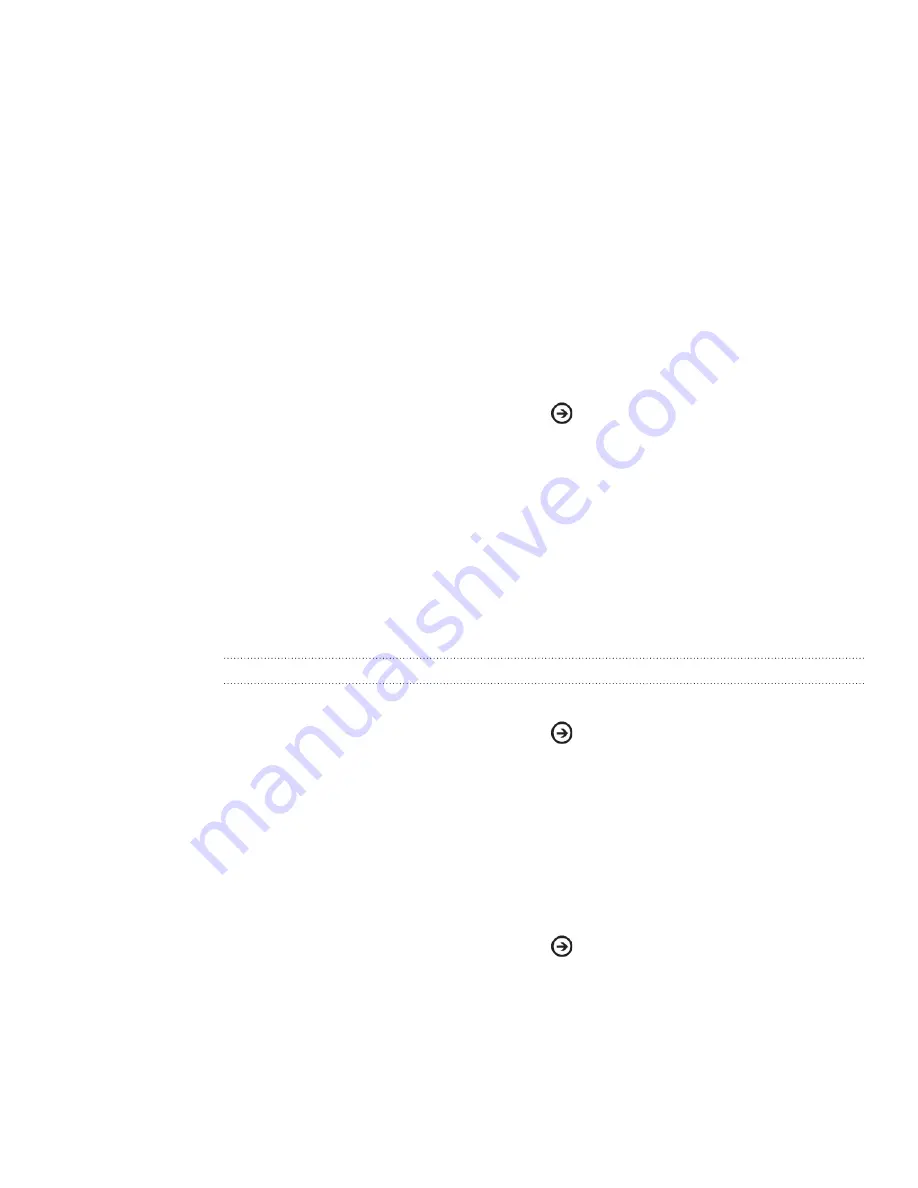
45 Getting connected
When you see the name of your headset displayed, tap the name. Your phone
then automatically tries to pair with the headset.
If automatic pairing fails, enter the passcode supplied with your headset.
When the Bluetooth headset or car kit establishes a connection to your phone, the
Bluetooth connected icon [IMAGE] is displayed in the status bar for a brief moment.
You can check the connection status below the hands-free headset or car kit name.
Depending on the type of headset or car kit you have connected, you can then start
using the headset or car kit to listen to music and/or make and receive phone calls.
Reconnecting a headset or car kit
Normally, you can easily reconnect your headset by switching on Bluetooth on your
phone, and turning on the headset. However, you might have to connect manually if
your headset has been used with another Bluetooth device.
Make sure that the headset is discoverable.
From the Start screen, tap the arrow (
).
Scroll down the screen, and then tap
Settings > Bluetooth
.
If the Bluetooth switch is off, tap it to turn on Bluetooth.
Tap the headset’s name in the Bluetooth devices section.
If prompted to enter a passcode, try 0000 or 14, or consult the headset/car kit
documentation to find the passcode.
If you still cannot reconnect to the headset or car kit, follow the instructions in
“Unpairing from a Bluetooth device”, and then follow the steps under “Connecting a
Bluetooth headset or car kit.”
Disconnecting or unpairing from a Bluetooth device
Disconnecting a Bluetooth device
From the Start screen, tap the arrow (
).
Scroll down the screen, and then tap
Settings > Bluetooth
.
On the list of Bluetooth devices, tap the device to disconnect from it. Tap the
device again on the list to connect to it.
Unpairing from a Bluetooth device
You can make your phone forget its pairing connection with another Bluetooth device.
To connect to the other device again, you may need to enter or confirm a passcode
again.
From the Start screen, tap the arrow (
).
Scroll down the screen, and then tap
Settings > Bluetooth
.
On the list of Bluetooth devices, press and hold the device to unpair.
T
ap Delete.
5.
6.
1.
2.
3.
4.
5.
6.
1.
2.
3.
1.
2.
3.
4.






























