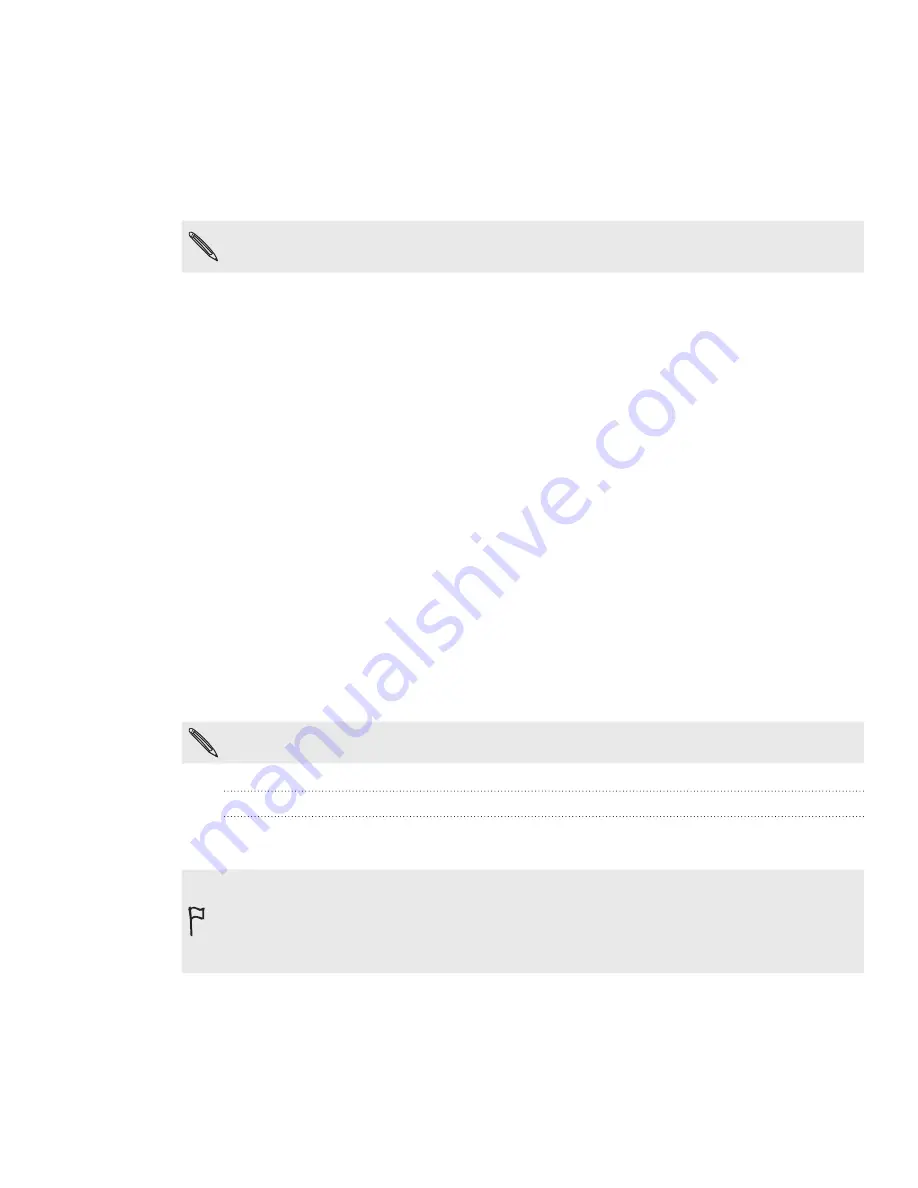
75 Accounts and sync
About HTC Sync
You can use HTC Sync™ to synchronize contacts, calendar, and other information
between your computer and your phone.
Download and install the HTC Sync version for HTC Wildfire from our support website,
www.htc.com/support, when it’s available.
Visit the HTC support website (www.htc.com/support) from time to time to check and
download the most recent HTC Sync upgrade.
Synchronizing with your computer
You have your new vacation photos on your phone while your business calendar is on
your computer. Why not make these types of files and information available on both
devices? With HTC Sync™, you can:
Sync your contacts between your Microsoft® Outlook®, Outlook® Express or
Windows Contacts on your computer and your phone.
Sync your calendar events between the Outlook or Windows Calendar on
your computer and your phone.
Bring your photos, videos, documents, songs, and playlists to your phone and
enjoy them on the go.
Easily import your captured photos and videos from your phone to your
computer.
Sync bookmarks inside the “HTC Bookmark” favorites folder on your
computer and all bookmarks stored on your phone’s web browser.
Install third-party mobile phone applications (not downloaded from Android
Market) from your computer.
You need a microSD card inserted into your phone to be able to sync multimedia files and
documents.
Installing HTC Sync that came with the microSD card
Make sure the microSD card is inserted on your phone. Copy the HTC Sync installer
from the microSD card to your computer and use it to install.
The HTC Sync version in the microSD card that came with your phone can be installed on a
computer running Windows 7, Windows Vista, or Windows XP.
HTC Sync requires USB .0 on your computer to connect and sync with your phone.
For trouble-free installation, first quit all running programs and temporarily exit from your
anti-virus program before you start installing HTC Sync.
1.
Connect your phone to your computer using the USB cable that came with your
phone.
2.
When the Connect to PC screen appears on your phone. Tap
Disk drive
and then
tap
Done
.






























