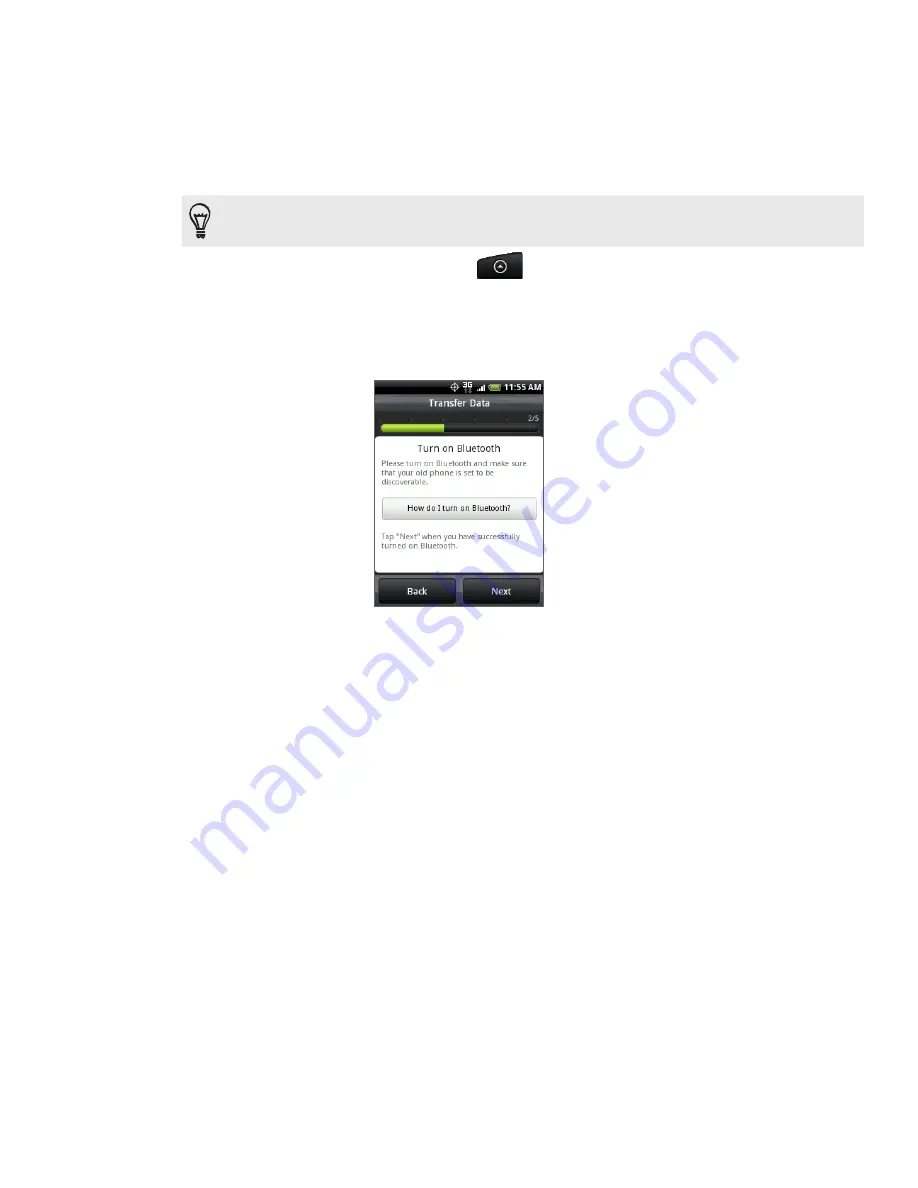
47 People
Transferring contacts from your old phone
Easily transfer contacts from your old phone to your HTC Wildfire through Bluetooth.
Depending on your old phone’s model, your HTC Wildfire may also allow you to
transfer other types of data such as calendar events.
Visit our support website (http://www.htc.com/support) to see a complete list of supported
phone models and the types of data that can be transferred to your HTC Wildfire.
From the Home screen, tap
> Transfer Data
.
On the Transfer Data screen, tap
Next
.
On your old phone, turn Bluetooth on and set it to discoverable mode.
If you do not know how, tap
How do I turn on Bluetooth?
to see some tips.
4.
Tap
Next
to continue.
Your HTC Wildfire automatically turns Bluetooth on and searches for Bluetooth
devices.
5.
From the device list, select your old phone and then tap
Next
.
Your HTC Wildfire then tries to pair with your old phone.
6.
Slide open the Notifications panel, and then tap the Bluetooth pairing
notification.
You’ll then see the security passkey.
7.
On your old phone, enter this passkey or simply confirm it.
8.
Select the
Contacts
check box (and other types of data you want to import),
and then tap
Next
.
9.
When your HTC Wildfire finishes importing data, tap
Done
.
1.
2.
3.






























