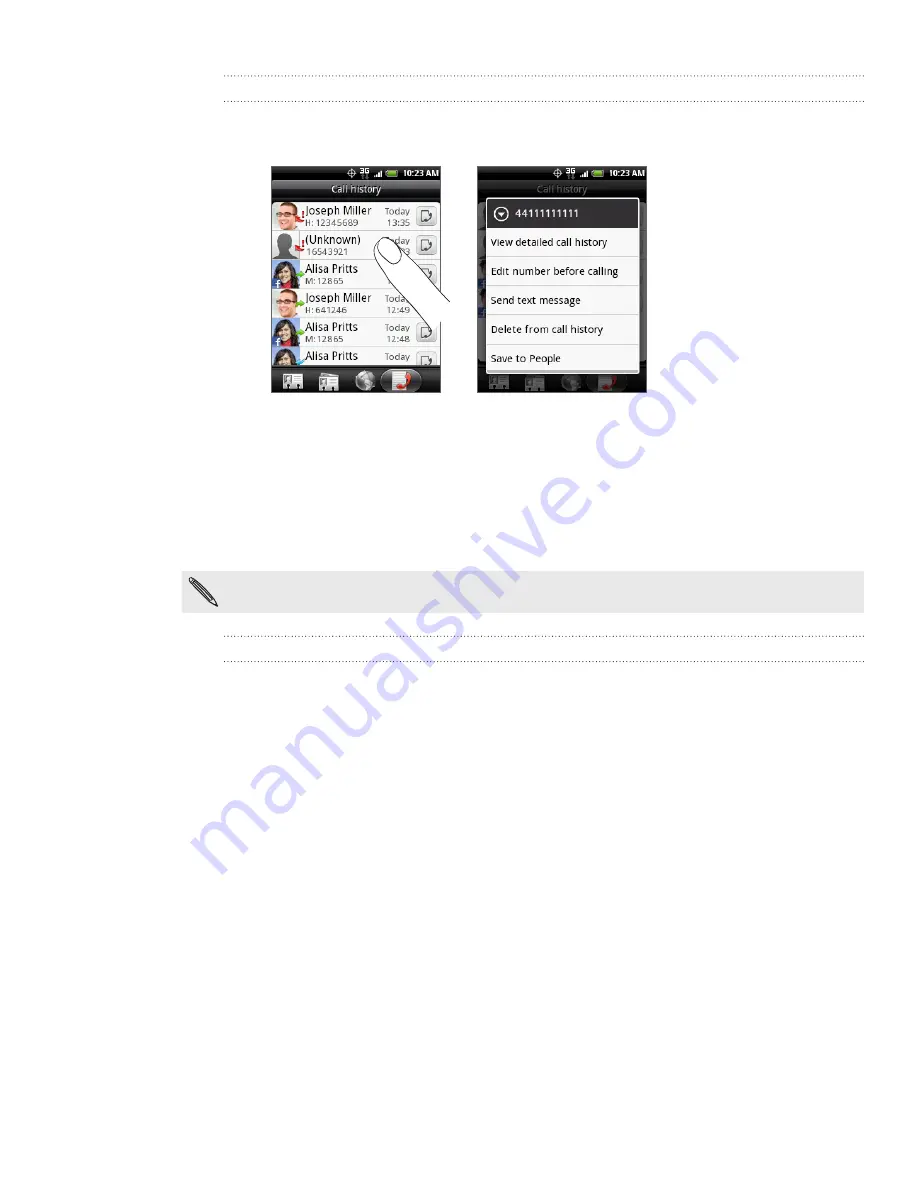
44 Phone calls
Adding a new phone number to your contacts from call history
On the Call history screen, press and hold a phone number that you want to save
to your contacts, and then tap
Save to People
.
2.
Choose where to save the number (phone, Google Account, or others).
3.
In the blank contact record that appears, enter the contact name and other
information. The phone number is automatically added to the
Mobile
field in the
Phone section.
To store it as another type of number, for example a home number, tap the
Mobile
button.
4.
Scroll down the screen and tap
Save
.
To find out how to add new contacts or edit the contact information, see the People chapter.
Clearing the call history list
On the Call history screen, you can do the following:
To remove one name or number from the list, press and hold the name or
number, and then tap
Delete from call history
.
To clear the entire list, press MENU, and then tap
Delete all
.
1.






























