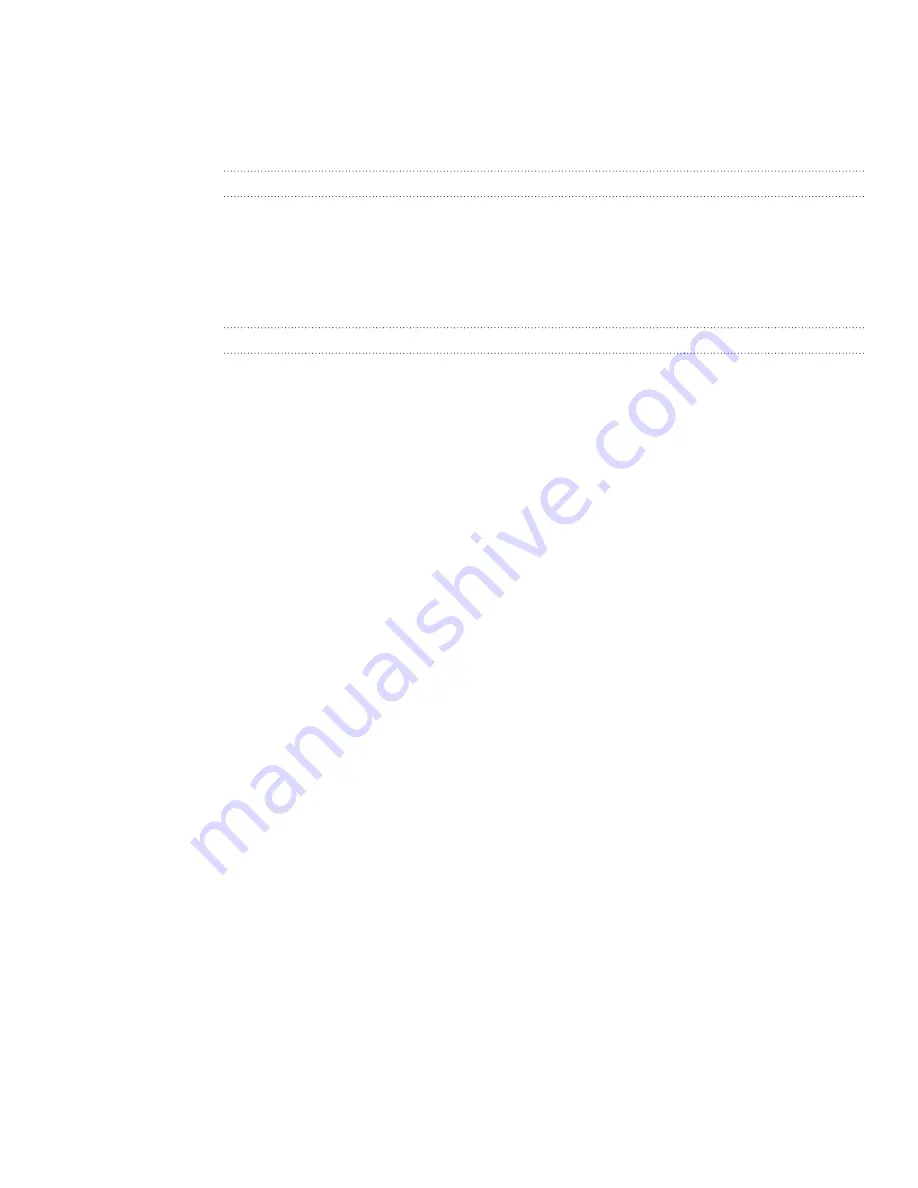
15 Bluetooth
Disconnecting or unpairing from a Bluetooth
device
Disconnecting a Bluetooth device
From the Home screen, press MENU, and then tap
Settings
>
Wireless &
networks
>
Bluetooth settings
.
In the Bluetooth devices section, press and hold the device to disconnect.
Tap
Disconnect
.
Unpairing from a Bluetooth device
You can make your phone forget its pairing connection with another Bluetooth device.
To connect to the other device again, you may need to enter or confirm a passcode
again.
From the Home screen, press MENU, and then tap
Settings
>
Wireless &
networks
>
Bluetooth settings
.
In the Bluetooth devices section, press and hold the device to unpair.
Tap
Disconnect & unpair
.
Or, tap
Unpair
if the Bluetooth device is currently not connected to your phone.
1.
2.
3.
1.
2.
3.






























