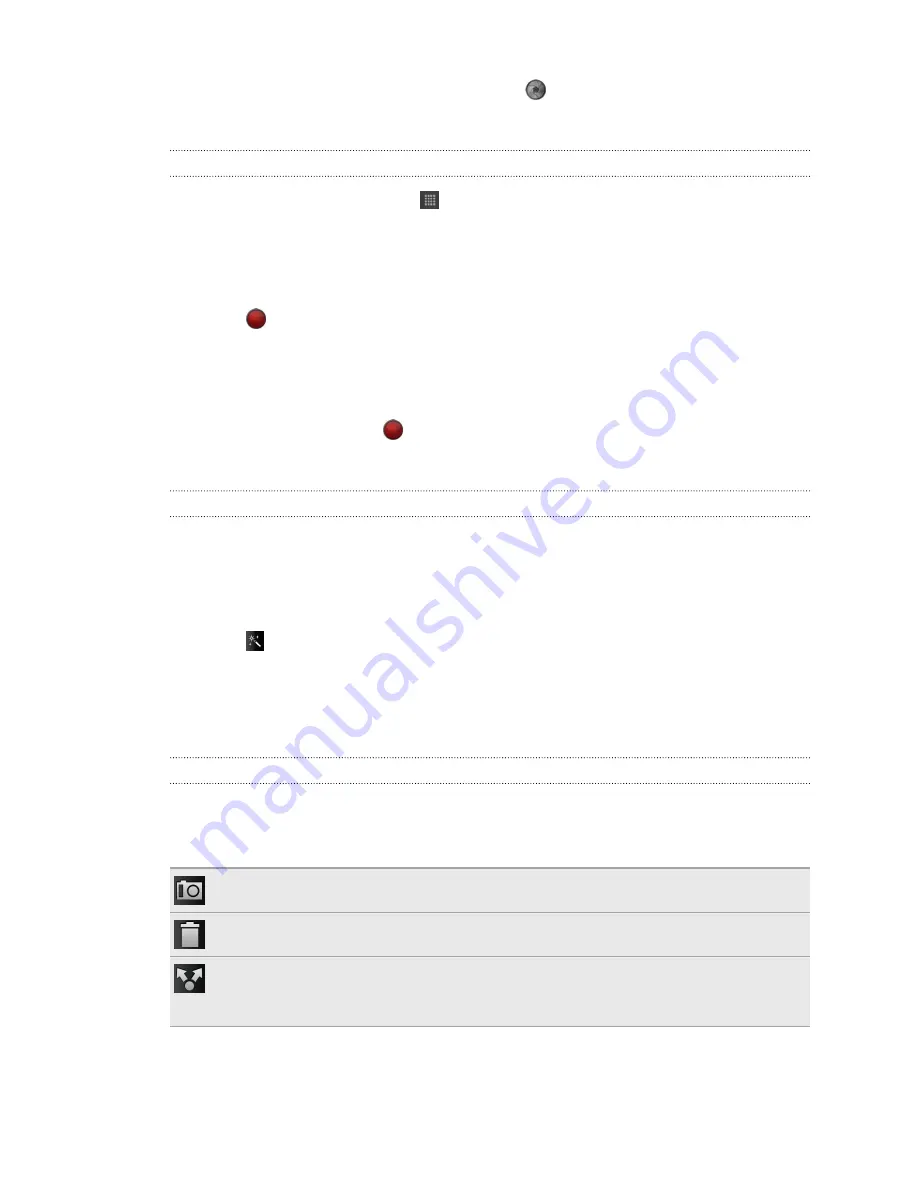
6.
When you're ready to take the photo, tap
.
7.
Choose what you want to do with the photo you’ve just taken.
Recording video
1.
From the Home screen, tap
>
Camcorder
.
2.
Choose the video quality and other camera settings you want to use.
3.
Choose an effect to apply to your video.
4.
Frame your subject on the Viewfinder screen.
5.
Tap
to start recording.
6.
You can freely zoom in or out while recording video.
7.
You can change focus to a different subject or area by just tapping it on the
Viewfinder screen.
8.
To stop recording, tap
again.
9.
Choose what you want to do with the video you’ve just recorded.
Adding effects
Want to make your photos look more interesting? Easy. Use the available camera
effects to make your photos look like they’ve been taken through special lenses and
filters. You can also add certain effects to videos.
Choose an effect first before you start taking a photo or video.
1.
Tap .
2.
Scroll through the available effects and tap one that you like.
When you choose certain photo effects such as depth of field, distortion, or vignette,
drag the bar that appears on the screen to adjust the intensity of the effect.
After capturing
After capturing a photo or video, the Review screen will display the photo or the
starting image of the video that you have just captured. Tap the onscreen buttons to
choose what you want to do next.
Return to the Viewfinder screen.
Delete the photo or video
Send the photo or video to your computer or another device
using Bluetooth, send it by email, or select a social network
where you want to upload it to.
42
Snapbooth and Camera
Summary of Contents for HTC Flyer
Page 1: ...Your HTC Flyer User guide...






























