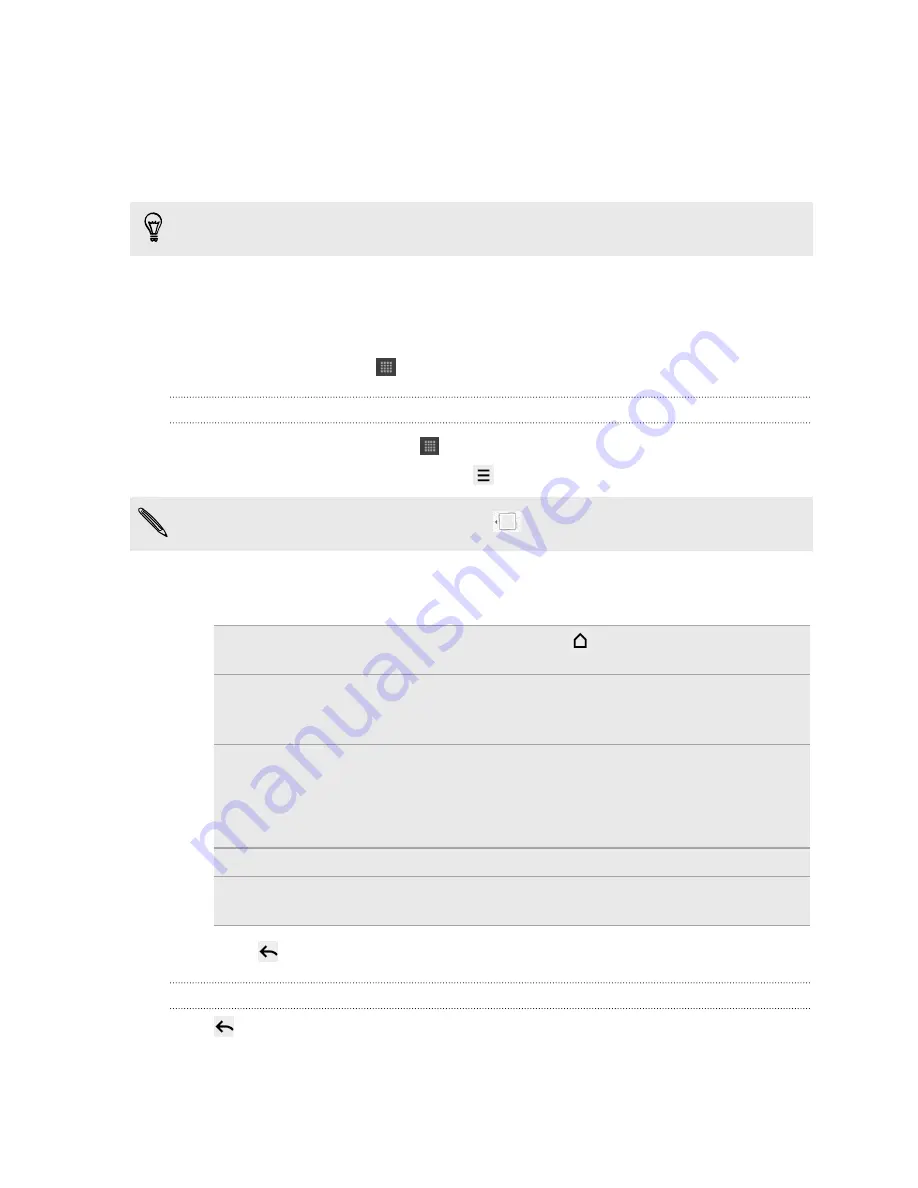
Switching to Kid Mode
Afraid that your kids might wander off to inappropriate web sites or your important
work files while using HTC Flyer? Don't worry. Open Kid Mode and let your children
enjoy fun games, art, and books that are right for their age.
To learn more about Kid Mode, visit
www.zoodles.com
.
To use this app, you need to:
§
Connect to the Internet (using a data or Wi-Fi connection)
§
Create or sign in to your Zoodles
™
account
From the Home screen, tap
>
Kid Mode
.
Setting your Zoodles Kid Mode options
1.
From the Home screen, tap
>
Kid Mode
.
2.
On the Zoodles main screen, press
, and then tap
Settings
.
To return to the Zoodles main screen, tap
on the upper left corner of the app.
3.
With your finger, confirm the action by drawing the letter Z on the screen.
4.
Under Device options, do any of the following:
Lock Home
Button
Select this option to disable
while in Kid Mode.
Data Over 3G/4G
Select if it's OK to use data connection for playing games
and doing other activities from Zoodles. Clear this option if
you only want to use a Wi-Fi connection for this app.
High-quality
Video
Tap to choose whether to play high-quality videos always
or just when you're connected to Wi-Fi.
Selecting
Always
may incur additional fees from your
mobile operator.
Startup Volume
Set the volume level for the app's startup sound.
Maximum
Volume
Set the maximum volume limit to use for this app.
5.
Press
to return to the Zoodles main screen.
Closing Kid Mode
Press
twice, and then confirm your action by drawing the letter Z with your finger.
39
Tablet pen and fun apps
Summary of Contents for HTC Flyer
Page 1: ...Your HTC Flyer User guide...






























